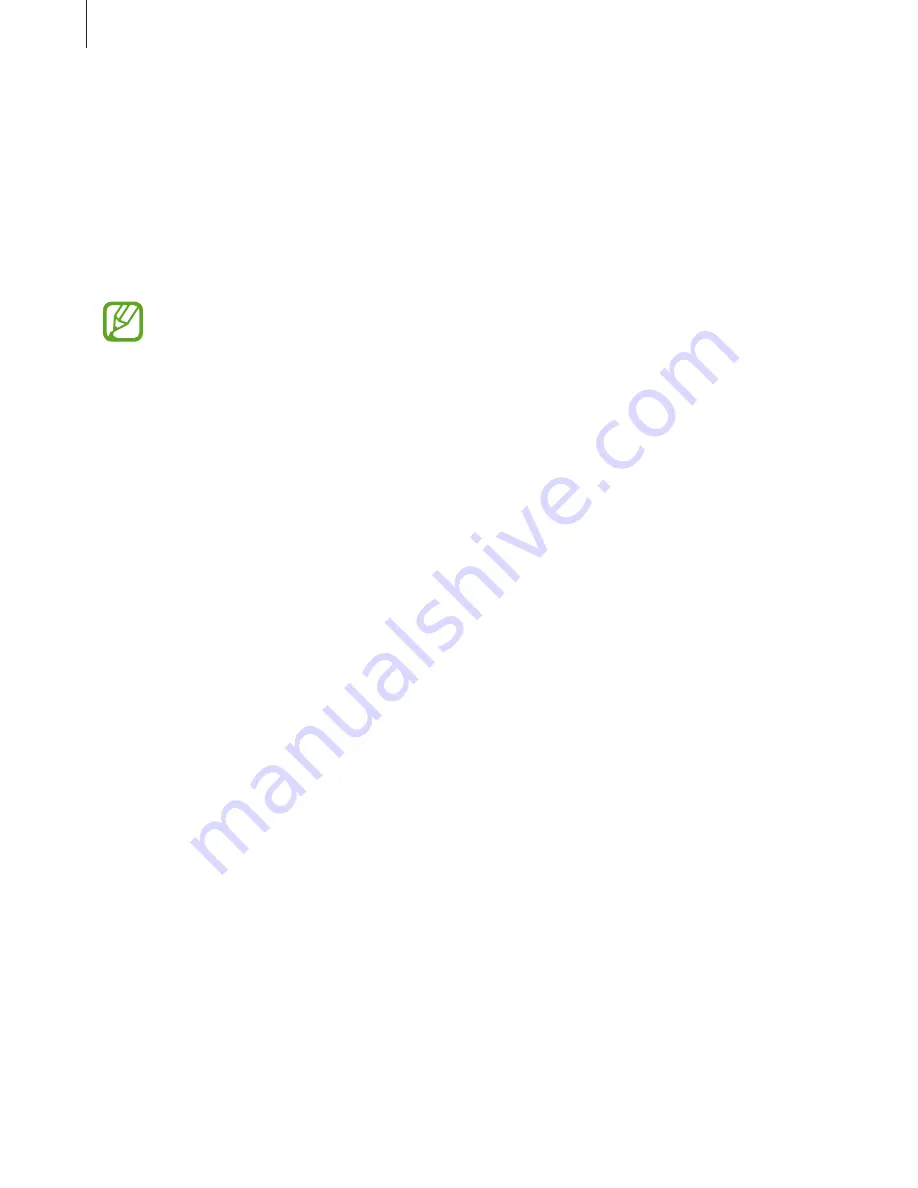
Settings
144
Connecting to a Wi-Fi network
1
On the Settings screen, tap
Connections
→
Wi-Fi
, and then tap the switch to activate it.
2
Select a network from the Wi-Fi networks list.
Networks that require a password appear with a lock icon. Enter the password and tap
CONNECT
.
•
Once the device connects to a Wi-Fi network, the device will reconnect to that
network each time it is available without requiring a password. To prevent the
device connecting to the network automatically, select it from the list of networks
and tap
FORGET
.
•
The Wi-Fi connection (mode) and speed may vary depending on the usage
environment.
•
If you cannot connect to a Wi-Fi network properly, restart your device’s Wi-Fi feature
or the wireless router.
Wi-Fi Direct
Wi-Fi Direct connects devices directly via a Wi-Fi network without requiring an access point.
1
On the Settings screen, tap
Connections
→
Wi-Fi
, and then tap the switch to activate it.
2
Tap
Wi-Fi Direct
.
The detected devices are listed.
If the device you want to connect to is not in the list, request that the device turns on its
Wi-Fi Direct feature.
3
Select a device to connect to.
The devices will be connected when the other device accepts the Wi-Fi Direct connection
request.
Содержание SM-A530F
Страница 1: ...www samsung com User Manual English LTN 12 2017 Rev 1 0 SM A530F SM A530F DS SM A730F SM A730F DS ...
Страница 18: ...Basics 18 Single SIM models 5 4 2 1 3 ...
Страница 19: ...Basics 19 Dual SIM models SIM card tray 1 5 4 2 1 3 ...
Страница 20: ...Basics 20 SIM card tray 2 5 4 2 1 3 ...






























