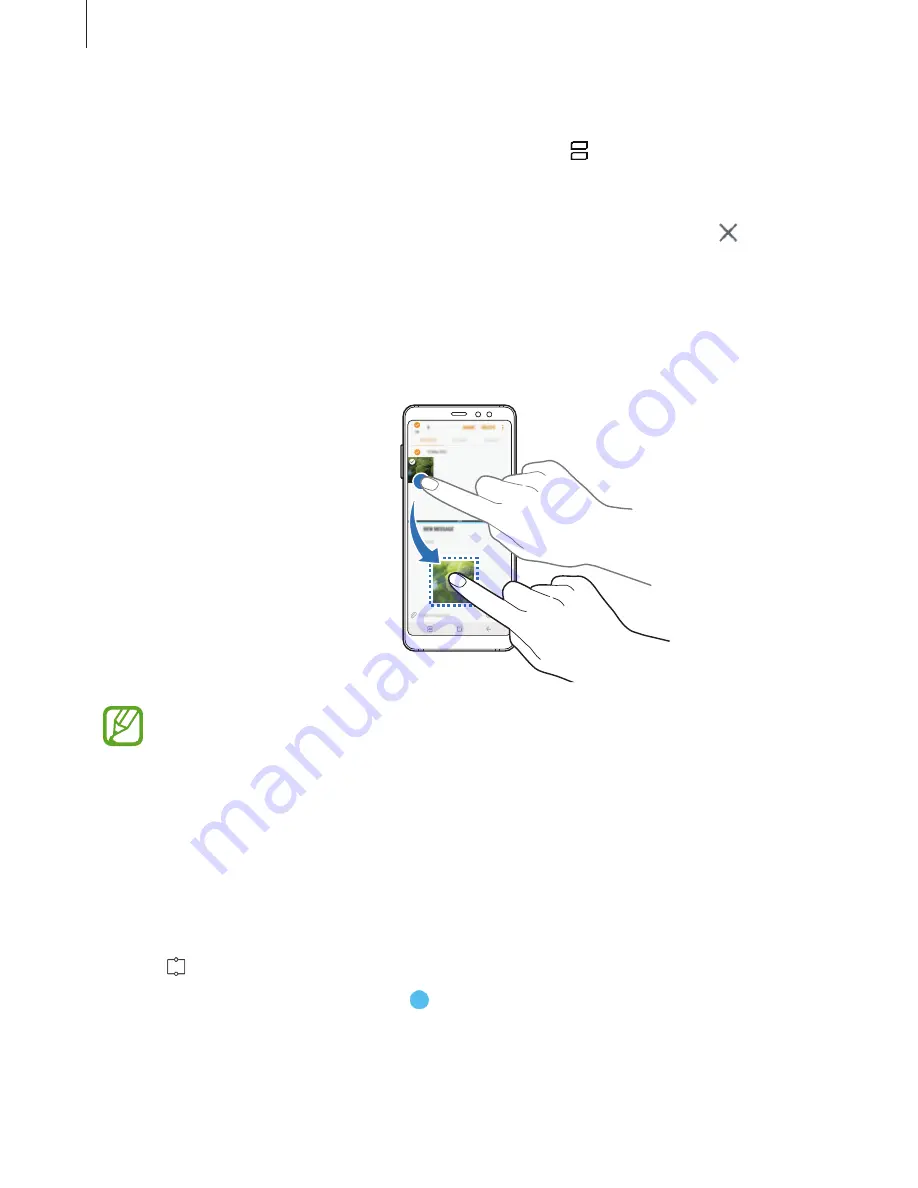
Apps and features
111
Minimising the split screen view
Press the Home button to minimize the split screen view. The icon will appear on the
status bar. The app in the lower window will close and the app in the upper window will
remain active in the minimized split screen view.
To close the minimized split screen view, open the notification panel and tap the icon on
the Multi window notification.
Sharing text or images between windows
Drag and drop text or copied images from one window to another. Tap and hold an item in
the selected window and drag it to a location in another window.
Some apps may not support this feature.
Snap window
You can select an area and pin it to the top of the screen and use other apps in the lower
window.
1
Tap the Recents button to open the list of recently used apps.
2
Tap and drag the frame to the area you want to pin it to.
To adjust the size of the frame, drag upwards or downwards.
Содержание SM-A530F
Страница 1: ...www samsung com User Manual English LTN 12 2017 Rev 1 0 SM A530F SM A530F DS SM A730F SM A730F DS ...
Страница 18: ...Basics 18 Single SIM models 5 4 2 1 3 ...
Страница 19: ...Basics 19 Dual SIM models SIM card tray 1 5 4 2 1 3 ...
Страница 20: ...Basics 20 SIM card tray 2 5 4 2 1 3 ...






























