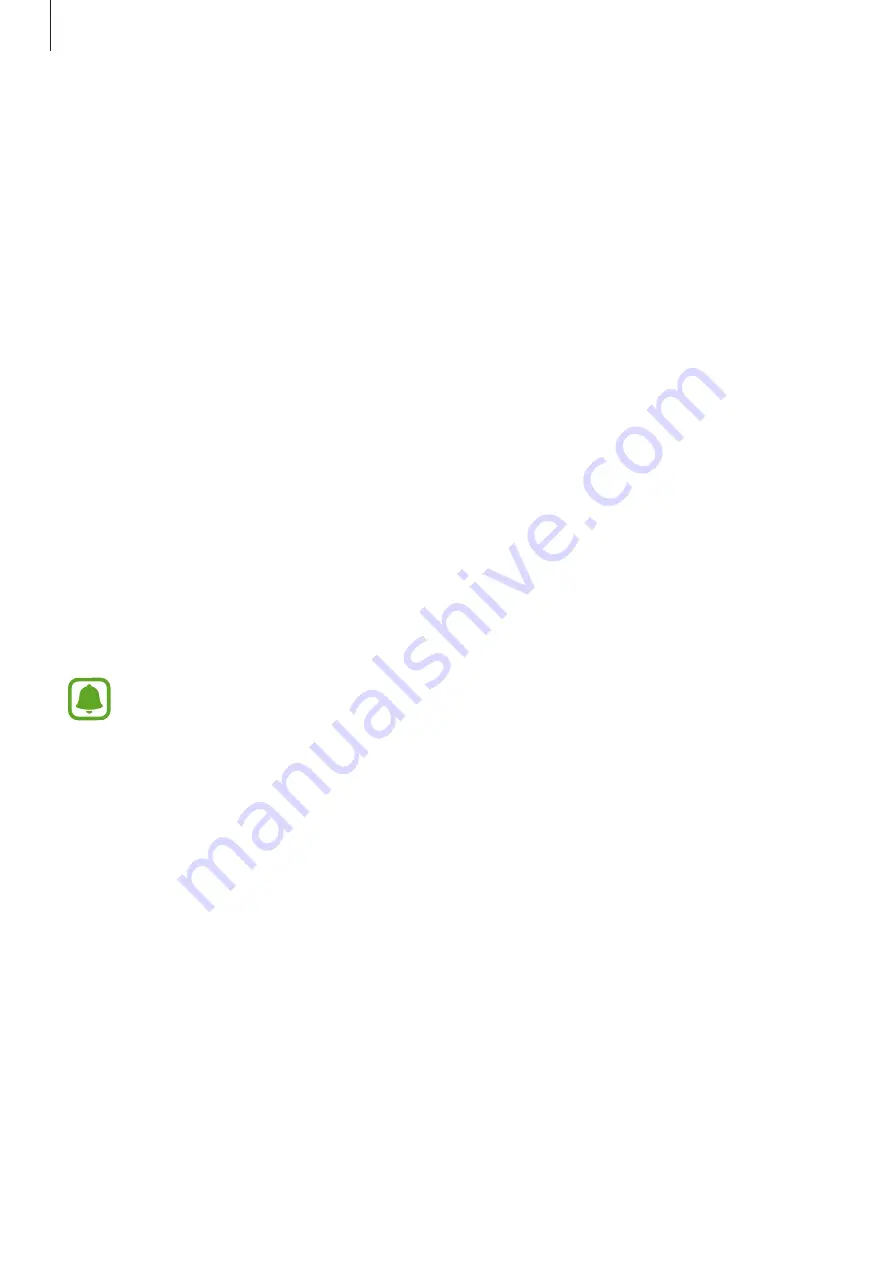
Settings
95
3
Tap
Change backup password
.
4
Enter a new password and tap
CONTINUE
.
5
Enter the password again and tap
OK
.
Verifying the Samsung account password
Use fingerprints to verify your Samsung account password. You can use a fingerprint instead
of entering your password, for example, when you purchase content from
Galaxy Apps
.
1
On the Settings screen, tap
Lock screen and security
→
Fingerprints
.
2
Scan a registered fingerprint, or tap
Backup password
and enter the backup password.
3
Tap the
Verify Samsung account
switch to activate it.
4
Sign in to your Samsung account.
Using fingerprints to sign in to accounts
You can use your fingerprints to sign in to webpages that support password saving.
This feature is only available for webpages that you access via the
Internet
app.
1
On the Settings screen, tap
Lock screen and security
→
Fingerprints
.
2
Scan a registered fingerprint, or tap
Backup password
and enter the backup password.
3
Tap the
Web sign-in
switch to activate it.
4
Open a webpage that you want to sign in to with a fingerprint.
5
Enter your user name and password, and then tap the webpage’s sign in button.
6
Tick
Sign in using your fingerprints
and tap
REMEMBER
.
You can use your fingerprint to verify your account and password to sign in to the
webpage.




























