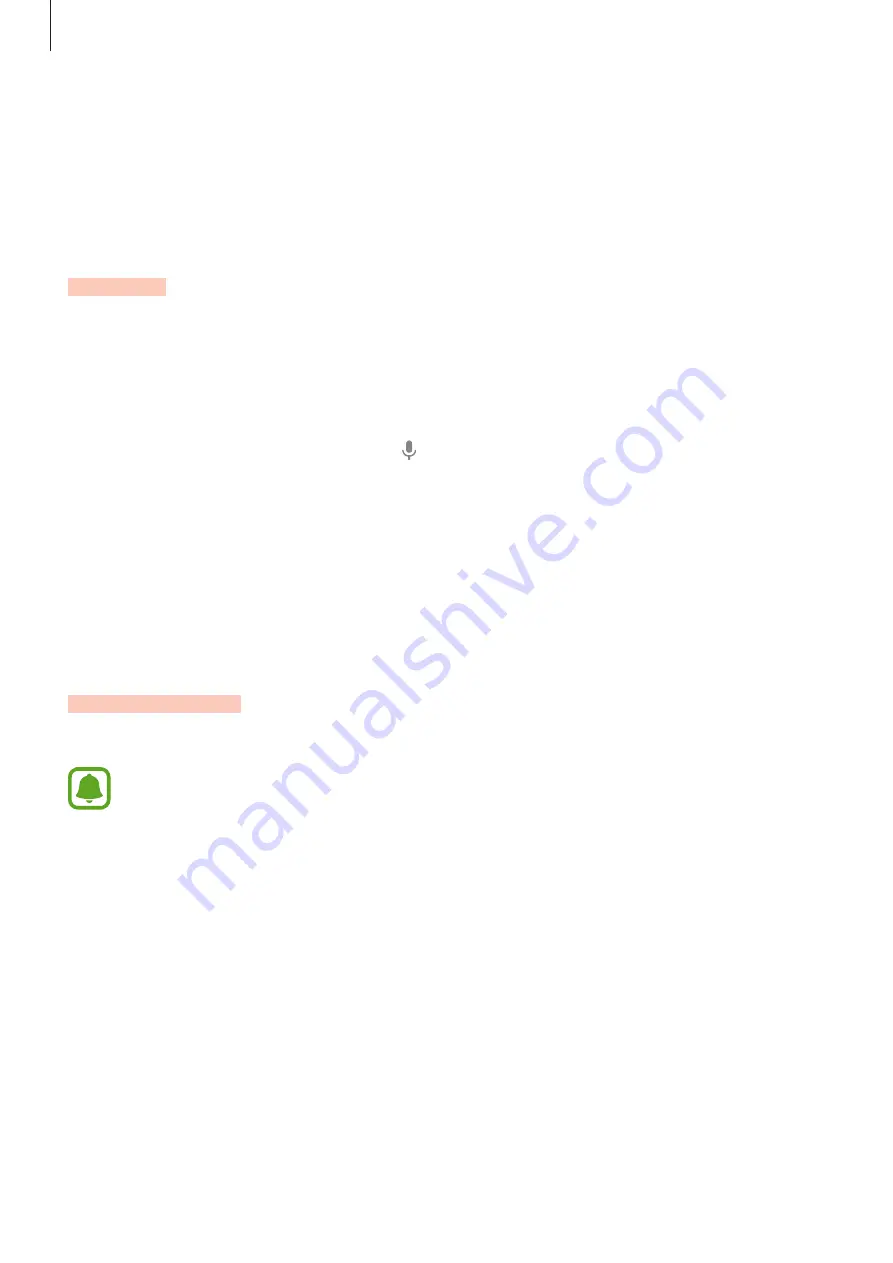
Basics
28
Using quick setting buttons
Tap quick setting buttons to activate some features. Swipe to the left or right on the buttons
area to view more buttons. To view more detailed settings, tap and hold a button.
To rearrange buttons, tap
EDIT
, tap and hold a button, and then drag it to another location.
S Finder
Search for a wide variety of content with a keyword.
Searching for content on the device
Open the notification panel and tap
S Finder
.
Enter a keyword in the search field or tap and say a keyword.
To get more refined results, tap the filter buttons under the search field, and then select filter
details.
Setting search categories
You can set search categories to search for content in specific search fields.
Tap
MORE
→
Select search locations
and select categories.
Quick connect
Automatically search for nearby devices and quickly connect to them.
•
If the device you want to connect does not support the Quick connect feature,
activate its Wi-Fi Direct feature before launching
Quick connect
on your device.
•
Connection methods may vary depending on the type of connected devices or the
shared content.






























