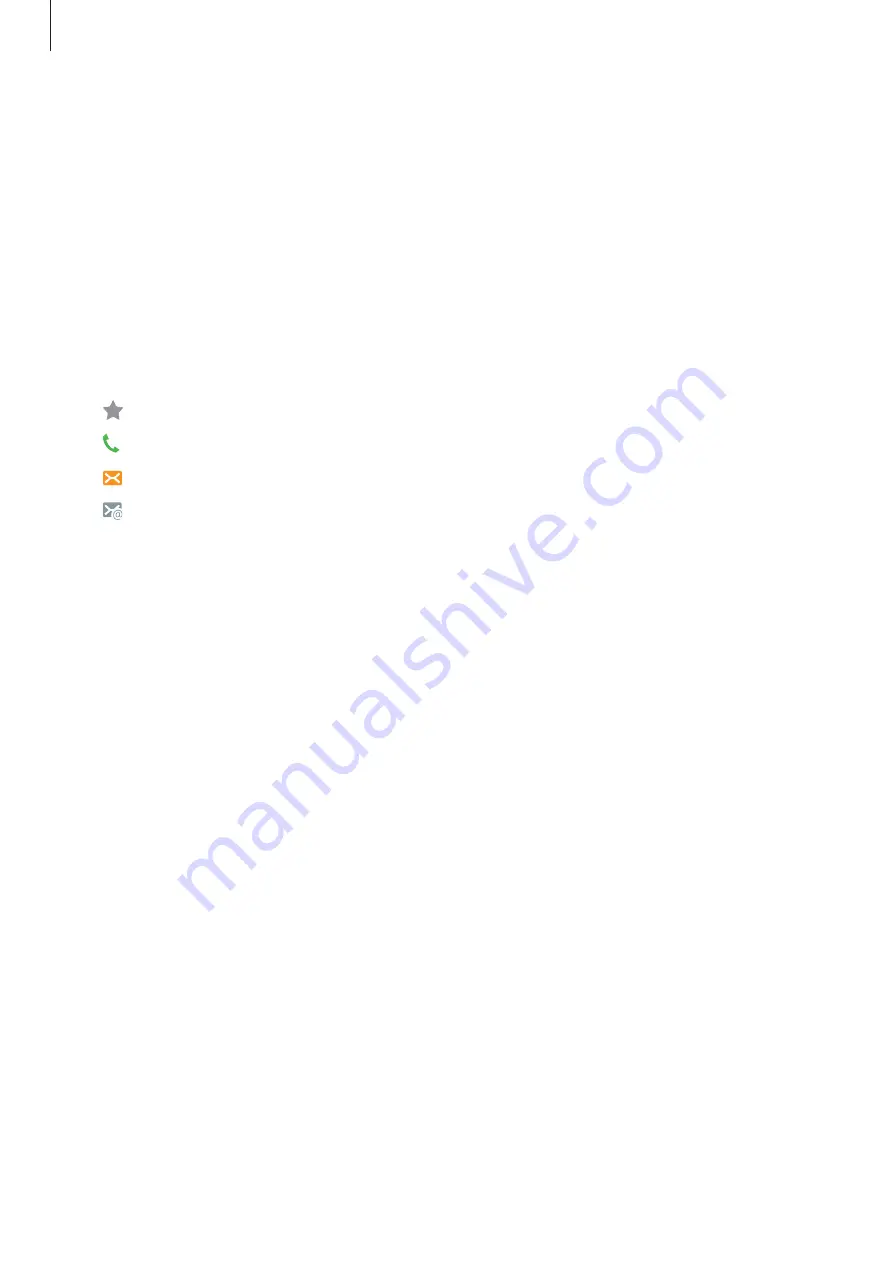
Applications
47
Searching for contacts
On the Apps screen, tap
Contacts
.
Use one of the following search methods:
•
Scroll up or down the contacts list.
•
Drag a finger along the index at the right side of the contacts list to scroll through it
quickly.
•
Tap the search field at the top of the contacts list and enter search criteria.
Once a contact is selected, take one of the following actions:
•
: Add to favourite contacts.
•
: Make a voice call.
•
: Compose a message.
•
: Compose an email.
Sharing contacts
You can share contacts with others by using various sharing options.
1
Tap
Contacts
on the Apps screen.
2
Tap
MORE
→
Share
.
3
Tick contacts and tap
SHARE
.
4
Select a sharing method.






























