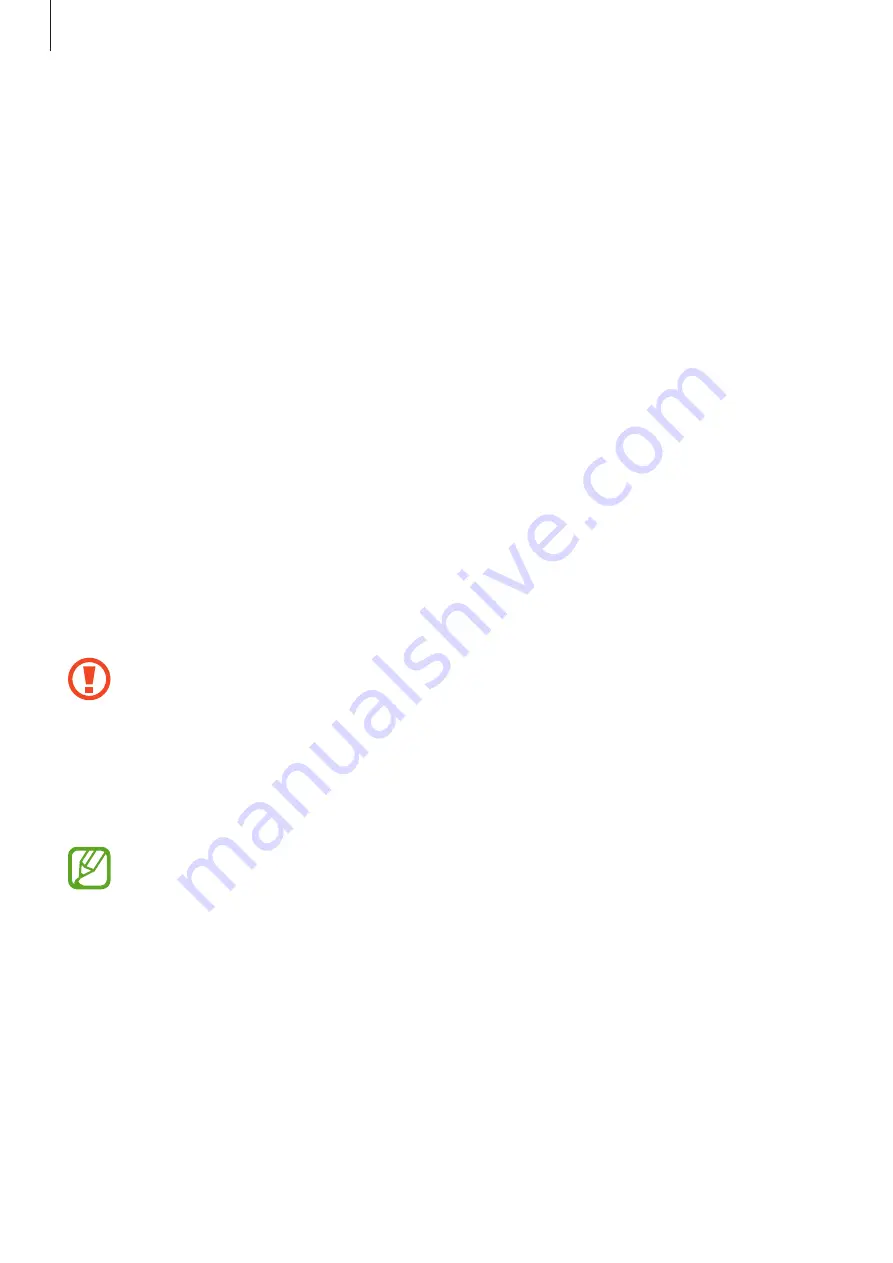
Basics
33
3
Connect your previous device to the computer using the device’s USB cable.
4
On the computer, follow the on-screen instructions to back up data from the device.
Then, disconnect your previous device from the computer.
5
Connect your device to the computer using the USB cable.
6
On the computer, follow the on-screen instructions to transfer data to your device.
Viewing imported data
You can view the imported data on the same app from your previous device.
If your new device does not have the same apps to view or play the imported data, the data
will be saved to a similar app.
Understanding the screen
Controlling the touchscreen
•
Do not allow the touchscreen to come into contact with other electrical devices.
Electrostatic discharges can cause the touchscreen to malfunction.
•
To avoid damaging the touchscreen, do not tap it with anything sharp or apply
excessive pressure to it with your fingertips.
•
It is recommended not to use fixed graphics on part or all of the touchscreen for
extended periods. Doing so may result in afterimages (screen burn-in) or ghosting.
•
The device may not recognize touch inputs close to the edges of the screen, which
are outside of the touch input area.
•
It is recommended to use fingers when you use the touchscreen.
Содержание SM-A505W
Страница 1: ...www samsung com USER MANUAL English CA 04 2019 Rev 1 0 SM A505W SM A705W ...
Страница 153: ... 153 ...
















































