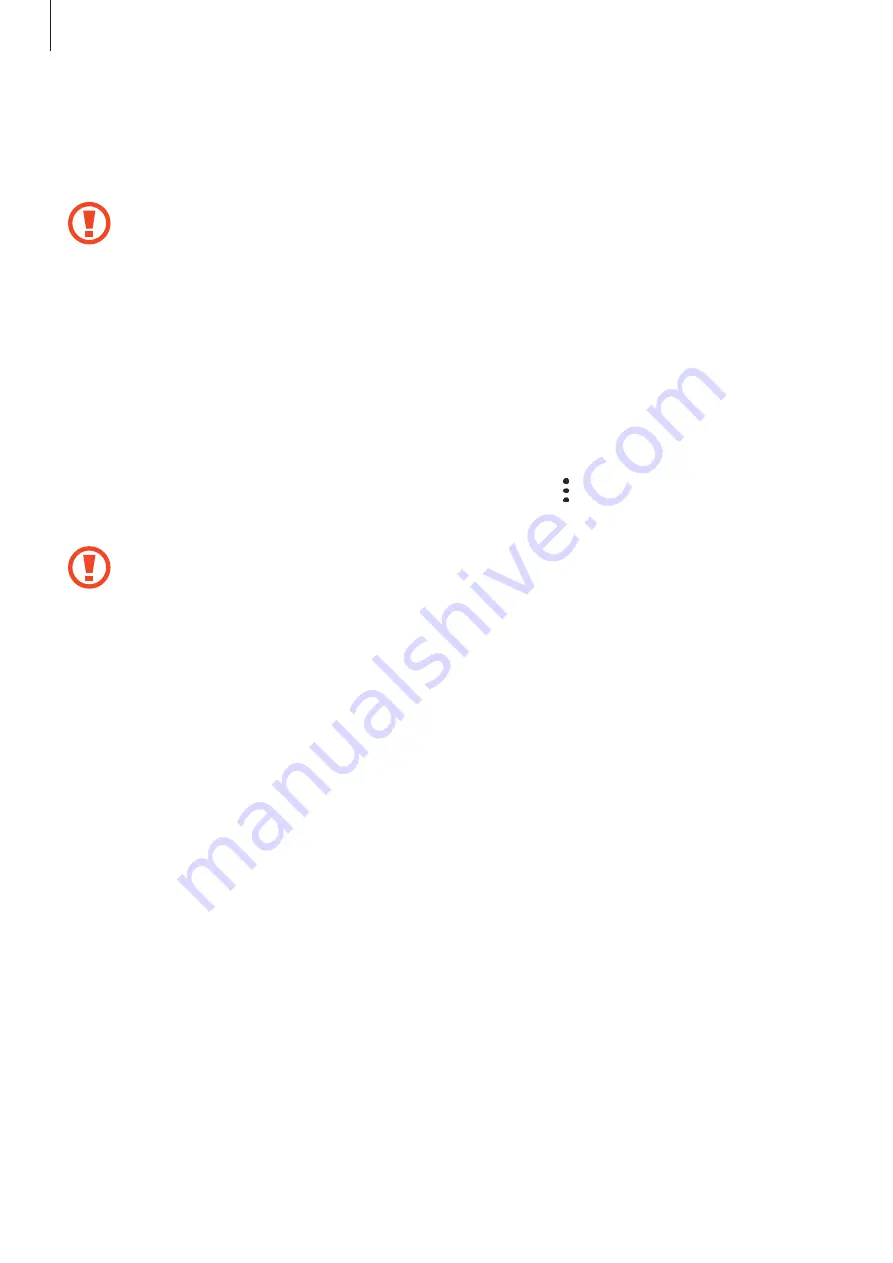
Basics
25
3
Remove the memory card.
4
Insert the tray back into the tray slot.
Do not remove external storage, such as a memory card or USB storage, while the
device is transferring or accessing information, or right after transferring data. Doing
so can cause data to be corrupted or lost or cause damage to the external storage or
device. Samsung is not responsible for losses, including loss of data, resulting from
the misuse of external storage devices.
Formatting the memory card
A memory card formatted on a computer may not be compatible with the device. Format the
memory card on the device.
Launch the
Settings
app and tap
Device care
→
Storage
→
→
Storage settings
→
SD
card
→
Format
.
Before formatting the memory card, remember to make backup copies of all
important data stored in the memory card. The manufacturer’s warranty does not
cover loss of data resulting from user actions.
Содержание SM-A505W
Страница 1: ...www samsung com USER MANUAL English CA 04 2019 Rev 1 0 SM A505W SM A705W ...
Страница 153: ... 153 ...
















































