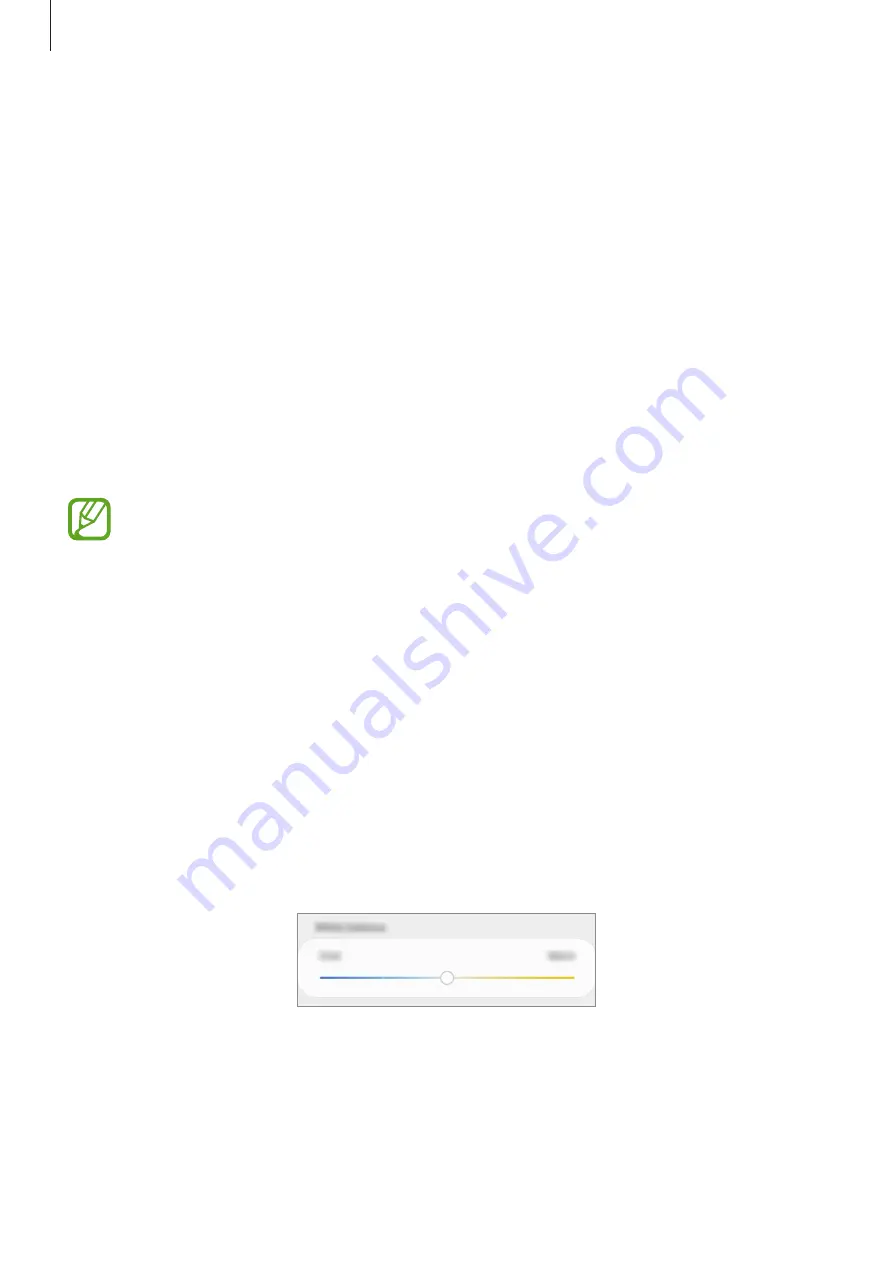
Settings
173
Changing the screen mode or adjusting the display colour
Select a screen mode suitable for viewing movies or images, or adjust the display colour to
your preference. If you select the
Adaptive display
mode, you can adjust the display colour
balance by colour value.
Changing the screen mode
On the Settings screen, tap
Display
→
Screen mode
and select a mode you want.
•
Adaptive display
: This optimizes the colour range, saturation, and sharpness of your
display. You can also adjust the display colour balance by colour value.
•
AMOLED cinema
: This is suitable for watching videos.
•
AMOLED photo
: This is suitable for viewing images.
•
Basic
: This is set as default and is suitable for general use.
•
You can adjust the display colour only in
Adaptive display
mode.
•
Adaptive display
mode may not be compatible with third-party apps.
•
You cannot change the screen mode while applying the blue light filter.
Optimizing the full screen colour balance
Optimize the display colour by adjusting the colour tones to your preference.
When you drag the colour adjustment bar towards
Cool
, the blue colour tone will increase.
When you drag the bar towards
Warm
, the red colour tone will increase.
1
On the Settings screen, tap
Display
→
Screen mode
→
Adaptive display
.
2
Adjust the colour adjustment bar under
White balance
.
The colour balance of the screen will be optimized.
Содержание SM-A505W
Страница 1: ...www samsung com USER MANUAL English CA 04 2019 Rev 1 0 SM A505W SM A705W ...
Страница 153: ... 153 ...






























