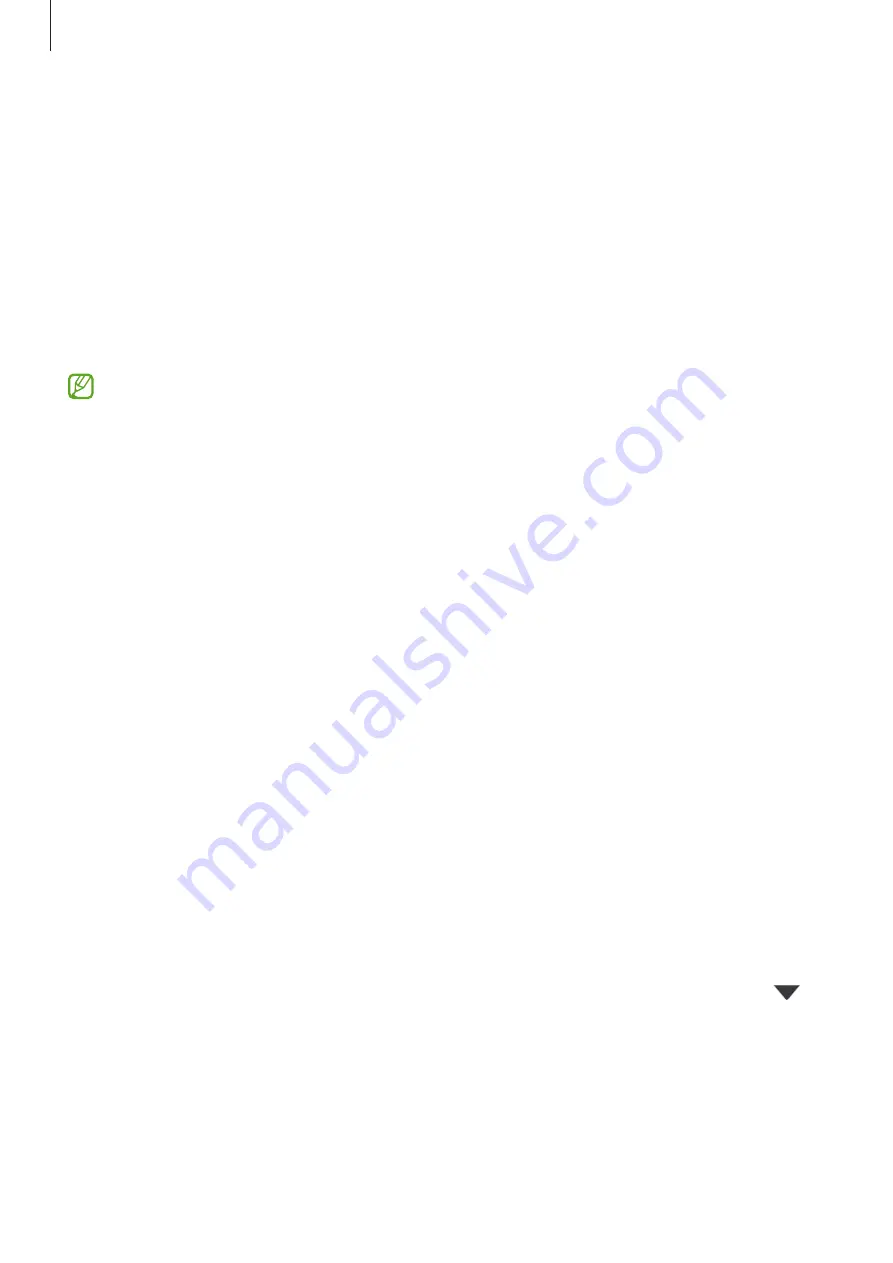
Settings
90
Sound quality and effects
Set the device’s sound quality and effects.
On the Settings screen, tap
Sounds and vibration
→
Sound quality and effects
.
•
Dolby Atmos
: Select a surround sound mode optimised for various types of audio, such
as movies, music, and voice. With Dolby Atmos, you can experience moving audio sounds
that flow all around you.
•
Equaliser
: Select an option for a specific music genre and enjoy optimised sound.
•
Adapt sound
: Set the best sound for you.
Depending on the model, you must connect an earphone to use some features.
Separate app sound
Set the device to play media sound from a specific app on the connected Bluetooth speaker
or headset.
For example, you can listen to the Navigation app through your device’s speaker while
listening to playback from the Music app through the vehicle’s Bluetooth speaker.
1
On the Settings screen, tap
Sounds and vibration
→
Separate app sound
and tap the
switch to activate it.
2
Select an app to play media sounds separately and tap the Back button.
3
Select a device for playing the selected app’s media sound.
Notifications
Change the notification settings.
On the Settings screen, tap
Notifications
.
•
Notification pop-up style
: Select a notification pop-up style and change the settings.
•
Recently sent
: View the apps that received recent notifications and change the
notification settings. To customise notification settings for more apps, tap
More
→
→
All
and select an app from the apps list.
•
Do not disturb
: Set the device to mute all sounds except for allowed exceptions.
•
Advanced settings
: Configure advanced settings for notifications.
















































