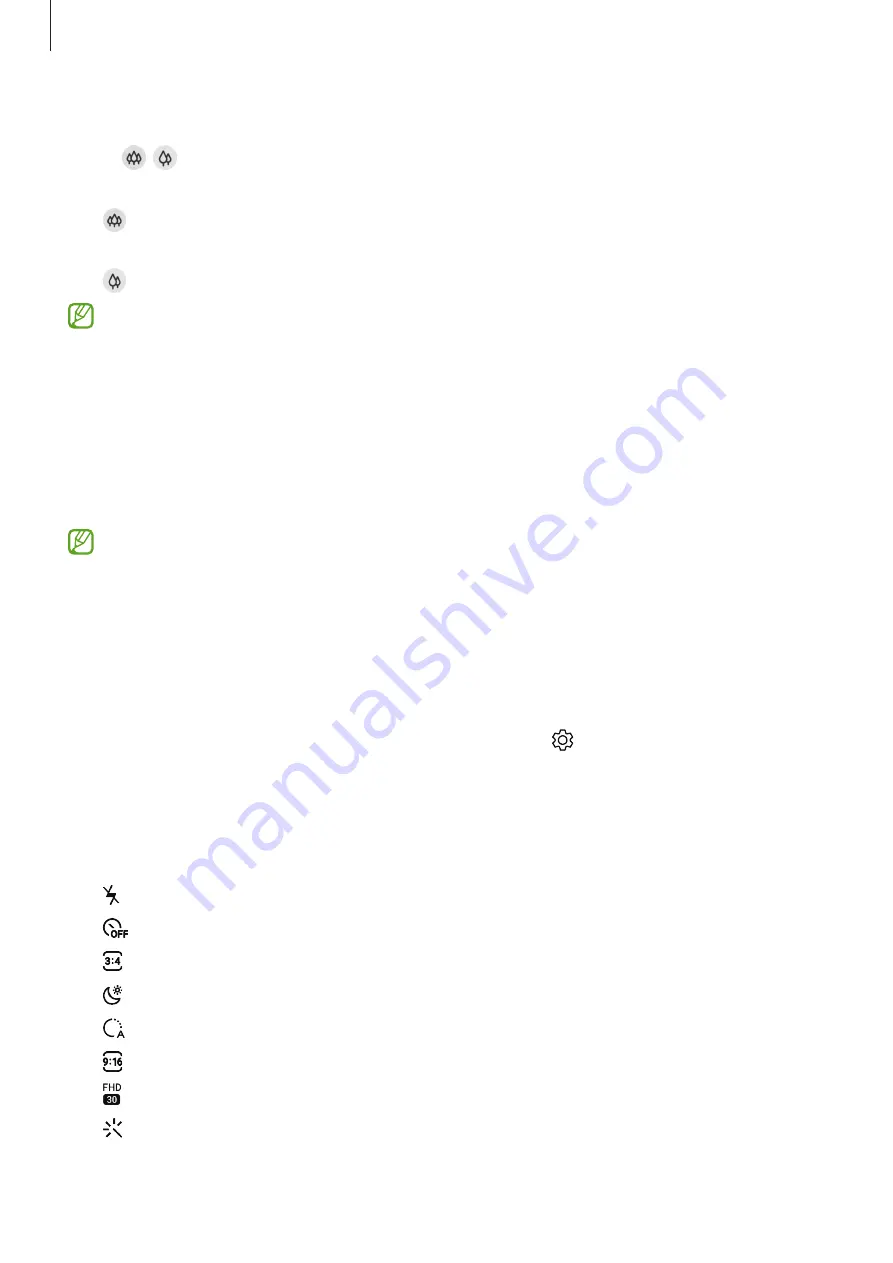
Apps and features
46
Using zoom features
Select / or drag it to the left or right to zoom in or out. Alternatively, spread two fingers
apart on the screen to zoom in, and pinch to zoom out.
•
: The Ultra wide camera lets you take wide-angle pictures or record wide-angle videos
of things like landscapes.
•
: The wide-angle camera lets you take basic pictures or record normal videos.
Zoom features are available only when using the rear camera.
Locking the focus (AF) and exposure (AE)
You can lock the focus or exposure on a selected area to prevent the camera from
automatically adjusting based on changes to the subjects or light sources.
Tap and hold the area to focus, the AF/AE frame will appear on the area and the focus and
exposure setting will be locked. The setting remains locked even after you take a picture.
This feature may not be available depending on the shooting mode.
Using the camera button
•
Tap and hold the camera button to record a video.
•
To take burst shots, swipe the camera button to the edge of the screen and hold it.
•
If you add another camera button, you can move it anywhere on the screen and take
pictures more conveniently. On the preview screen, tap
→
Shooting methods
and
tap the
Floating Shutter button
switch to activate it.
Options for current shooting mode
On the preview screen, use the following options.
•
: Activate or deactivate the flash.
•
: Select the length of the delay before the camera automatically takes a picture.
•
: Select an aspect ratio and resolution for pictures.
•
: Activate or deactivate the night hyperlapse feature.
•
: Select a frame rate.
•
: Select an aspect ratio for videos.
•
: Select a resolution for videos.
•
: Apply a filter effect or beauty effects.






























