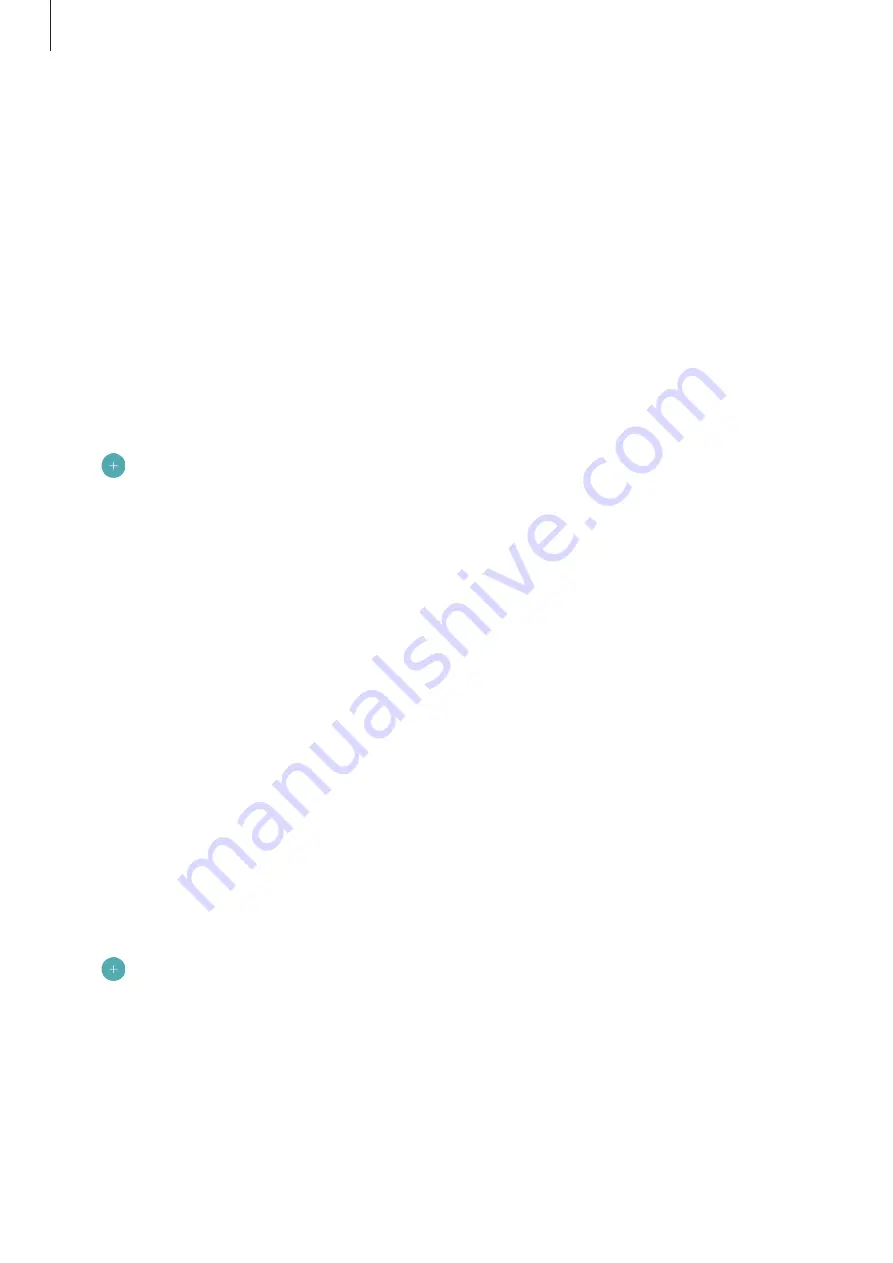
Applications
94
Clock
Introduction
Set alarms, check the current time in many cities around the world, time an event, or set a
specific duration.
ALARM
On the Apps screen, tap
Clock
→
ALARM
.
Setting alarms
Tap in the alarms list, set an alarm time, select the days on which the alarm will repeat, set
other various alarm options, and then tap
SAVE
.
To open the keypad to enter an alarm time, tap the time input field.
To activate or deactivate alarms, tap the switch next to the alarm in the alarms list.
Stopping alarms
Tap
DISMISS
to stop an alarm. If you have previously enabled the snooze option, tap
SNOOZE
to repeat the alarm after a specified length of time.
Deleting alarms
Tap and hold an alarm, tick alarms to delete, and then tap
DELETE
.
WORLD CLOCK
On the Apps screen, tap
Clock
→
WORLD CLOCK
.
Creating clocks
Tap and enter a city name or select a city from the cities list.
Deleting clocks
Tap and hold a clock, tick clocks to delete, and then tap
DELETE
.































