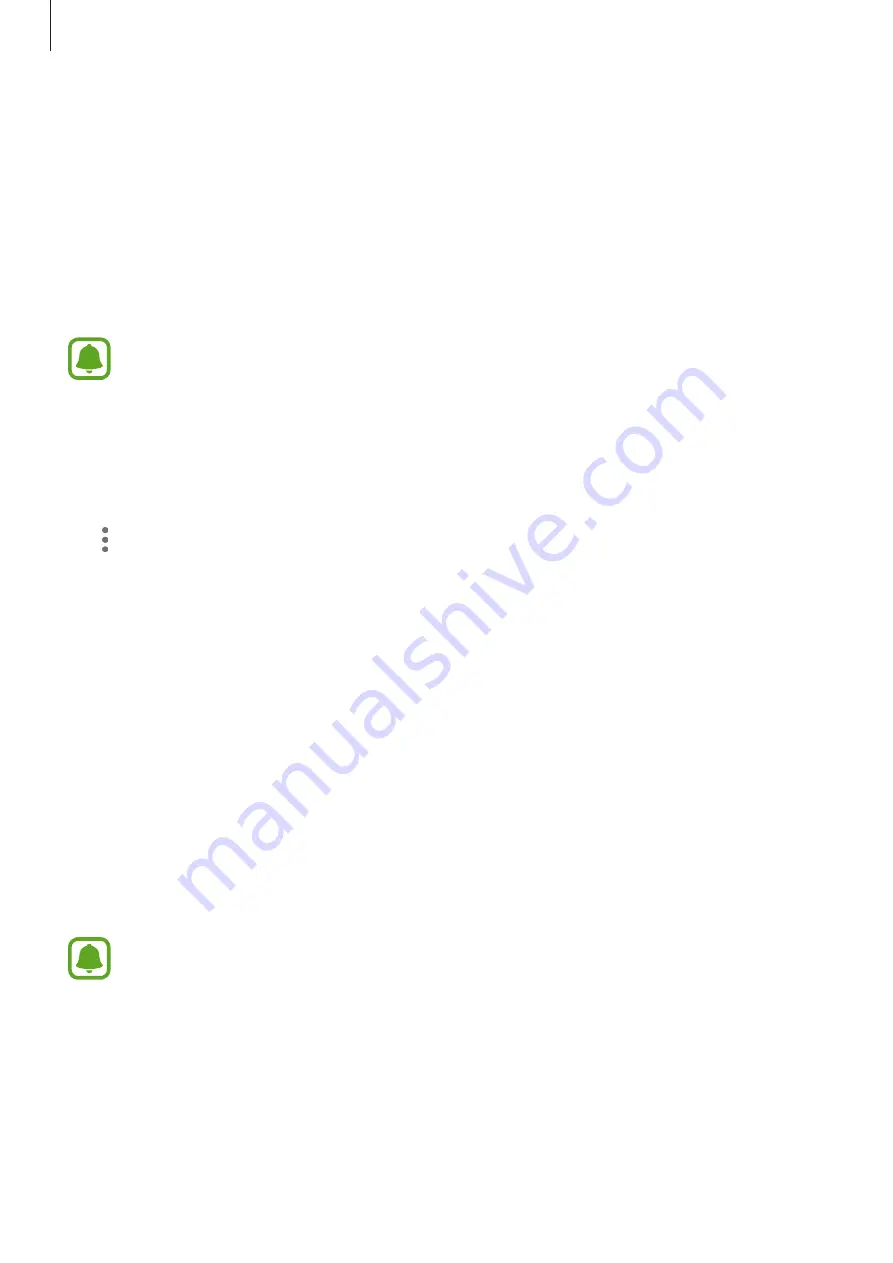
Applications
68
Using secret mode
In secret mode, you can separately manage open tabs, bookmarks, and saved pages. You can
lock secret mode using a password and your fingerprint.
Activating secret mode
In the toolbar at the bottom of the screen, tap
Tabs
→
TURN ON SECRET MODE
. If you are
using this feature for the first time, set whether to use a password for secret mode.
In secret mode, you cannot use some features, such as screen capture.
In secret mode, the device will change the colour of the toolbars.
Changing security settings
You can change your password or the lock method.
Tap
→
Settings
→
Privacy
→
Secret mode security
→
Change password
. To set your
registered fingerprint as the lock method along with the password, tap the
Fingerprints
switch to activate it. Refer to
for more information about using your
fingerprints.
Deactivating secret mode
In the toolbar at the bottom of the screen, tap
Tabs
→
TURN OFF SECRET MODE
.
Setting up email accounts
Set up an email account when opening
for the first time.
This app may appear on the Apps screen depending on the region or service provider.
1
On the Apps screen, tap
Samsung
→
.
2
Enter the email address and password, and then tap
SIGN IN
.
To manually register an email account, tap
MANUAL SETUP
.






























