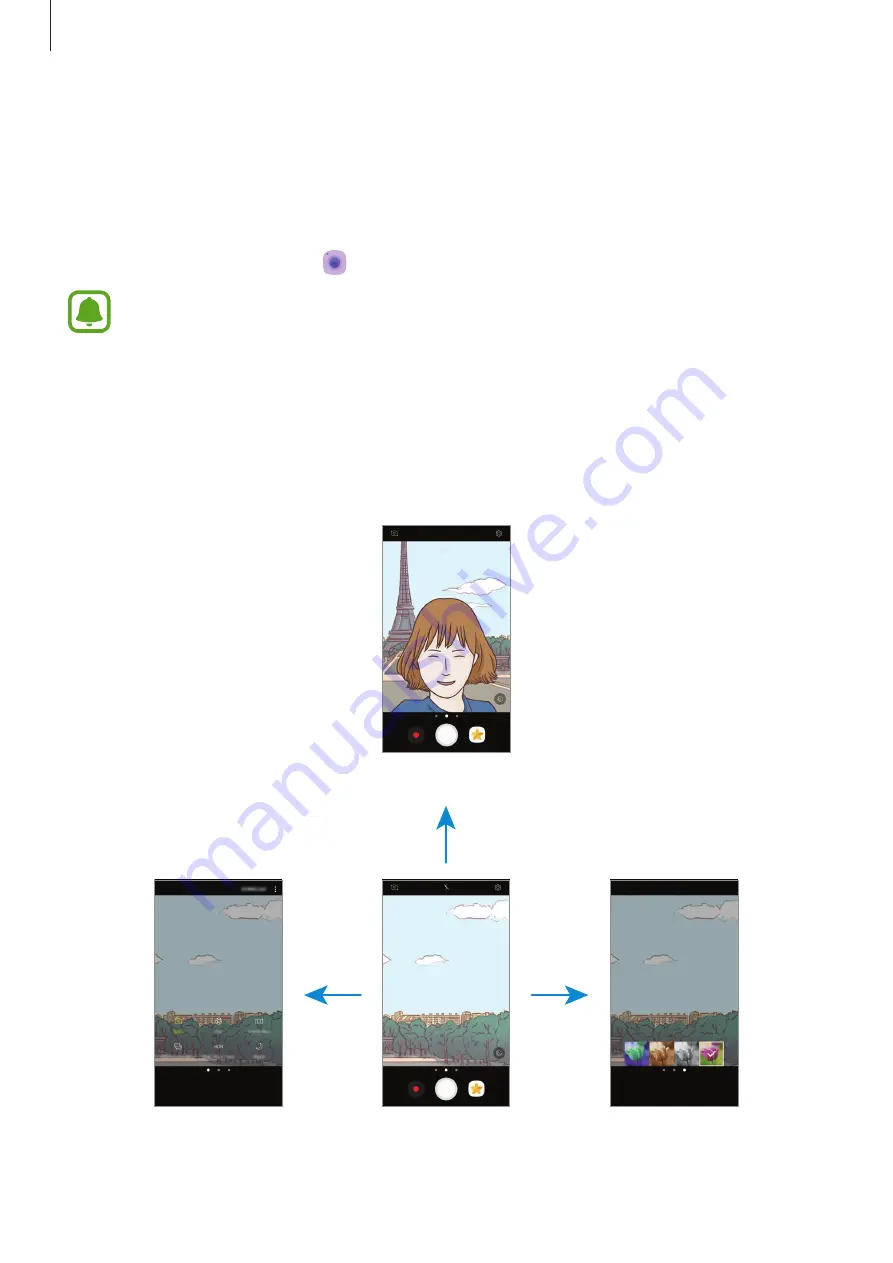
Applications
70
Launching Camera
Use the following methods to launch
Camera
:
•
Tap
Camera
on the Apps screen.
•
Press the Home key twice quickly.
•
On the locked screen, drag outside the large circle.
•
Some methods may not be available depending on the region or service provider.
•
Some camera features are not available when you launch
Camera
from the locked
screen or when the screen is turned off while the security features are activated.
Using swipe gestures
Quickly control the preview screen by swiping in different directions. You can change the
shooting mode, switch between cameras, or apply filter effects.
Front camera preview
Rear camera preview
Shooting modes
Filter effects






























