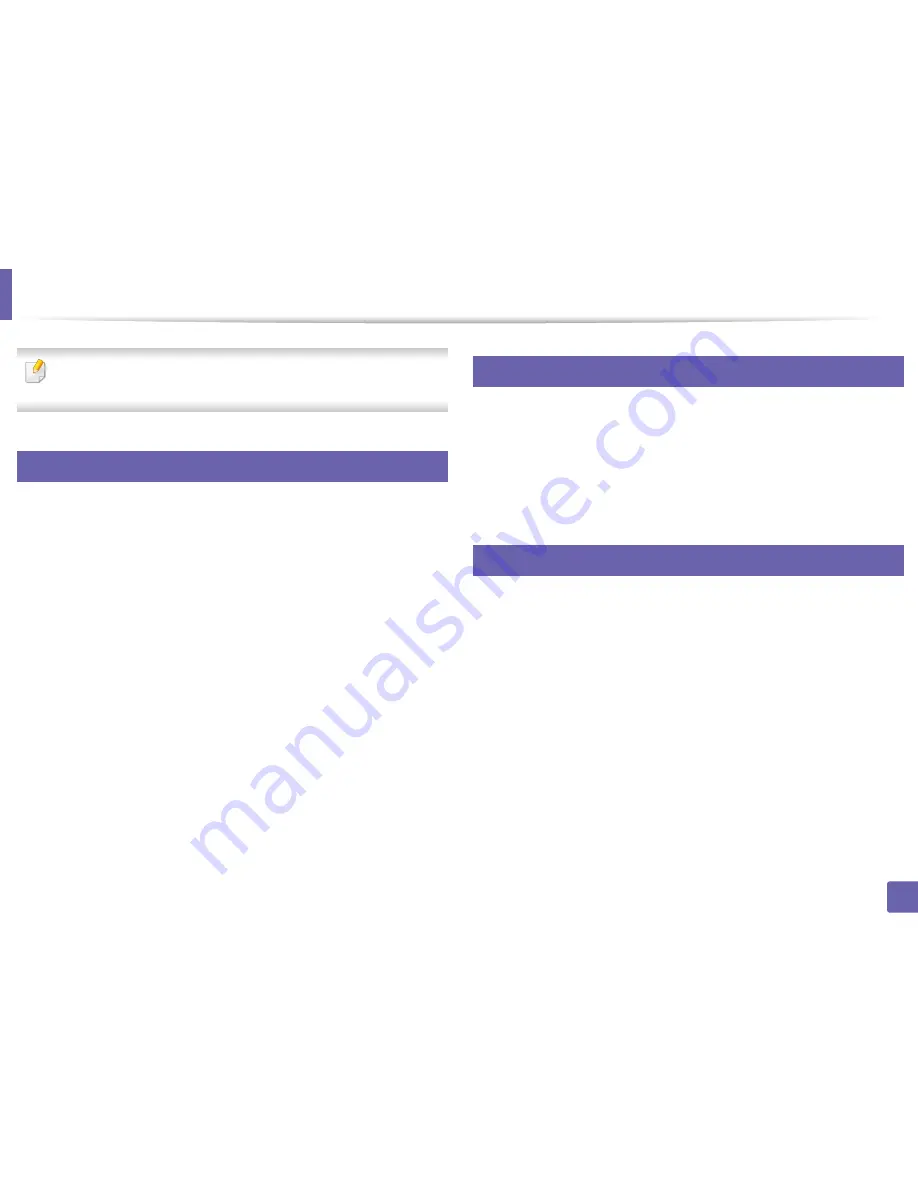
167
3. Special features
Mac printing
Some features may not be available depending on models or options. It
means that the features are not supported.
6
Printing a document
When you print with a Mac, you need to check the printer driver settings in each
application you use. Follow the steps below to print from a Mac:
1
Open the document to print.
2
Open the
File
menu and click
Page Setup
(
Document Setup
in some
applications).
3
Choose your paper size, orientation, scaling, other options, and make
sure that your machine is selected. Click
OK
.
4
Open the
File
menu and click
.
5
Choose the number of copies and indicate which pages to print.
6
Click
.
7
Changing printer settings
You can use advanced printing features when using your machine.
Open an application and select
from the
File
menu. The machine name,
which appears in the printer properties window, may differ depending on the
machine in use. Except for the name, the composition of the printer properties
window is similar to the following.
8
Printing multiple pages on one sheet
You can print more than one page on a single sheet of paper. This feature
provides a cost-effective way to print draft copies.
1
Open an application, and select
from the
File
menu.
2
Select
Layout
from the drop-down list under
Orientation
. In the
Pages
per Sheet
drop-down list, select the number of pages you want to print
on one sheet of paper.
3
Select the other options to use.
4
Click
.
The machine prints the selected number of pages to print on one sheet
of paper.
Содержание SL-M2625D
Страница 29: ...Media and tray 29 2 Basic setup...
Страница 48: ...Redistributing toner 48 3 Maintenance 5 M2625 M2626 M2825 M2826 series 1 2...
Страница 50: ...Replacing the toner cartridge 50 3 Maintenance 6 M2620 M2820 series...
Страница 51: ...Replacing the toner cartridge 51 3 Maintenance 7 M2625 M2626 M2825 M2826 series...
Страница 52: ...52 3 Maintenance Replacing the imaging unit 8 M2625 M2626 M2825 M2826 series 1 2 1 2...
Страница 61: ...Clearing paper jams 61 4 Troubleshooting 2 In the manual feeder...
Страница 63: ...Clearing paper jams 63 4 Troubleshooting M2620 M2820 series 1 2 2...
Страница 64: ...Clearing paper jams 64 4 Troubleshooting M2625 M2626 M2825 M2826 series 1 2 1 2 1 2...
Страница 65: ...Clearing paper jams 65 4 Troubleshooting 4 In the exit area...
Страница 66: ...Clearing paper jams 66 4 Troubleshooting 5 In the duplex area...
Страница 67: ...Clearing paper jams 67 4 Troubleshooting If you do not see the paper in this area stop and go to next step 1 2...
Страница 90: ...Regulatory information 90 5 Appendix 22 China only...
Страница 94: ...94 ADVANCED Printing problems 197 Printing quality problems 201 Operating system problems 209...
Страница 232: ...Index 232 Index wireless network network cable 139...
















































