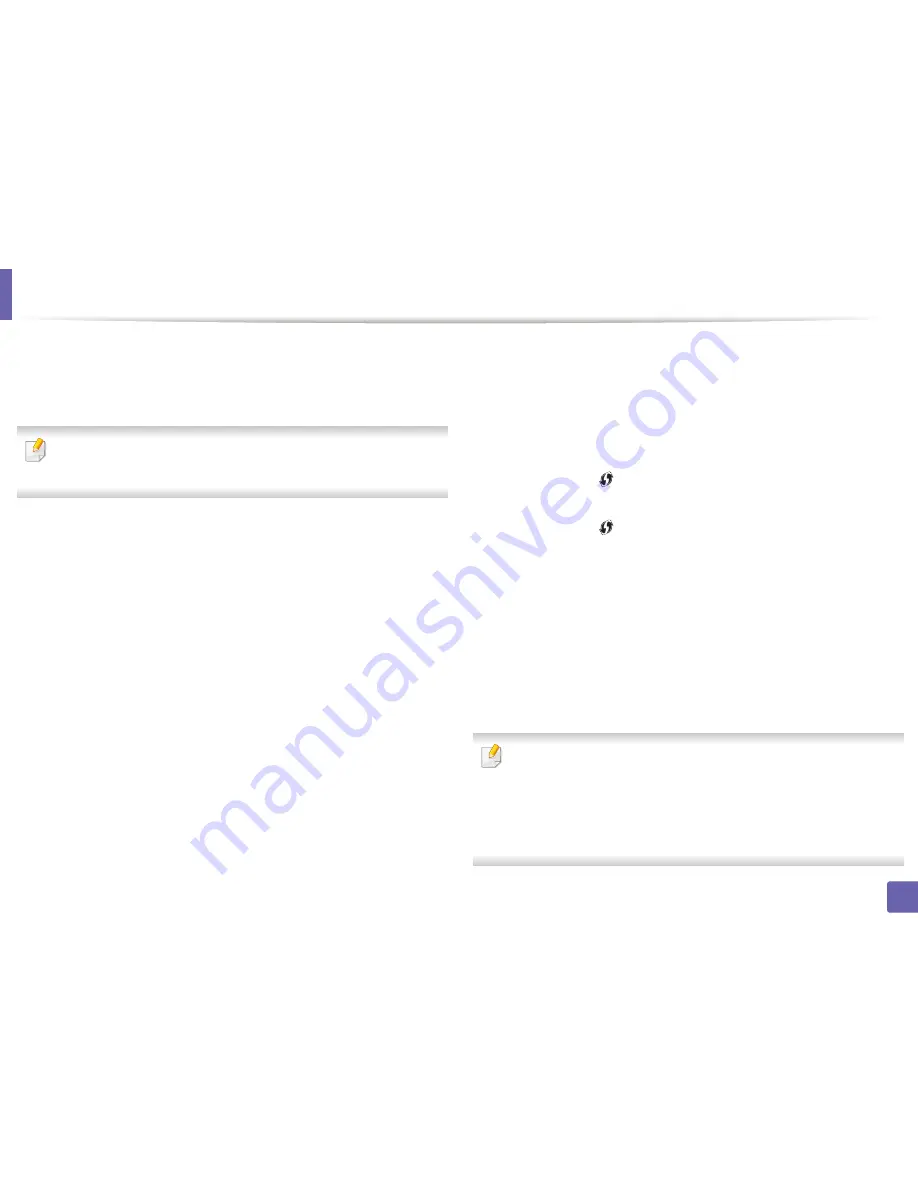
Wireless network setup
143
2. Using a network-connected machine
From the USB cable-connected computer(recommended)
After the driver installation is complete, Samsung Easy Printer Manager can be
set and changes in the Wi-Fi Direct can be made.
Samsung Easy Printer Manager is Available for Windows
and Mac OS users only.
•
From the
Start
menu, select
Programs
or
All Programs
>
Samsung
Printers
> Samsung Easy Printer Manager >
Device Settings
>
Network
.
-
Wi-Fi Direct On/Off
: Select
On
to enable.
-
Device Name
: Enter the printer’s name for searching for your printer on
a wireless network. By default, the device name is the model name.
-
IP Address
: Enter the IP address of the printer. This IP address is used
only for the local network and not for the infrastructure wired or wireless
network. We recommend using the default local IP address (the default
local IP address of the printer for Wi-Fi Direct is 192.168.3.1 )
-
Group Owner
: Activate this option to assign the printer the Wi-Fi Direct
group’s owner. The
Group Owner
acts similar to a wireless access point.
We recommend activating this option.
-
Network Password
: If your printer is a
Group Owner
, a
Network
Password
is required for other mobile devices to connect to your
printer. You can configure a network password yourself, or can
remember the given Network Password that is randomly generated by
default.
From the machine (Machines with a display screen)
•
Select
Network
>
Wireless
>
Wi-Fi Direct
from the control panel.
•
Enable
Wi-Fi Direct
.
From the machine (Machines without a display screen)
•
Press and hold the
(WPS) button on the control panel for about 10- 15
seconds. Wi-Fi Direct feature turns on.
•
Press and hold the
(WPS) button on the control panel for more than 15
seconds. Wi-Fi Direct feature turns off.
From the network-connected computer
If your printer is using a network cable or a wireless access point, you can enable
and configure Wi-Fi Direct from SyncThru™ Web Service.
•
Access
SyncThru™ Web Service
, select
Settings
>
Network Settings
>
Wireless
>
Wi-Fi Direct
.
•
Enable or disable
Wi-Fi Direct
and set other options.
•
For Linux OS users,
-
Print an IP network configuration report to check the output (see
"Printing a network configuration report" on page 102).
-
Access
SyncThru Web Service
, select
Settings
>
Network Settings
>
Wireless
>
Wi-Fi Direct
.
-
Enable or disable
Wi-Fi Direct
.
Содержание SL-M2625D
Страница 29: ...Media and tray 29 2 Basic setup...
Страница 48: ...Redistributing toner 48 3 Maintenance 5 M2625 M2626 M2825 M2826 series 1 2...
Страница 50: ...Replacing the toner cartridge 50 3 Maintenance 6 M2620 M2820 series...
Страница 51: ...Replacing the toner cartridge 51 3 Maintenance 7 M2625 M2626 M2825 M2826 series...
Страница 52: ...52 3 Maintenance Replacing the imaging unit 8 M2625 M2626 M2825 M2826 series 1 2 1 2...
Страница 61: ...Clearing paper jams 61 4 Troubleshooting 2 In the manual feeder...
Страница 63: ...Clearing paper jams 63 4 Troubleshooting M2620 M2820 series 1 2 2...
Страница 64: ...Clearing paper jams 64 4 Troubleshooting M2625 M2626 M2825 M2826 series 1 2 1 2 1 2...
Страница 65: ...Clearing paper jams 65 4 Troubleshooting 4 In the exit area...
Страница 66: ...Clearing paper jams 66 4 Troubleshooting 5 In the duplex area...
Страница 67: ...Clearing paper jams 67 4 Troubleshooting If you do not see the paper in this area stop and go to next step 1 2...
Страница 90: ...Regulatory information 90 5 Appendix 22 China only...
Страница 94: ...94 ADVANCED Printing problems 197 Printing quality problems 201 Operating system problems 209...
Страница 232: ...Index 232 Index wireless network network cable 139...






























