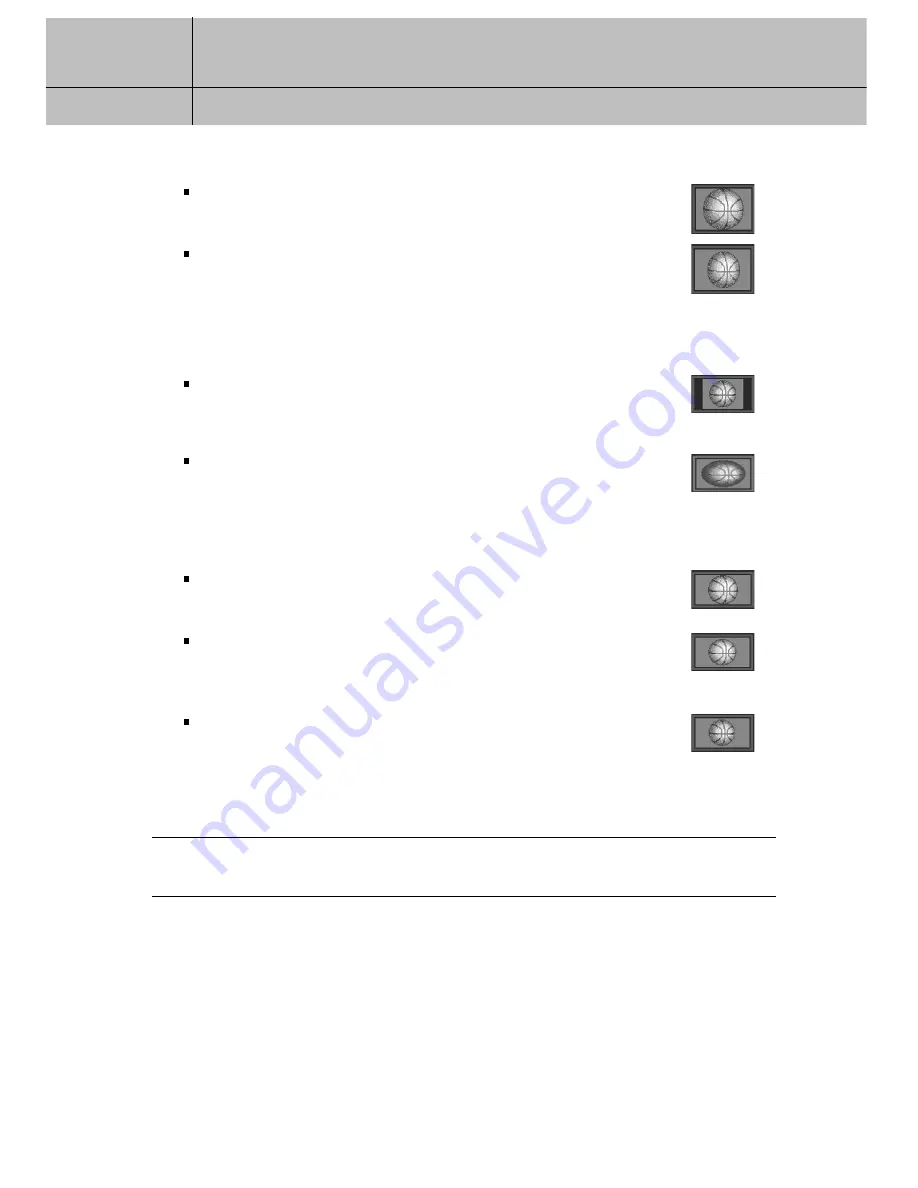
89
CHAPTER 7
Settings, preferences, upgrades, and extras
7
7
Zoom 1
: This format stretches the top and bottom edges of the image at an
equal ratio, keeping the 16:9 aspect ratio intact. The left and right portions
of the image will be cut.
Zoom 2
: This format breaks the 16:9 aspect ratio and stretches the top and
bottom edges more than the left and right edges of the image to view less
distorted image than the one in Zoom1. The top, bottom, left and right
portions of the image will be cut, but less than Zoom 1.
For widescreen 16:9 TVs displaying standard 4:3 programs, your choices are:
Pillar box
: If you choose the pillar box format, the 4:3 image is shrunk until
the entire height of the program fits on your TV. Since the aspect ratio of the
program is maintained, the image is no longer wide enough to fill your screen,
so black/gray bars are seen at the left and right edges of the screen.
Full
: If you set your DIRECTV
®
HD Receiver to the Full setting, 4:3 images are
stretched to fit the width of the screen, like in the Pillar box format. But instead
of applying black/gray bars to the sides of the screen, the program image is
stretched horizontally until it is wide enough to fill your screen.
Your entire TV screen is full, but the program images are a little stretched to
compensate for the program – to – screen mismatch.
Zoom 1
: This format stretches the left and right edges of the image at an
equal ratio, keeping the 4:3 aspect ratio intact. The top and bottom portions
of the image will be cut.
Zoom 2
: This format breaks the 4:3 aspect ratio and stretches the left and
right edges more than the top and bottom edges of the image to view less
distorted image than the one in Zoom1. The top, bottom, left and right
portions of the image will be cut, but less than Zoom 1.
Panorama
: This format stretches the left and right edges of the image at
a certain ratio, keeping the center of the image intact. The center of the
screen will keep the equal ratio and the expansion ratio increases toward
the horizontal direction at both sides.
7
Highlight the on-screen Back button, and press the SELECT button.
















































