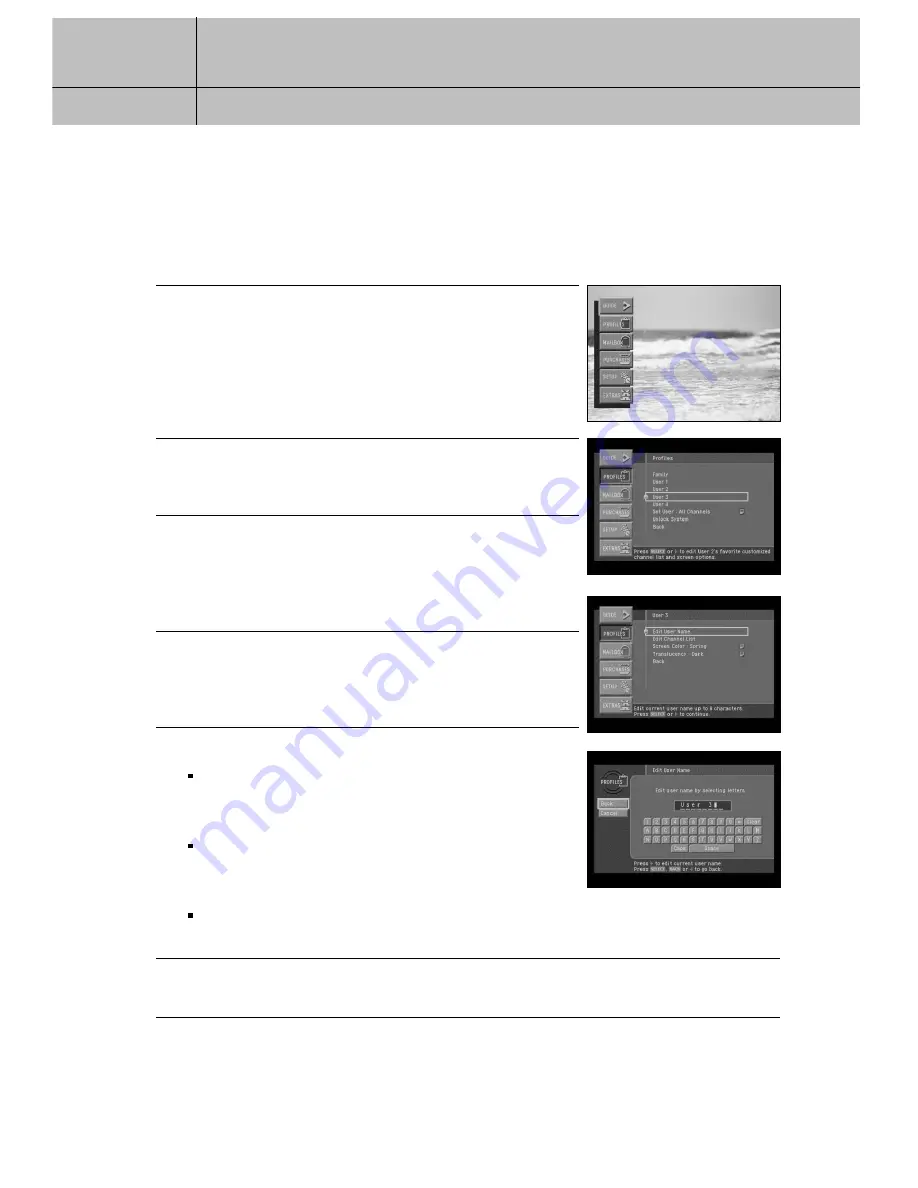
76
CHAPTER 6
User profiles
6
6
Editing user profile names
The four profiles named User 1 - 4 can be renamed for members of your household.
The Family and All Channels profiles cannot be renamed. You can change the
names of User 1 - 4 profiles to anything you wish, using up to eight letters and numbers.
1
Press the MENU button on your remote control.
The Main menu appears.
2
Highlight the PROFILES menu item, then press the SELECT
button. The PROFILES menu appears.
3
Highlight the profile you wish to rename, then press the
SELECT button.
The menu for that user profile appears.
The Edit User Name item is highlighted.
4
Press the SELECT button to start editing the user name for
that profile.
The Edit User Name screen appears.
5
Type a new name for the user profile as described below:
To type each letter or number in the new name, highlight a
key on the on-screen keyboard, then press the SELECT button.
Repeat this until you have typed the entire name.
If you need to erase a letter or two, highlight the on-screen
left arrow (near the top-right corner of the keyboard),
then press the SELECT button.
To erase the entire name, highlight the on-screen Clear key,
then press the select button.
6
When you have finished typing the user profile name, highlight the on-screen Back button,
then press the SELECT button.
















































