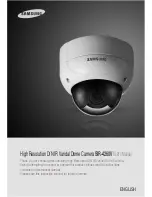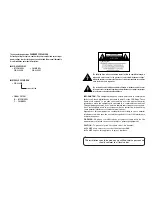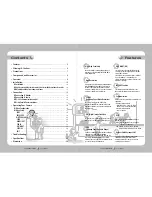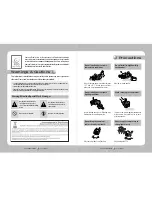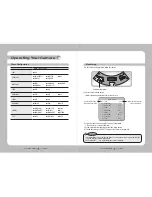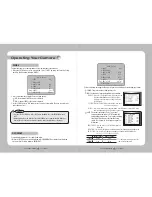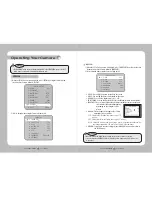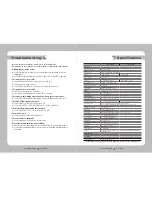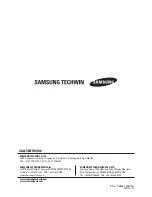COLOR DOME CAMERA
User’s Manual
28
COLOR DOME CAMERA
User’s Manual
29
MOTION DET :
This product has a feature that allows you to observe
movement of objects in 8 different areas on the screen, and
the words 'MOTION DETECTED' appear on the screen when
movement is detected.
Activity can be monitor more efficiently.
…
1) When the SPECIAL menu screen is displayed, press the
Function Setup switch so that the arrow
indicates
‘
MOTION DET
’
.
…
2)
…
Set up the mode using the Function Setup switch.
- SENSITIVITY : You can select up to 8 MD areas. When SENSITIVITY number is high, motion
detection sensitivity is increased to recognize even small movement.
- AREA MODE : Determines whether to use the MD area selected in SENSITIVITY.
- SEL POS : Determines which of the 4 vertices of each MD area is to be used.
- XPOS : Determines the coordinate of the horizontal axis for SEL POS.
- YPOS : Determines the coordinate of the vertical axis for SEL POS.
- FILL
→
SET : Fills in a selected MD area. The color of the area can be selected from brown,
orange, blue, cyan, yellowish green, yellow and red.
- RETURN : Select this to save the MOTION DET menu settings and return to the SPECIAL menu.
SYNC : In areas where the supply is at 60Hz(NTSC), 50Hz(PAL),
you can synchronize the output phase of multiple
cameras using the power synchronization function
(Line-Lock) without using a synchronization signal
generator.
- INT : Internal Synchronization Type
- L/L : Power Synchronization Type, Line-lock
• Press the Function Setup switch.
• You can select a desired phase from 0 to 359 when select 'phase'.
• When using AC power at 60Hz(NTSC), 50Hz(PAL) frequency, you can use the L/L type
synchronization.
• When the power is DC 12V, the SYNC menu is fixed to the ‘INT’ mode.
Notes
FRONT DOOR
• When the CAM TITLE menu is ‘OFF’, no title will be displayed on the monitor screen even if
you enter one.
• Only English is available in this mode.
• If you move the cursor to CLR and press the Function Setup switch, all the letters are
deleted. To edit a letter, change the cursor to the bottom left arrow and press the Function
Setup switch. Move the cursor over the letter to be edited, move the cursor to the letter to be
inserted and then press the Function Setup switch.
Notes
CAMERA TITLE SETUP
A B C D E F G H I J K L M
N O P Q R S T U V W X Y Z
a b c d e f g h i j k l m
n o p q r s t u v w x y z
- . 0 1 2 3 4 5 6 7 8 9
← →
C L R P O S E N D
CAM TITLE : If you enter a title, the title will appear on the monitor.
1) If the SPECIAL menu screen is displayed, use the Function Setup switch so that the arrow
indicates ‘CAM TITLE’.
2) Set it to ‘ON’ by using the Function Setup switch.
3) Press the Function Setup switch.
4) Use the Function Setup switch to move to
a desired letter and select the letter by pressing
the Function Setup switch. Repeat this to enter
multiple letters. You can enter up to 15 letters.
5) Enter a title, move the cursor to ‘POS’ and
press the Function Setup switch. The entered
title appears on the screen. Select the position to
display the title on the screen by using the Function
Setup switch and press the Function Setup switch.
When the position is determined, select ‘END’ and
press the Function Setup switch to return to the
SPECIAL menu.
Operating Your Camera