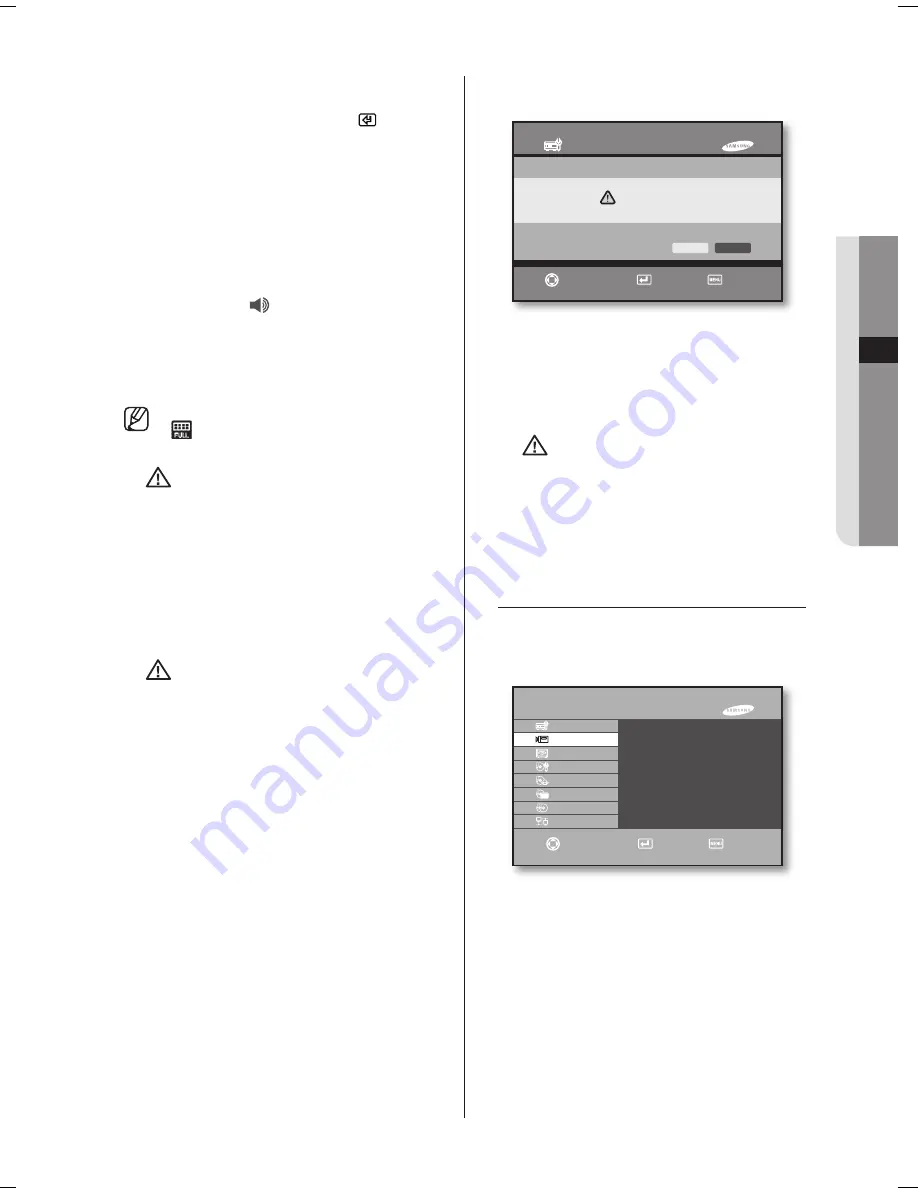
05
m
eN
U
S
eT
U
P
menu setup _
27
HDD Format
When initializing the HDD, move the cursor to the
corresponding HDD and press the
enter
(
) button.
Then, the (Format) icon is activated.
If you press “
Format
”, the HDD format window
appears. You can select “
OK
” to initialize the HDD.
HDD eND
Stop
: Recording stops when the HDD becomes full
while in recording.
OverWrite
: If the HDD becomes full while in recording,
the data recorded at the earliest time will be deleted
and new data will be written.
HDD eND ALARm (
)
On
: If the HDD becomes full while in recording, it gives
an alarm.
Off
: If the HDD becomes full while in recording, it does
not give any alarm.
If the HDD space is not enough, the Disk_Full
(
) icon appears.
Caution
Because all data will be deleted when
the HDD formatting is executed, please
proceed with the initialization after
backing up important data to other
place.
If the repeated HDD recording is set to “
OverWrite
” and the data to be backed
up are overwritten, either the backup
start time can be changed or the
backup is cancelled.
Caution
Checking HDD Data
Please, pay attention to Following
information to minimize the chance of
losing HDD data.
Remember that you should protect HDD
from any impact or misuse as this may
cause damaged.
The Manufacturer is not responsible for
missing data or defects caused by the
user’s mishandling.
Note
: Adding Extra HDD.
Check in advance that the HDD is
compatible with the manufacturer’s DVR.
Examples that can cause loss of data or
damage HDD.
Any outside Impact on the case which
could happen whilst disassembling or
setting up the DVR.
Power cut or incorrect shutdown whilst
the DVR is operating. (Refer to page 27:
how to turn off DVR)
Moving or causing any impact on the
DVR during operation.
Please, back up events as soon as
possible to minimize disappointment
should HDD data be lost.
System Shutdown
This function is used when either terminating the running
jobs safely or turning off the power.
If you see the system shutdown message after pressing
“
OK
” on the confirmation window, turn off the power.
Caution
If the system is turned off without
terminating it using the system shutdown
menu, it may cause a problem such as
data loss and disk failure. When turning
off the power, please terminate the
system first using the system shutdown
menu.
CAmERA
The details of the camera menu are as follows:
System Shutdown
OK
Cancel
Sure to shutdown?
move/Control
Select
Exit
►
►
►
►
►
SHR-6042/6040 mENU
System
►
Camera
►
monitoring
►
Record mode
Event Record
►
Record Schedule
Backup
Network
►
move/Control
Select
Exit
Camera Configuration
PTz Device
Screen Setup
Remote Control Device
SHR-6042_Eng.indb 27
2009-06-05 오전 11:23:39






























