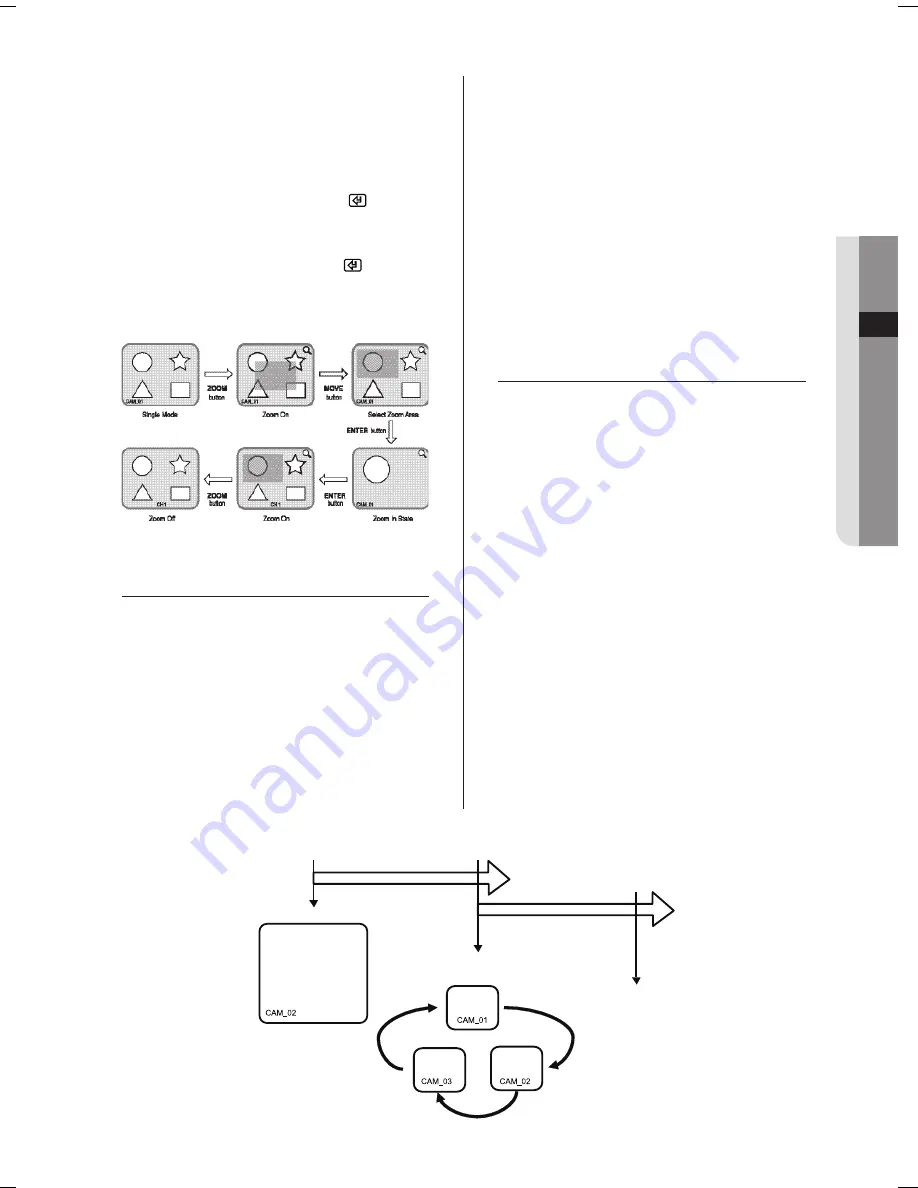
04
L
IV
e
live _
19
Zoom function
The Zoom function doubles the size of the selected area
but it is active only in the full screen mode.
The zoom setup area appears when the
ZOOm
button
is pressed in the full screen mode. You can adjust the
location of the zoom setup area by using the
Direction
(
) buttons. If you press the
enter
(
) button
after selecting a setup area, the selected area is shown
twice as big as the previous size. The image location can
be adjusted by using the
Direction
(
) buttons
even after enlarging the size. If the
enter
(
) button is
pressed again under the enlarged state, it will return to
the zoom setup area and you can perform the Zoom Off
function by using the
ZOOm
button.
EVENT mONITORING
The event monitoring function displays the channel
linked to the event when a specific event (sensor/motion)
occurs. The event monitoring On/Off and event Duration
functions can be set by using the command “
meNU
”
”
monitoring
”
”
Live mode
”.
When the event monitoring time has been set to 30
seconds, for example, the channel-2 appears for 30
seconds in the full screen mode if an event initially occurs
in the channel-2 as shown in the figure below. If another
event occurs within 30 seconds, it is also displayed
together with the existing event.
When events occur from the channels 1 and 3 within 30
seconds after an event has occurred in the channel 2 (as
shown in the figure). Then, the channels 1, 2 and 3 are
switched to the full screen.
If no new event occurs within the event display duration,
it will return to the previous live mode. If you press the
ALARm
button before the event display time exceeds,
the event monitoring stops. If an event occurs, the
ALARM LED lights and the ALARM LED is turned off if
you press the
ALARm
button while the LED lights.
The alarm setting is initialized when the
ALARm
button
is pressed. In this case, the Event icon disappears. The
monitoring function can be cancelled while in event
monitoring. The event recording with pre-event time and
post-event time resumes after a new alarm occur.
SPOT-OUT mONITORING
The Spot-out monitoring is the function that monitors
the entire screen of a specific channel with the output
different from the live screen output. If a monitoring
item is selected from the menu screen, you can select
a specific channel as the Spot-out channel among
the channels 1 to 4 and you can also monitor all the
channels at an interval of auto sequence time. The live
screen icons do not appear for Spot-out monitoring.
At this time, the auto sequence time internal is identical
to the auto sequence time of the Spot mode.
The smallest number Channel from in the event occurs
Channel is print as Spot.
Event Monitor Start
25 sec
55 sec
Event Monitoring Stop
CAM_01 Event
CAM_03 Event
SHR-6042_Eng.indb 19
2009-06-05 오전 11:23:36
















































