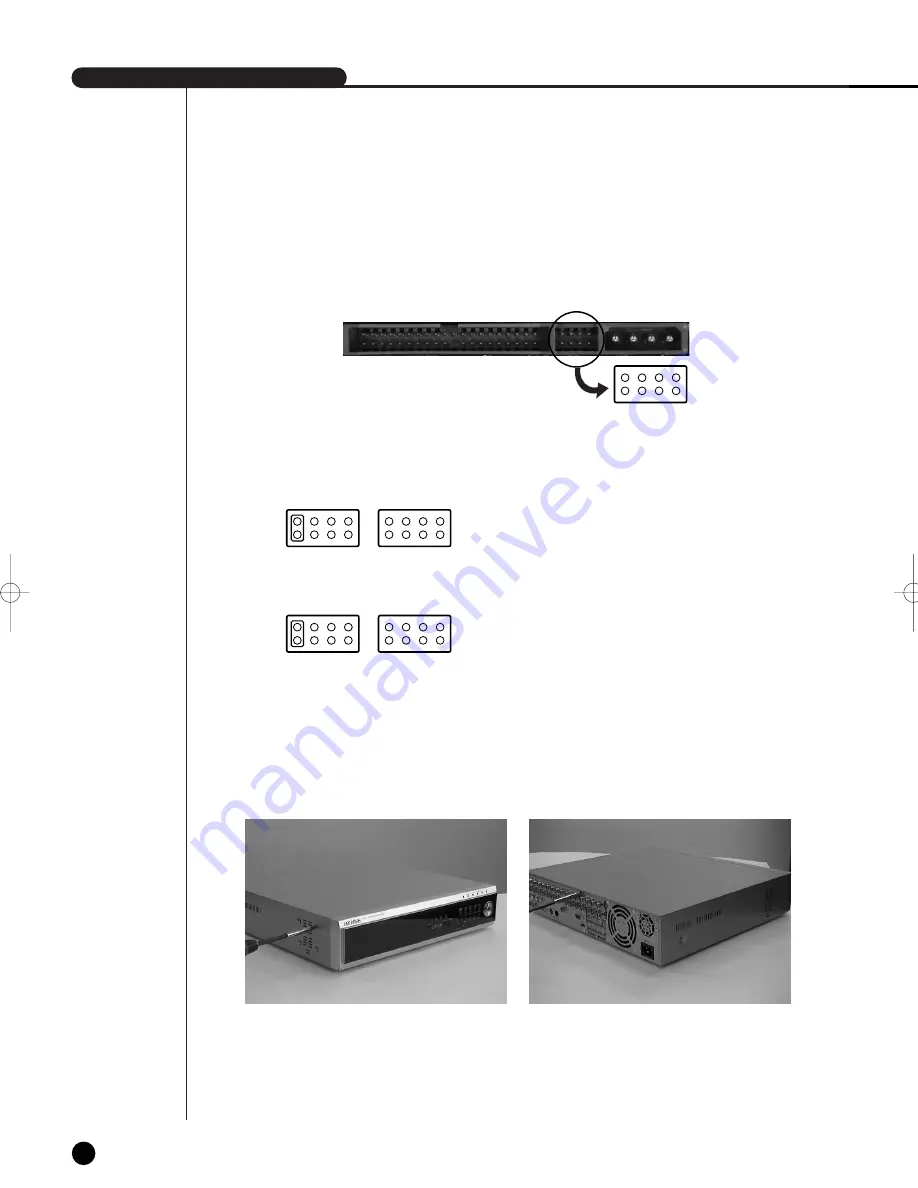
SHR-2160/2162/2080/2082 USER’S MANUAL
2-5
English
[Setting the jumper]
[How to Add an HDD]
1. To remove the product’s cover, take out the screws on the left and right sides (5 spots each)
and on the back (1 spot).
■
HDD jumper for Primary Master and Primary Slave.
■
Jumper setting for Secondary Master and Secondary Slave.
The jumper setting method is illustrated on the surface of the purchased HDD.
Using SAMSUNG hard disk, the jumper setting method is as follows:
SHR-2160/2162/2080/2082-E-0 10/18/07 3:55 PM Page 2-5
Содержание SHR-2080
Страница 1: ...Real Time DVR SHR 2160 2162 2080 2082 User s Manual English ...
Страница 7: ...Chapter 1 Overview ...
Страница 17: ...Chapter 2 Installation ...
Страница 34: ......
Страница 35: ...Chapter 3 Connecting with other devices ...
Страница 36: ...English 1Connecting the Video Audio and Monitor 3 1 SHR 2160 2162 2080 2082 USER S MANUAL SHR 2160 2162 ...
Страница 37: ...English 3 2 SHR 2080 2082 ...
Страница 42: ...English SHR 2160 2162 2080 2082 USER S MANUAL 3 7 ALARM IN OUT Connection SHR 2160 2162 SHR 2080 2082 ...
Страница 46: ......
Страница 47: ...Chapter 4 Live ...
Страница 56: ......
Страница 57: ...Chapter 5 Menu Setup ...
Страница 92: ......
Страница 93: ...Chapter 6 PTZ Camera Control ...
Страница 102: ......
Страница 103: ...Chapter 7 Recording ...
Страница 107: ...Chapter 8 Search and Play ...
Страница 118: ......
Страница 119: ...Chapter 9 Smart Viewer ...
Страница 141: ...English 9 22 Alarm Out Schedule You can change the alarming schedulerelated settings ...
Страница 182: ......
Страница 183: ...Appendix ...
Страница 187: ...10 4 English 2Outline Drawings SHR 2160 SHR 2162 ...
Страница 188: ...SHR 2160 2162 2080 2082 USER S MANUAL 10 5 English SHR 2080 SHR 2082 ...
















































