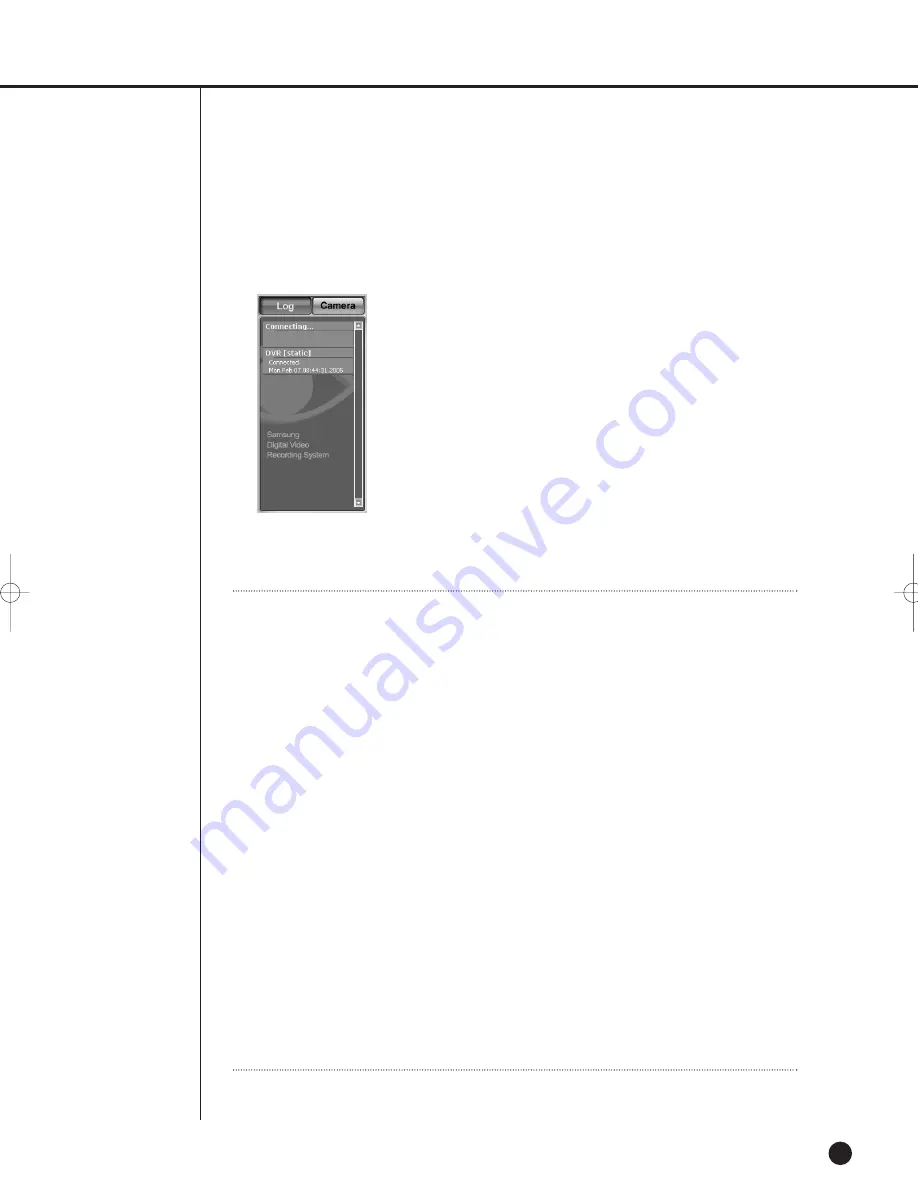
9-46
English
●
Event Log Display Window
- Click the Log button to activate the log display window.
- It displays the event(alarm, user connection, and setup change) occurring at
SHR-2160/2162/2080/2082 in the real-time.
Note
Note
[Event Message]
Connecting.. : Trying to connect to SHR-2160/2162/2080/2082.
Connected.. : Succeeded connecting to SHR-2160/2162/2080/2082.
Connection Failed : Failed in connecting to SHR-2160/2162/2080/2082.
Disconnected.. : Finished connecting to SHR-2160/2162/2080/2082.
Setup(Remote) : SHR-2160/2162/2080/2082 setup at Dvr Setup of Viewer
changed.
Setup Start / End (Local) : Start/Finish the Menu screen at
SHR-2160/2162/2080/2082.
Video Loss CH[N] : Video Loss at the N channel of SHR-2160/2162/2080/2082
encountered.
Time Change : Date/Time of SHR-2160/2162/2080/2082 changed.
Load Factory Default : SHR-2160/2162/2080/2082 System initialized.
Network Change : SHR-2160/2162/2080/2082 Network setup changed.
System Shutdown : SHR-2160/2162/2080/2082 System terminated.
Hdd Format : SHR-2160/2162/2080/2082 HDD initialized.
Disk Full : No more space in SHR-2160/2162/2080/2082 HDD.
Power Failure Recovery : SHR-2160/2162/2080/2082 resumed after power failure.
Backup Start/End/Fail/Stop : Backup at SHR-2160/2162/2080/2082 started/
finished/failed/stopped.
Network Traffic Busy : Data transport in the network is not smooth.
Access Denied(Limit Over) : Over connection.
SHR-2160/2162/2080/2082-E-3 10/18/07 4:49 PM Page 9-46
Содержание SHR-2080
Страница 1: ...Real Time DVR SHR 2160 2162 2080 2082 User s Manual English ...
Страница 7: ...Chapter 1 Overview ...
Страница 17: ...Chapter 2 Installation ...
Страница 34: ......
Страница 35: ...Chapter 3 Connecting with other devices ...
Страница 36: ...English 1Connecting the Video Audio and Monitor 3 1 SHR 2160 2162 2080 2082 USER S MANUAL SHR 2160 2162 ...
Страница 37: ...English 3 2 SHR 2080 2082 ...
Страница 42: ...English SHR 2160 2162 2080 2082 USER S MANUAL 3 7 ALARM IN OUT Connection SHR 2160 2162 SHR 2080 2082 ...
Страница 46: ......
Страница 47: ...Chapter 4 Live ...
Страница 56: ......
Страница 57: ...Chapter 5 Menu Setup ...
Страница 92: ......
Страница 93: ...Chapter 6 PTZ Camera Control ...
Страница 102: ......
Страница 103: ...Chapter 7 Recording ...
Страница 107: ...Chapter 8 Search and Play ...
Страница 118: ......
Страница 119: ...Chapter 9 Smart Viewer ...
Страница 141: ...English 9 22 Alarm Out Schedule You can change the alarming schedulerelated settings ...
Страница 182: ......
Страница 183: ...Appendix ...
Страница 187: ...10 4 English 2Outline Drawings SHR 2160 SHR 2162 ...
Страница 188: ...SHR 2160 2162 2080 2082 USER S MANUAL 10 5 English SHR 2080 SHR 2082 ...






























