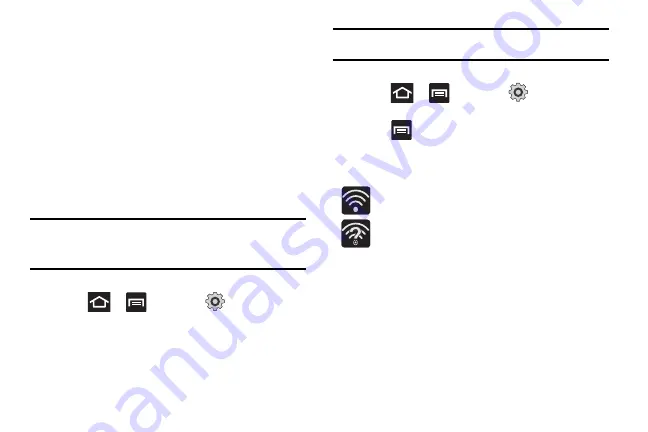
Connections 178
Manually Add a New Network Connection
1.
Tap
Add Wi-Fi network
.
2.
Enter the Network SSID (the name of your Wireless Access
Point).
3.
Tap the
Security
field and select a security option. This
must match the current security setting on your target
WAP.
4.
Enter your WAP’s password if the WAP is secure.
5.
Tap
Save
to store the new information and connect to the
target WAP.
Note:
No prompt to enter the WAP key displays if this is the second time to
connect to a previously accessed or secured wireless network. The
WAP key is required when the device is reset using factory default
settings.
Deactivating Wi-Fi
1.
Press
➔
and then tap
(
Settings
)
➔
Wireless and network
➔
Wi-Fi settings
.
2.
Tap the
Wi-Fi
field to deactivate the feature. The
checkmark grays.
Note:
Use of wireless data connections such as Wi-Fi and Bluetooth can
reduce battery life and use times.
Manually Scan for a Wi-Fi Network
1.
Press
➔
and then tap
(
Settings
)
➔
Wireless and network
➔
Wi-Fi settings
.
2.
Press
and then tap
Scan
.
Wi-Fi Status Indicators
The following icons indicate the Wi-Fi connection status:
Displays when Wi-Fi is connected, active, and
communicating with a Wireless Access Point (WAP).
Displays when Wi-Fi is active and there is an available
open wireless network.
Содержание SGHT679M
Страница 1: ...9 User Manual...
Страница 2: ...User manual SGH T679...






































