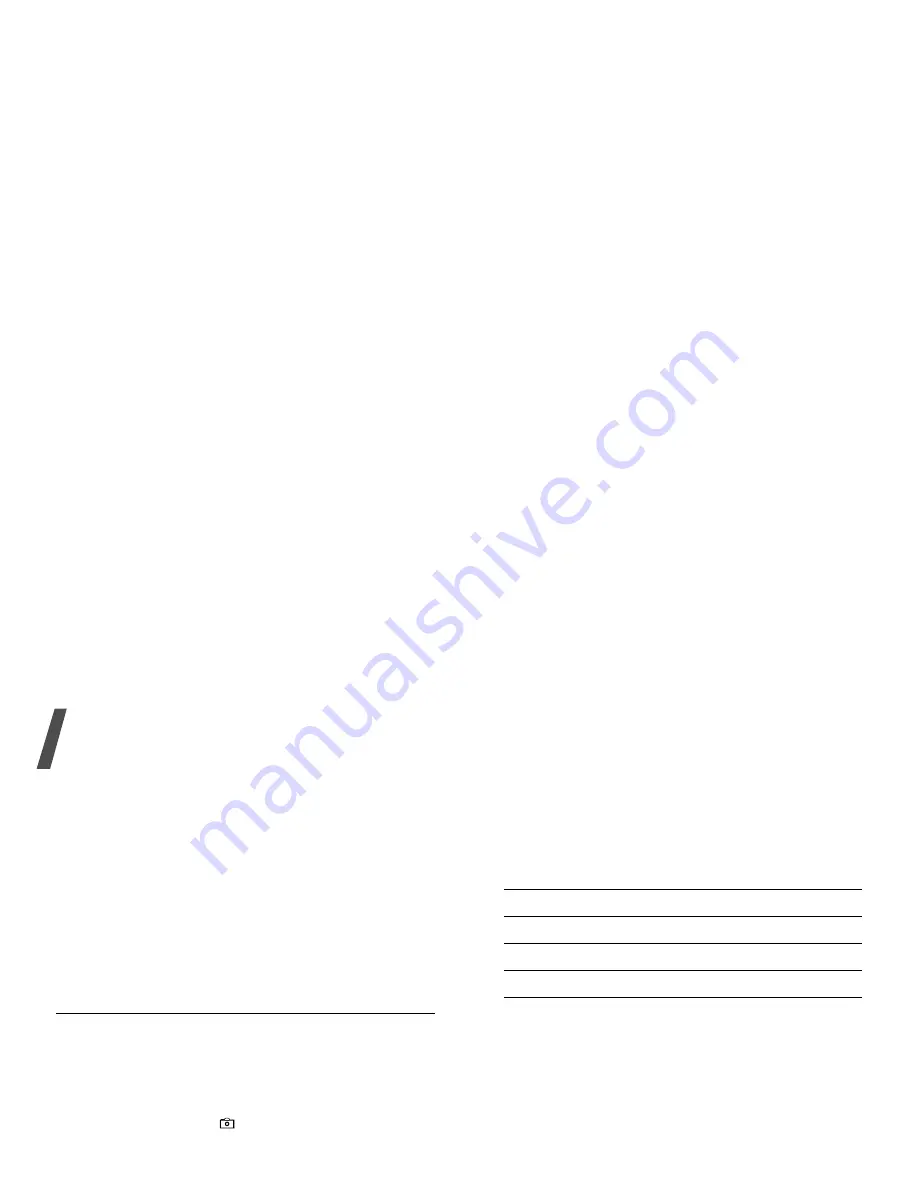
Menu functions
64
• Send: send the file via MMS, e-mail, file
messenger, Bluetooth, or infrared port.
• Delete: delete the file.
• Set as: set the photo as your wallpaper for the
main or external display, or as a caller ID image
for a Contacts entry.
• Go to Photos: display the photos stored in the
Pictures folder.
p. 51
• Rename: change the name of the photo.
Recording a video
You can use your phone just like a camcorder to
record what is currently displayed on the camera
screen and save it as a video file. The camera will
produce 3gp video clips.
1. To turn on the camera, access the Camera menu
or press and hold [
].
2. Press [1] to switch to Record mode.
3. Adjust the image by rotating the camera lens
and aiming it at the subject.
• Press <Options> to use the camera options.
See the next section.
• Use the keypad to change the camera
settings or switch to other modes.
p. 65
4. Press [Centre] to start recording.
To pause, press <Pause>.
5. When you have finished, press [Centre]. The
video automatically saves in the Videos folder.
Using camera options in Record mode
In Record mode, press <Options> to access the
following options:
• Record: start recording.
• Take photo: switch to Capture mode.
• Go to Videos: display the video clips stored in
the Videos folder.
p. 53
• Effects: change the colour tone of the image.
• Zoom/Hide zoom: display or hide the zoom
control bar.
• Brightness/Hide brightness: display or hide
the brightness control bar.
• Video settings: change the following settings
for recording a video:
Default name: change the default prefix of the
video name.
Quality: select an image quality.
6. To
Press
use the video options
<Options>.
p. 65
delete the video clip
<Delete> or [C].
return to Record mode
[Centre].






























