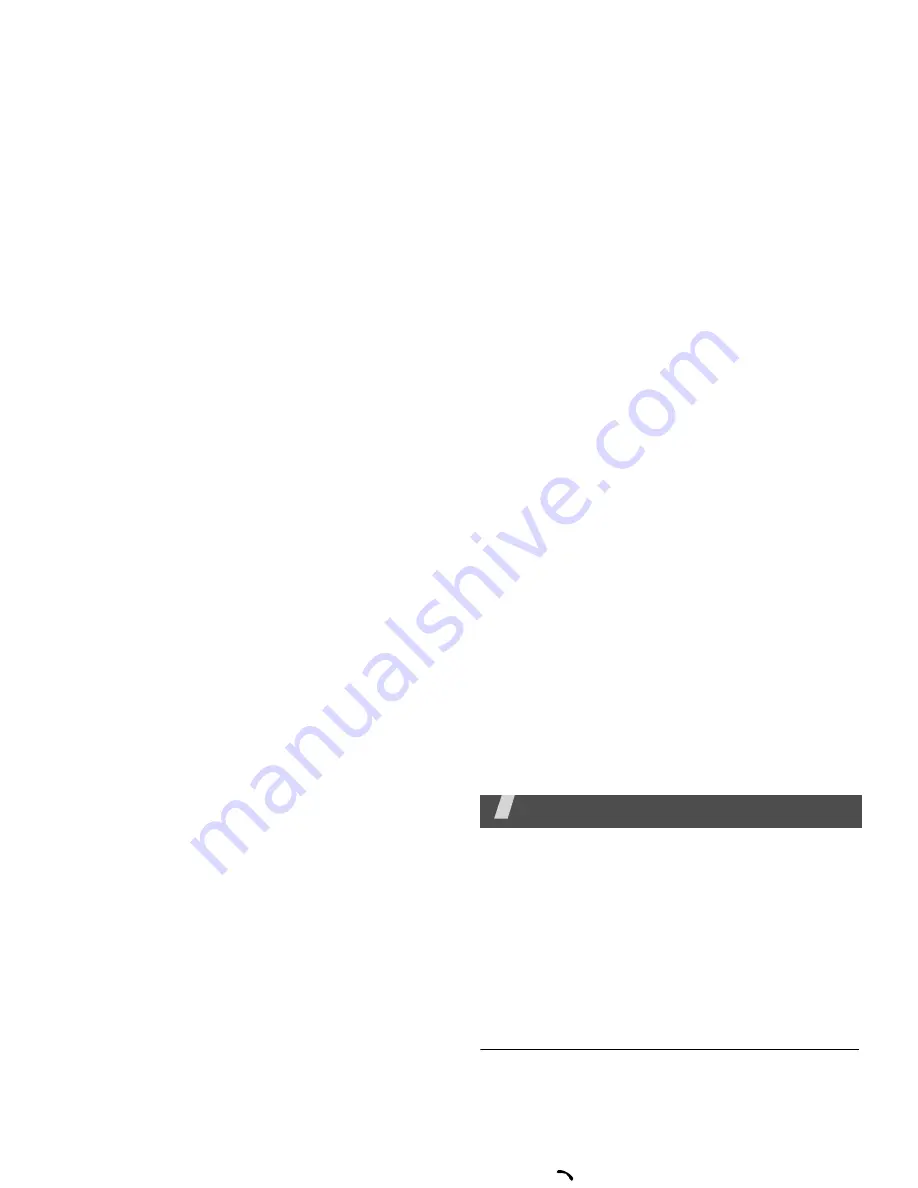
28
Using video call options
During a video call, press <Options> to access the
following options:
• Loudspeaker/Loudspeaker off: turn the
Loudspeaker on or off.
• Switch to headset/Switch to phone: switch
the call to a Bluetooth headset or back to the
phone.
• Mute camera: turn off the camera.
• Mute voice: turn off the microphone.
• Mute camera & voice: turn off the camera and
the microphone.
• Mute key tone: turn off the key tones.
• Zoom: display or hide the zoom control bar.
• Brightness/Hide brightness: display or hide
the brightness control bar.
• Effects: change the colour tone of the image.
• Hide information/Show information: hide or
display information about the video call.
• Send DTMF: send Dual tone multi-frequency
(DTMF) tones as a group after entering the entire
number you need to send or retrieving a number
from Contacts.
• Video quality: change the image quality of the
camera.
• End call: end the video call.
Menu functions
All menu options listed
Call log
(Menu 1)
The Call log menu enables you to view the calls you
have dialled, received, or missed, the length of your
calls, and the cost of your calls.
To access this menu, press [Centre] in Idle mode
and select Call log.
Missed calls
(Menu 1.1)
This menu displays the most recently received calls
that you did not answer.
Accessing a call record
1. Scroll to the name or number you want. The call
list also shows the call repetition.
2. Press [
] to dial the number, or [Centre] to
view the details of a call.
Using call record options
While viewing the call list, press <Options> to
access the following options:
• Details: access information about the selected
call record.
• Voice call: place a voice call.
• Video call: place a video call.
















































