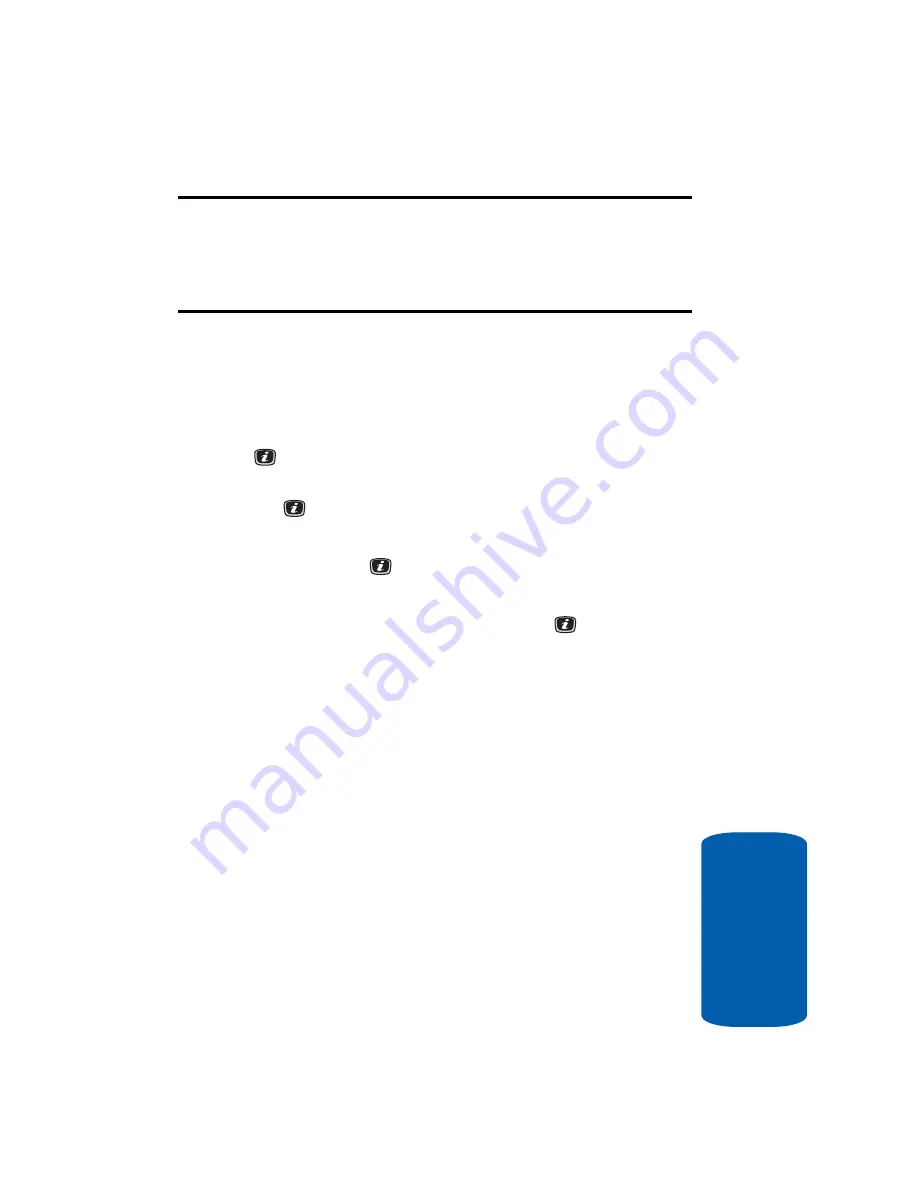
Section 7: Messaging
73
Creating and Sending New Messages
Sect
ion 7
Note:
When you write a text message, the phone automatically splits it into
several messages if your message exceeds the maximum number of
characters allowed for sending. The number of split messages to be sent is
shown each time your message is split. Depending on your service
provider, the maximum number of characters may vary.
Multimedia Messages
1.
In Idle mode, press the
Menu
soft key to access Menu
mode.
2.
Select
Messaging
and press the
Select
soft key or the
key. Using the
Up
or
Down
Navigation key, highlight
Create New Message
and press the
Select
soft key or
the
key.
3.
Highlight
Multimedia Message
and press the
Select
soft key or the
key.
4.
Using the
Up
or
Down
Navigation key, highlight a
message content option and press the
key.
Alternatively highlight the message content option, press
the
Options
soft key. The following options display:
䢇
Subject
ⳮ
Add
— allows you to enter subject text.
ⳮ
Preview
— allows you to preview your messages before
sending.
ⳮ
Send
— allows you to send the message
ⳮ
Save to
— saves the message to
Drafts
folder or a folder
you have created in the
My Folder
option.
ⳮ
Settings
— allows you to select a
Delivery Report
,
Read Reply
,
Priority
,
Expiry Date
, and
Delivery After
.
ⳮ
Add Page
— allows you to add additional pages to your
message.
Содержание SGH-x506 Series
Страница 28: ...24 Section 2 ...
Страница 50: ...Section 4 46 ...
Страница 72: ...68 Section 6 ...
Страница 94: ...90 Section 7 ...
Страница 140: ...136 Section 11 ...
Страница 150: ...Section 12 146 ...
Страница 184: ...180 Section 14 ...
Страница 185: ...Section 15 Warranty Information 181 Section 15 Section 15 Warranty Information Topics Covered Standard Limited Warranty ...
Страница 192: ...188 Section 15 ...






























