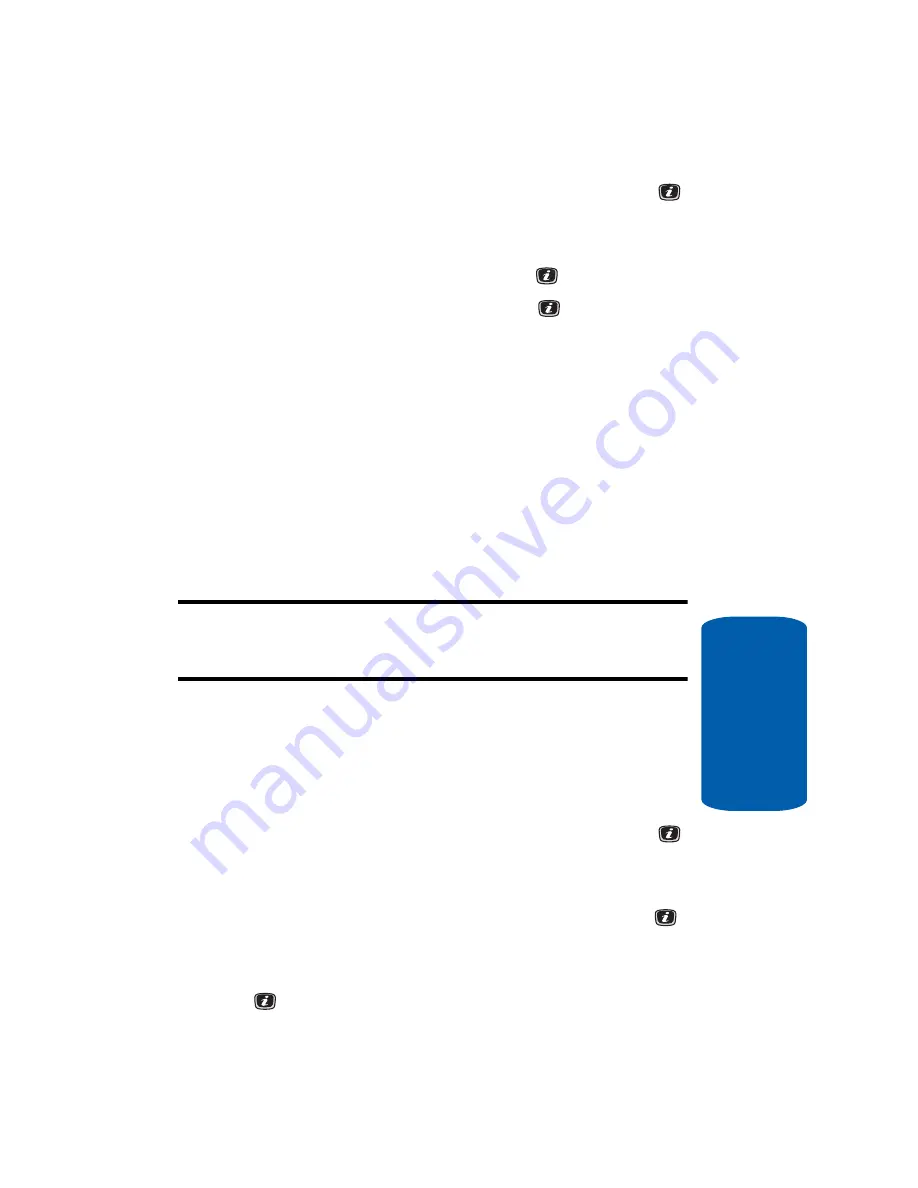
Section 6: Understanding Your Contacts List
65
Management
Section 6
2.
Highlight
Contacts,
press the
Select
soft key or the
key. The Contacts menu appears in the display.
3.
Select
Management
by pressing the
Up
or
Down
key
and press the
Select
soft key or the
key.
4.
Select
Default Saving
and press the
key. Select from
the following options:
䢇
Phone
— saves all contact entry information to the phone.
䢇
SIM
— saves all contact entry information to the SIM card.
䢇
Ask on Saving
— prompts you to save contact information to
Phone
or
SIM
.
Copy All to Phone
You can copy all SIM entries to the Phone using the
Copy All to Phone option. When you copy entries to
the phone, duplicate entries are created.
Note:
Options are available for phone entries that are not available when
stored to the SIM card. For details see “Storing a Number in the Phone’s
Memory” on page 55.
Delete All of the Contacts List Entries
You can delete All, Phone, SIM, and SIM (FDN) entries
from your phone’s memory.
1.
When the Idle screen displays, press the
Menu
soft key.
2.
Highlight
Contacts,
press the
Select
soft key or the
key. The Contacts menu appears in the display.
3.
Scroll to
Management
by pressing the
Up
or
Down
Navigation key and press the
Select
soft key or the
key.
4.
Highlight
Delete All
and press the
Select
soft key or the
key.
Содержание SGH-x506 Series
Страница 28: ...24 Section 2 ...
Страница 50: ...Section 4 46 ...
Страница 72: ...68 Section 6 ...
Страница 94: ...90 Section 7 ...
Страница 140: ...136 Section 11 ...
Страница 150: ...Section 12 146 ...
Страница 184: ...180 Section 14 ...
Страница 185: ...Section 15 Warranty Information 181 Section 15 Section 15 Warranty Information Topics Covered Standard Limited Warranty ...
Страница 192: ...188 Section 15 ...






























