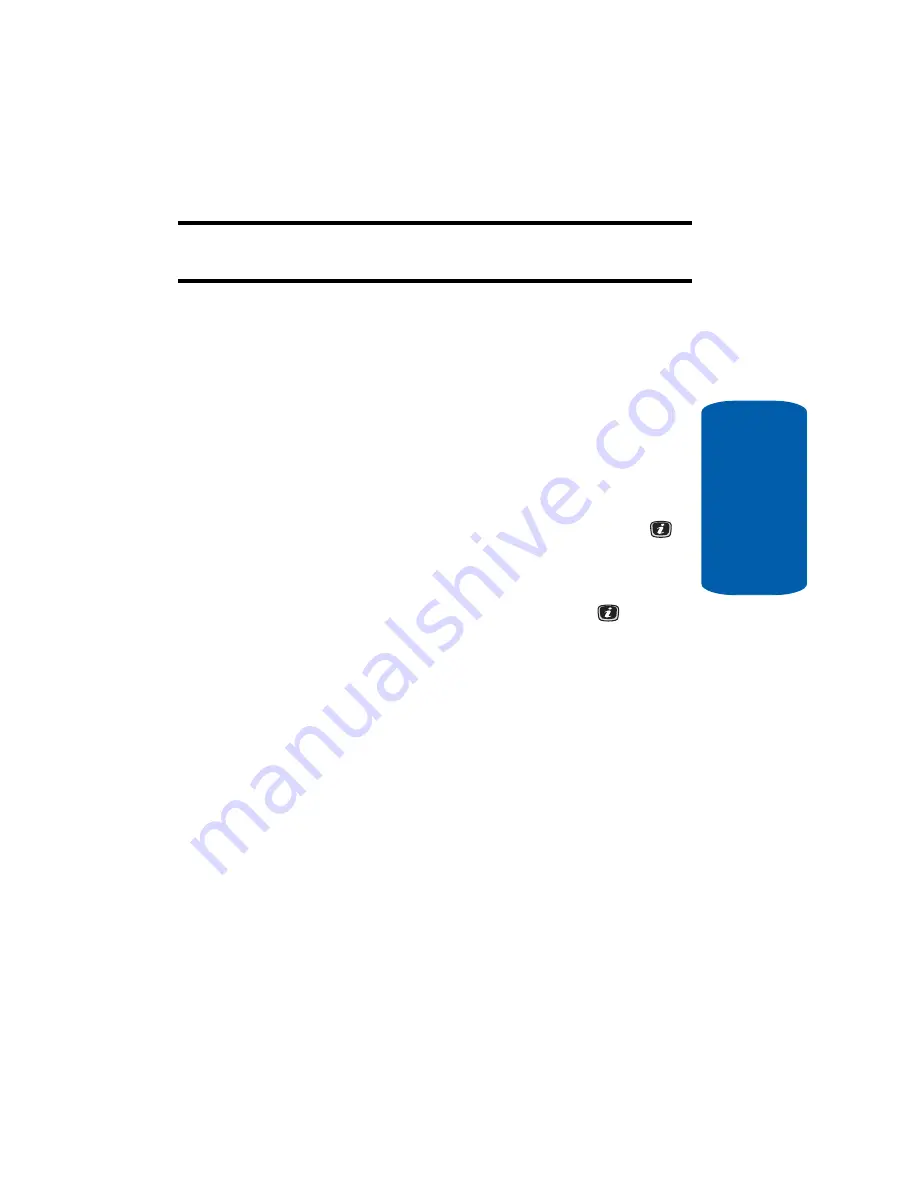
Section 9: Games
115
My Games
Section 9
Your Service Provider’s menu appears in the display.
Note:
Contact your Service Provider for details on how to shop for,
purchase, and download games.
My Games
The My Games menu lists the games currently stored
on your phone. Any games you download using the
Get Games
option are added to the list.
1.
In Idle mode, press the
Menu
soft key to access Menu
mode.
2.
Select
Games
and press the
Select
soft key or the
key.
3.
Using the
Up
or
Down
Navigation key, highlight
My
Games
and press the
Select
soft key or the
key. A
list of available games appears in the display.
4.
Use the navigation keys to highlight the desired game.
5.
Press the
Options
soft key. The following options appear
in the display:
䢇
Start
— Starts the selected game.
䢇
Move to
— Moves a game into a new folder, If a new folder is
created under the
Games
menu.
䢇
Delete
— Deletes the selected game from your phone. (You
are prompted to confirm the deletion.)
䢇
Lock/Unlock
— Protects or releases the selected game from
deletion.
䢇
Properties
— Lets you view specifications for the selected
game [such as, game
Size
(in KB),
Version
number, and
Vendor
name].
Содержание SGH-x506 Series
Страница 28: ...24 Section 2 ...
Страница 50: ...Section 4 46 ...
Страница 72: ...68 Section 6 ...
Страница 94: ...90 Section 7 ...
Страница 140: ...136 Section 11 ...
Страница 150: ...Section 12 146 ...
Страница 184: ...180 Section 14 ...
Страница 185: ...Section 15 Warranty Information 181 Section 15 Section 15 Warranty Information Topics Covered Standard Limited Warranty ...
Страница 192: ...188 Section 15 ...






























