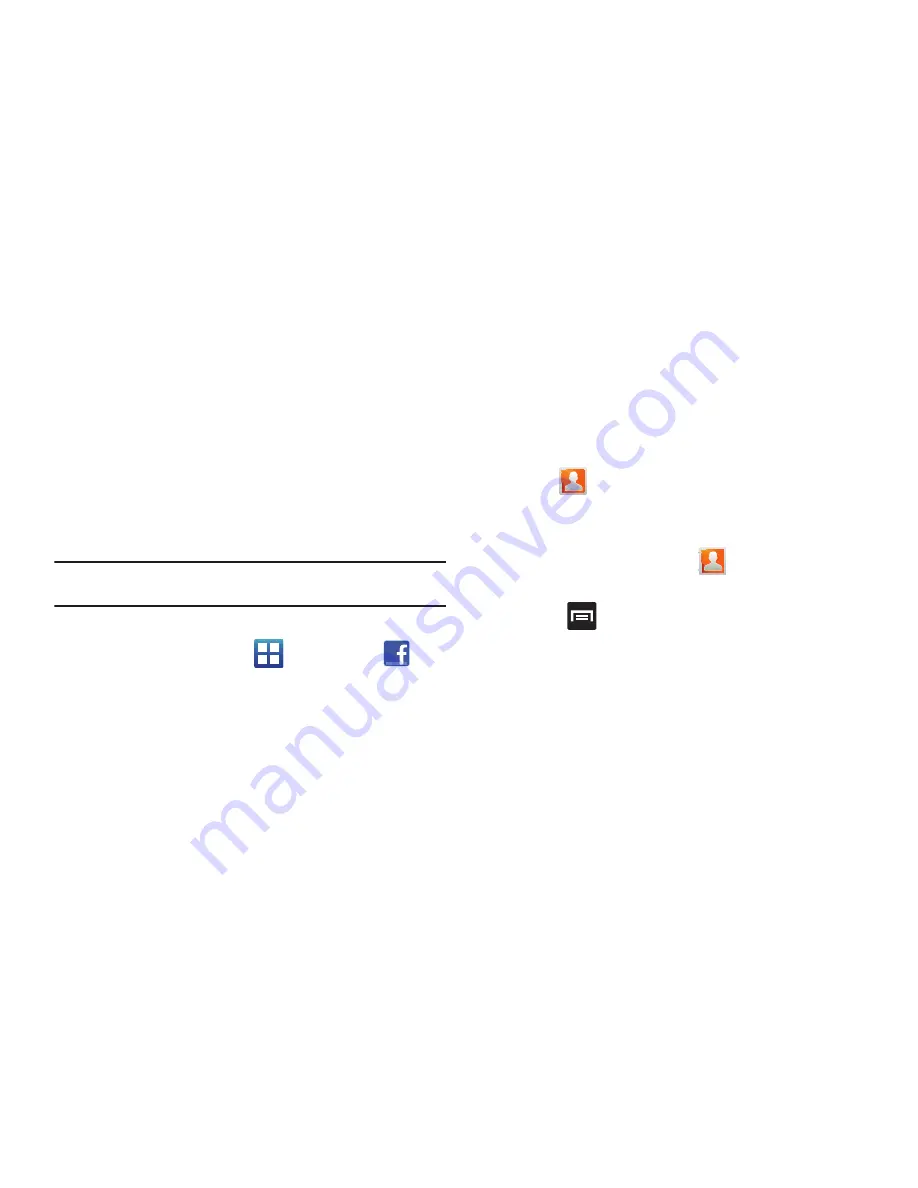
93
6.
After synchronizing accounts you may want to link contact
information. For more information, refer to
“Joining
Contact Information”
on page 87.
To add Facebook content to your Contacts list:
You can now add your Facebook contact information, such as
pictures, email, and phone numbers directly to your Contacts list.
All of their current contact information is then migrated over to
your phone. If a Contacts entry already exists with a slightly
different name, separate entries are created and can later be
linked (joined) together into a single entry.
Important!:
This process not only synchronizes your contact information but
also your status, events, and more.
1.
Log into your Facebook account:
•
From the Home screen, tap
(
Applications
)
➔
(
).
•
Tap
I agree
to accept the terms of the End-User License
Agreement.
•
Enter your account’s access
and
Password
information and
tap
Login
.
2.
Tap those contact settings you wish to synchronize (all are
enabled by default). A green circle indicates the feature is
enabled.
•
Choose from:
Sync all
,
Sync with existing contacts
, or
Don’t
sync
.
3.
Tap
Finish
to complete the login and sync process.
4.
Tap
to confirm your Facebook contacts are now
synchronized and appear in your Contacts list.
To resync Social Network Contacts:
1.
From the Home screen, tap
(
Contacts
)
➔
Contacts
tab.
2.
Press
and then tap
Sync SNS data
.
















































