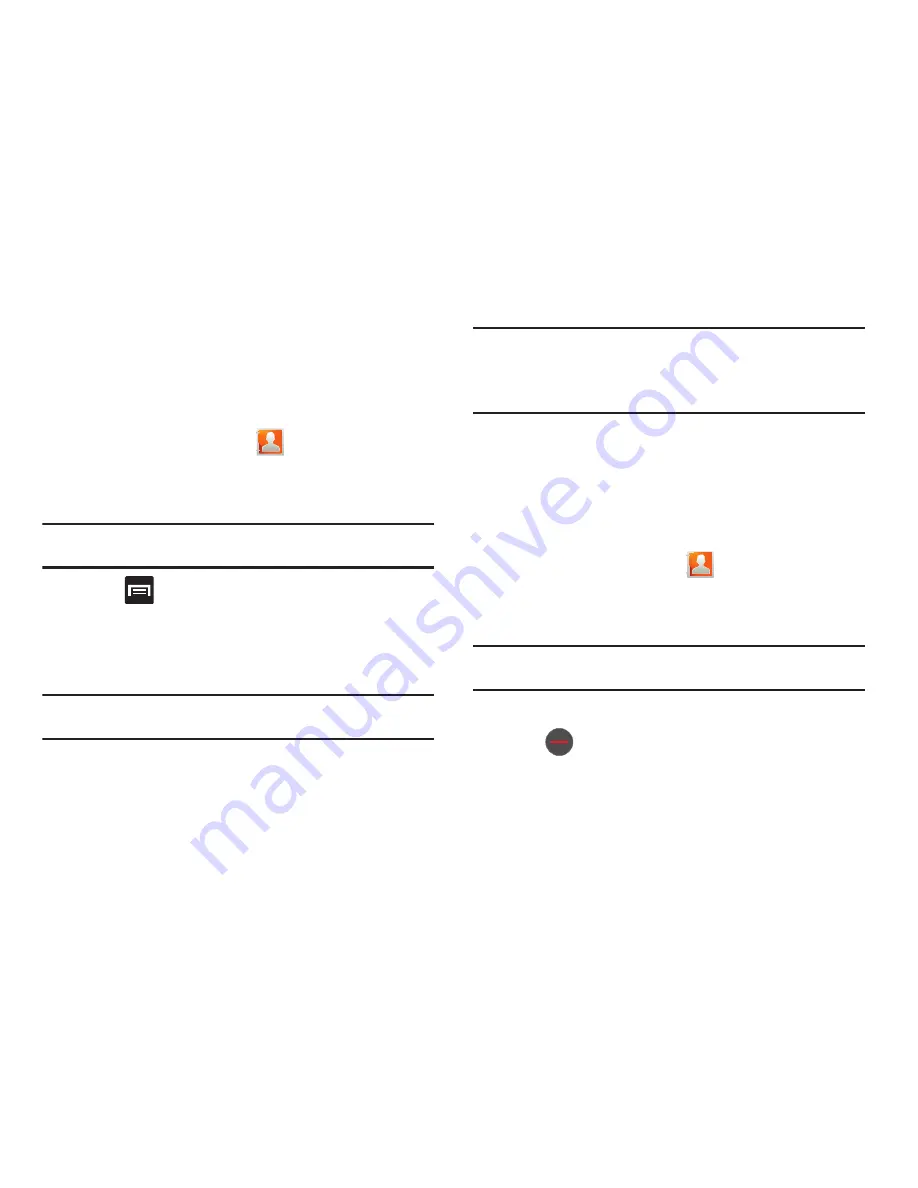
Contacts 88
Next time you synchronize your phone with your accounts, any
updates contacts make to email account names, email
addresses, etc. automatically update in your contacts list.
For more information about synchronizing accounts, see
“Get
Friends”
on page 92.
1.
From the Home screen, tap
.
2.
Tap a contact name (the name you want to link to another
entry).
Note:
Typically this is the same contact with a different name or account
information.
3.
Press
and then tap
Join contact
.
4.
Tap the second contact entry (the entry in which to link).
The second contact is now linked with the first and the
account information is merged into one screen.
Note:
The information is still maintained in both entries, but displays in one
record for easier viewing when you link the contacts.
Important!:
It is the second contact image that is displayed for both, but the
first contact’s name that is used.
For example: If Amy (original entry) is joined with Julie (second
entry). Julie appears to disappear and only Amy remains. Tap the
Amy entry (showing the Julie image) to view both.
5.
Tap the main linked contact to view the contact
information you linked. The contacts and information
displays with an icon next to the contact name to indicate
what type of account information is contained in the entry.
Unjoining a Contact
1.
From the Home screen, tap
.
2.
Tap a contact name (the account name from which you
want to unjoin an entry). This reveals the details for entry.
Note:
Typically this is the same contact with a different name or account
information.
3.
Tap the
Joined contacts
area.
4.
Tap
next to the entry you want to unjoin. The
contacts are “unjoined” or separated and no longer display
in the merged record screen. Both contacts now go back to
being separately displayed.
















































