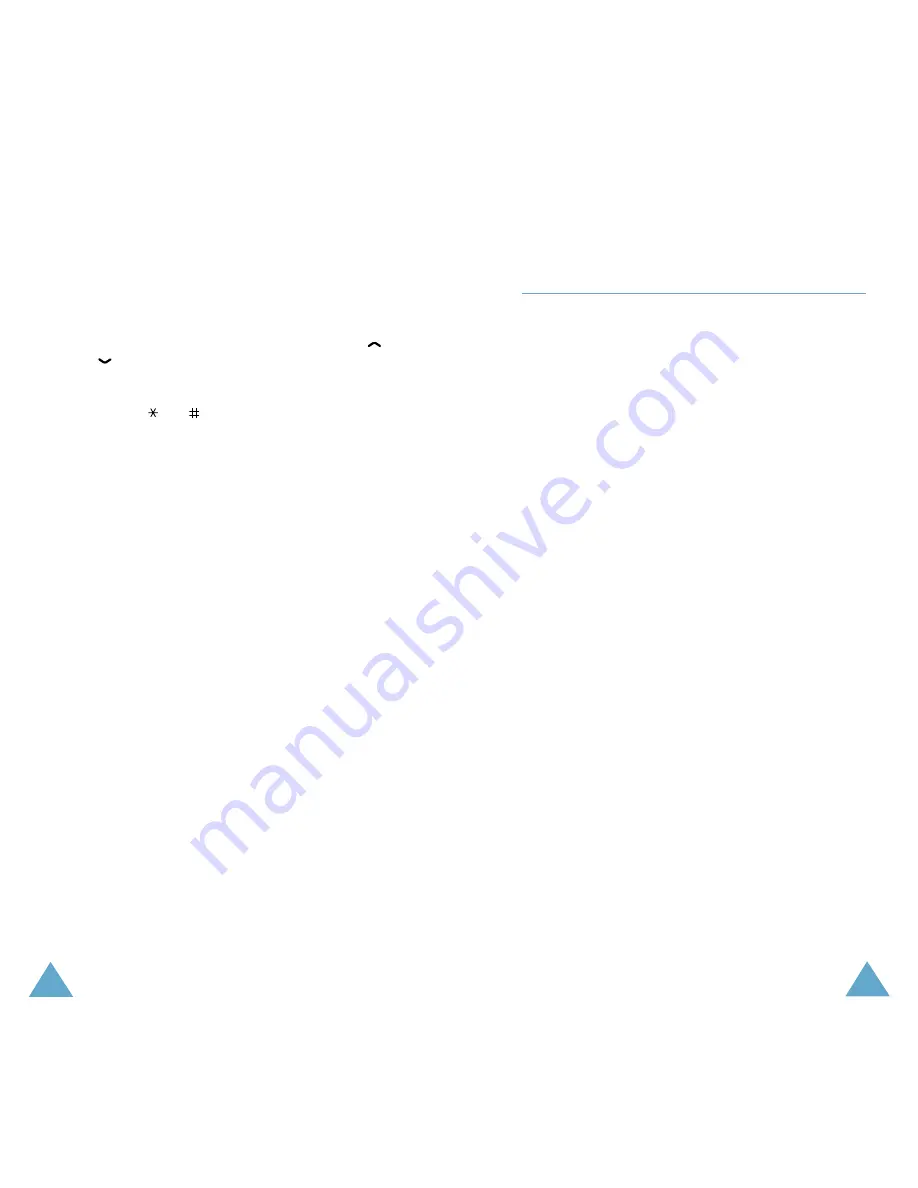
73
Messages
72
Messages
1. Select the required message and press the
View soft key to view the message
contents.
2. To scroll through the message, press the
or key.
3. To scroll to the previous or next messages,
press
the or key.
While reading a message, you can choose the
following options by pressing the Options soft
key:
Delete: allows you to delete the message.
Send: allows you to send a message that you
have received or saved. For more information
on how to send a message, see page 73.
Cut Address: allows you to extract URL or
e-mail addresses or a phone numbers from the
message text, so that you can save them in
your phone's memory.
Move to Phone/SIM: allows you to move the
message to another memory location, from the
SIM card memory to the phone memory or vice
versa.
Select Objects: allows you to save the media
items, such as sounds or images, from the
message into your phone. You can use the
objects when writing a message; for details,
see page 74.
Write New
(Menu 1.3)
In this menu, you can write and send a text
message.
Note: If you add items to the message, the
number of the characters you can enter will
be decreased.
Creating a Message using the Options
1. Create your message.
Note: For more information about entering
characters, refer to page 45.
2. When you have completed your message,
press the Options soft key. The following
options are available:
• Send: allows you to send the message. The
message will be deleted after sending.
• Save and Send: allows you to save a copy
of the message and then send the message
to the required destination. You can read
the message in your outbox using the Read
Messages option.
• Save: allows you to save the message so
that it can be sent later. You can read the
message in your outbox using the Read
Messages option.
• For information about the Add Objects,
Add Templates, Add Phonebook and
Add Bookmark options, see “Creating a
Message using the Options” on page 74.
3. Select Send or Save and Send, and press
the Select soft key.






























