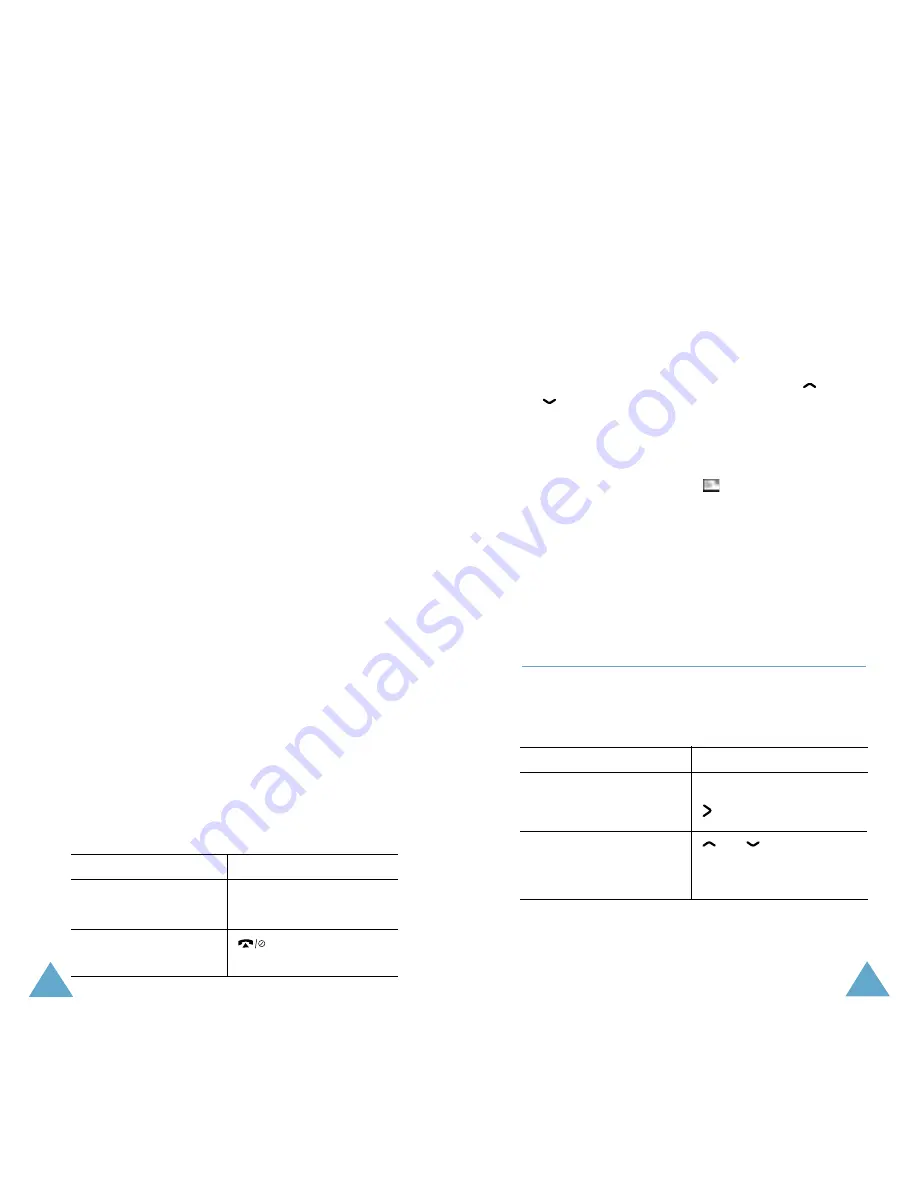
37
Phonebook
36
Phonebook
4. Enter a name and press the OK soft key.
The maximum length of a name depends on
your SIM card. For information on how to
enter characters, see page 45.
5. Press the OK soft key to confirm the name.
The phone now displays the first free location
in the last memory used to save a number
and name. If that memory is full, the first
free location in the other memory is
displayed.
Note: If you change phones, any numbers
stored in your SIM card memory will
automatically be available with the new
phone, whereas any numbers stored in
the phone memory must be restored.
6. Press the right soft key, labelled To Card or
To Phone to toggle between the phone and
card memories.
If you do not want to save the number and
name in the suggested location, press the C
key to clear the location number and enter
your preferred location by pressing the
number keys.
7. Press the OK soft key to store the name and
number.
After storing, the phone displays the
Phonebook entry or name just created.
8. To
Press the
use the entry
Options soft key.
options
return to the idle
key.
screen
Storing a Number Using the
Phonebook Menu
1. When the idle screen is displayed, press the
Name soft key.
2. Scroll to New Entry by pressing the
or
key and press the Select soft key.
3. Select an icon to identify the category of the
number to be stored.
Note: The E-mail icon (
) is available in this
step. It allows you to save an E-mail
address instead of a phone number.
4. Continue the procedure from Step 4 on page
36 to store the number.
Using Phonebook Entry Options
While accessing any Phonebook entry, press the
Options soft key to access the options for the
entry.
To
Press the
select the
Select soft key or the
highlighted option
key.
highlight a different
or
key until
option
the required option
highlights.






























