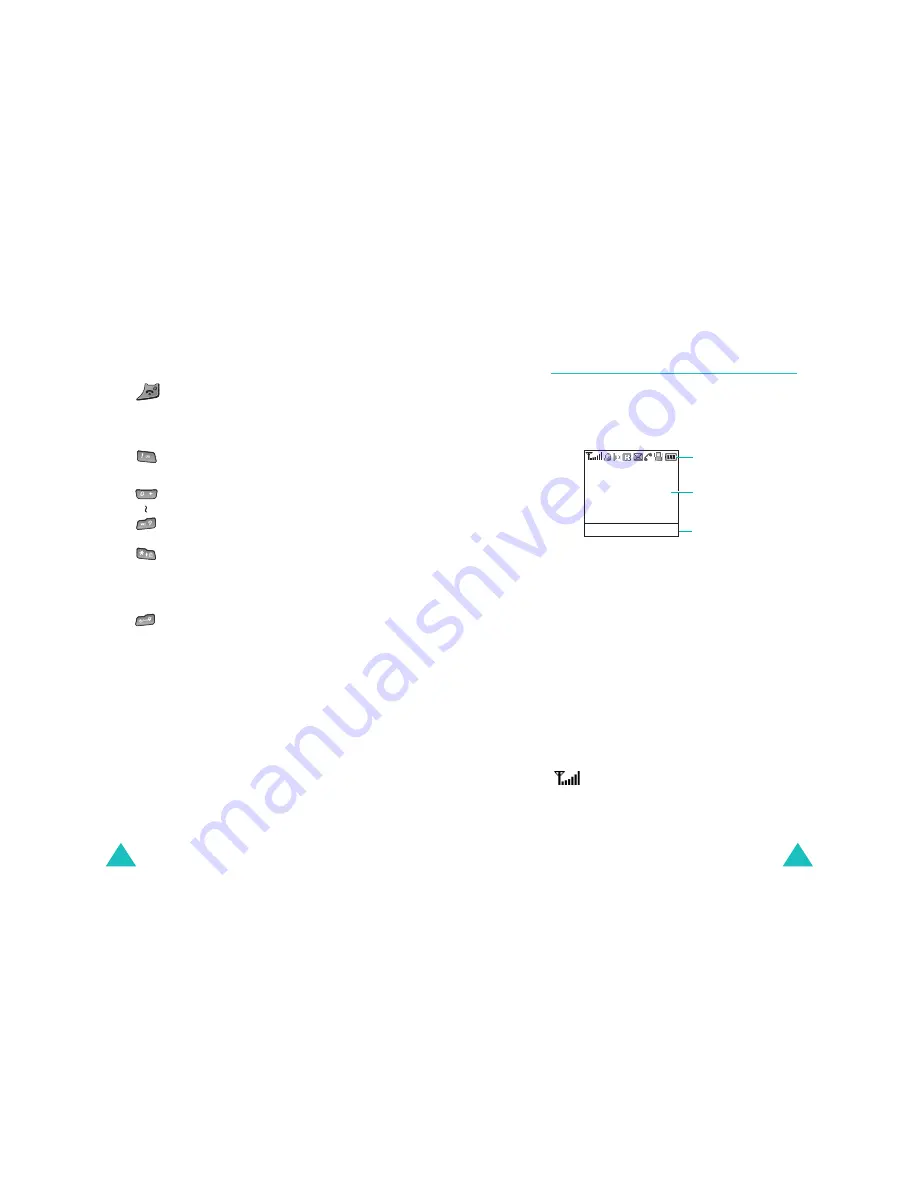
Your phone
12
Ends a call. Also switches the phone on
and off when held down.
In Menu mode, cancels your input and
returns the phone to Idle mode.
In Idle mode, accesses your voice mail
when held down.
Enters numbers, letters, and some
special characters.
In Idle mode, activates Key Lock mode
when pressed and held.
In the text entry mode, changes the
case of letters.
In Standby mode, enters or exits Silent
mode on and off when held down.
Also, it is used at various times when
you dial, especially when using
teleservices.
Key(s)
Description
(continued)
Your phone
13
Display
Display layout
The display has three areas:
Icons
Area
Description
First line
Displays various icons. See
page 13.
Middle lines
Displays messages, instructions,
and any information that you
enter, such as the number you
are dialling.
Last line
Shows the current functions
assigned to the two soft keys.
Icon Description
Shows the received signal strength. The
greater the number of bars, the stronger
the signal.
Icons
Text and
graphics area
Soft key function
indicators
Menu Name
Содержание SGH-N707
Страница 2: ......










































