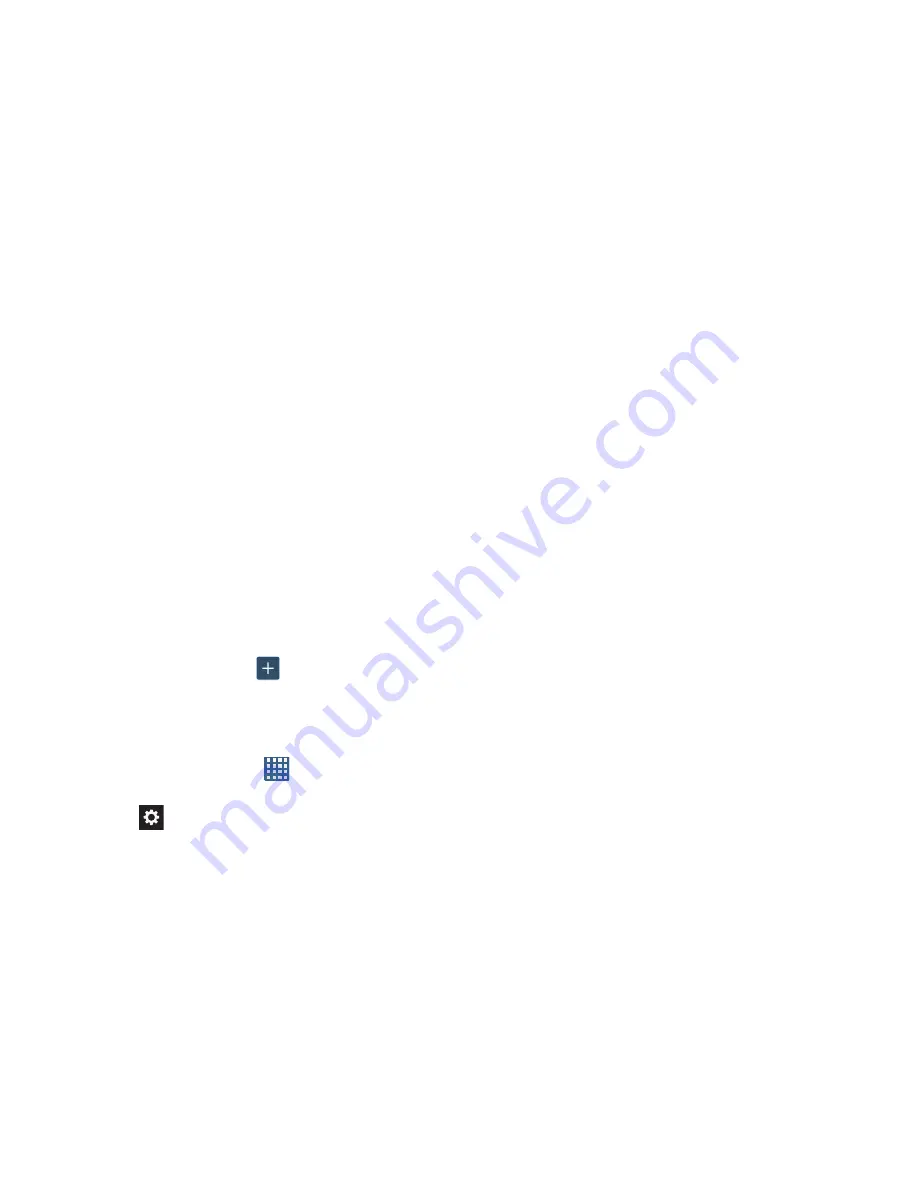
Changing Your Settings 142
9.
Tap the
Auto-append
field to automatically add
predictions to the word you are typing.
10.
Tap the
Auto-substitution
field to automatically replace
words that you are typing. This option will help for
accidental misspellings.
11.
Tap the
Regional correction
field. This option sets the
device to automatically correct mistyped words
according to normal spelling for your region.
12.
Tap the
Recapture
field. This option sets the device to
re-display the word suggestion list when you select the
wrong word from the list.
13.
To add words to substitute (for example youve
becomes you’ve) tap
Auto substitution list
.
14.
A list of substitutions displays. If you don’t see the
substitution you want, tap
, and then input the
Shortcut word and Substitution word. Then tap
Done
to
save.
Swype settings
1.
From the Home screen, tap
➔
Settings
➔
Language and input
.
2.
Tap the
icon next to
Swype
.
3.
Tap one of the following Swype settings:
• How to Swype
: provides tips on how to learn to use Swype.
• Preferences
: Allows you to view and modify the following
Swype options:
–
Vibrate on keypress
: check this field to have the phone
vibrate each time you touch a key on the keyboard.
–
Sound on keypress
: turns on sounds generated by the Swype
application.
–
Show helpful tips
: when enabled, the device displays helpful
tips.
–
Auto-spacing
: when enabled, inserts spaces automatically
when you pause entering text.
–
Auto-capitalization
: when enabled, automatically capitalizes
the first letter of the first word in a sentence.
–
Show complete trace
: when enabled, briefly display the
Swype trace.
–
Pop-up on keypress
: displays a character above an on-
screen key while typing.
–
Next word prediction
: enables the phone to predict the next
word by learning how you structure sentences.






























