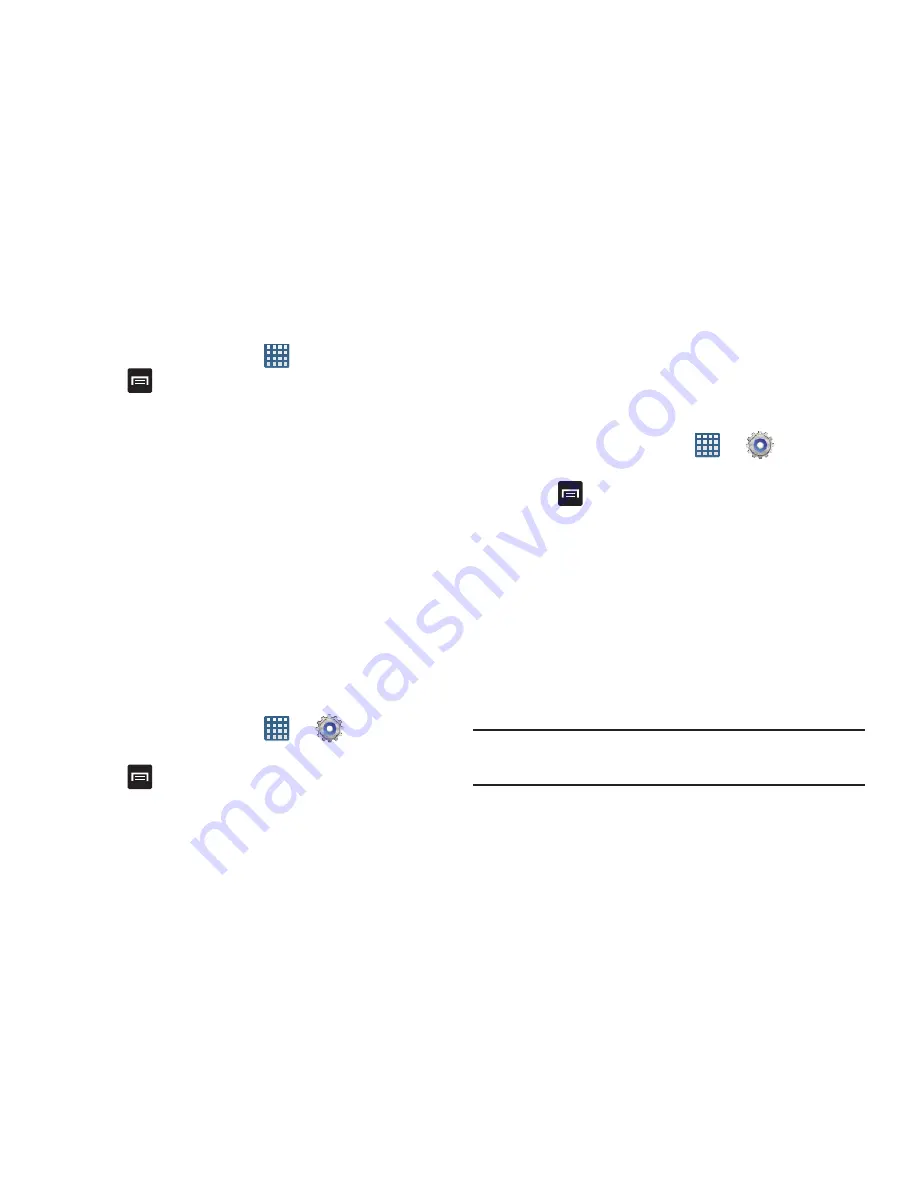
Changing Your Settings 118
Viewing Wi-Fi Address Information
1.
From the Home screen, tap
➔
Settings
➔
Wi-Fi
.
2.
Press
➔
Advanced
.
The MAC Address and IP Address information display.
• MAC address
: displays the phone’s MAC address. This
address is required when connecting to a secure network.
• IP address
: displays the phone’s IP address.
WPS Push Button
The WPS (Wi-Fi Protected Setup) feature (sometimes paired a
physical or on-screen button on most WAPs) allows you to
pair your device and WAP without entering a passcode.
When the WPS feature is activated, your phone can detect
and pair with a WAP.
To pair the phone using WPS
1.
Follow the instructions provided with your Wireless
Access Point.
2.
From the Home screen, tap
➔
Settings
➔
Wi-Fi
.
3.
Press
➔
WPS push button
.
The router connection message displays on the screen
when the connection completes.
WPS Pin Entry
When a WPS Push Button does not work you can use a
device-generated PIN number to establish the connection.
Enter the generated PIN in the WAPS WPS client PIN field to
complete the connection.
1.
From the Home screen, tap
➔
Settings
➔
Wi-Fi
.
2.
Press
➔
WPS PIN entry
.
3.
Enter the generated PIN number in your Wi-Fi router’s
client PIN field.
When connected, the router displays in the Wi-Fi list.
Wi-Fi Direct Setup and Settings
You can configure your device to connect directly with other
Wi-Fi capable devices. This is an easy way to transfer data
between devices. These devices must be enabled for Wi-Fi
direct communication. This connection is direct and not
using a HotSpot or WAP.
Note:
Activating this feature disconnects your current Wi-Fi
network connection.






























