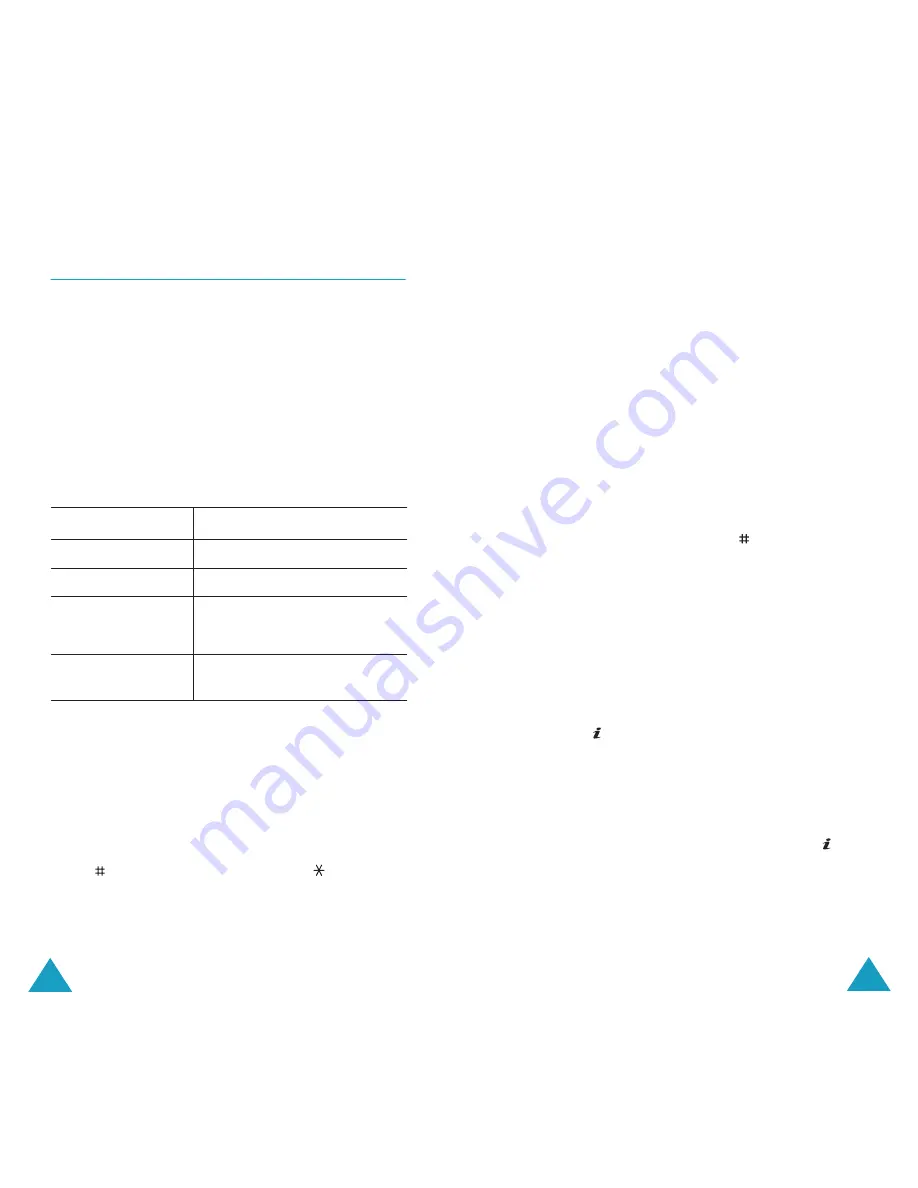
Fun Box
150
JAVA World
(Menu 7.3)
You can download MIDlets (Java applications
running on mobile phones) from various sources
using the WAP Browser and store them in your
phone.
Downloads
: A list of Java games is displayed. In
basic, two pre-loaded MIDlets (Java games) are
provided. If the list of Java games is empty, a pop
up message is displayed to invite to download a
new game. To add MIDlets to the list, you can
download MIDlets from the WAP sites.
SnowBallFight
The goal of this game is to challenge and defeat the
snowball fight champions of four different teams.
Accessing a game
After loading the game, press any key twice to go
to the first menu screen. At the first menu screen,
press
key to play a game, or press
key to
access the main menu of this game.
Play
: allows you to start a new game or a saved
game. Saved game allows you to continue the
beginning of last stage you played.
To
Press the
find a game
Up or Down key.
run a game
Launch
soft key
.
view detail
information
Info
soft key.
delete the game
Delete
soft key in the
information display.
Fun Box
151
Instructions
: shows you the explanation of control
keys, offense items and defense items.
Configuration
: allows you to turn the sound,
vibration on or off and select the game speed from
1 to 5.
Quit
: quits the game and returns to the downloads
menu screen.
Playing a game
Move the character along the street using the
navigation key. If you have enough gold coins which
you can earn while fighting to buy items, you can
buy defense items at the drug store and offense
items at the item shop. Move the character to the
team of current stage and press
key to select it.
When the snowball fight game starts, hit the rival
kids with snowballs and avoid theirs. While fighting
you can use items you have. If you raise enough
mana, you can also use special attack. You should
win all fights in four stages in order to challenge the
champions of the snowball fight.
Key Commands
4/6 or Left/Right: move left or right
2, 5 or Up,
:control the distance at the first press
and throw the snowball at the next press.
8 or Down: use the special attack depending on
your mana
3: enters item mode to use your item, select the
item you want to use by pressing 2, 5, Up or
key.
Special attacks
Level 1: Aurora, all enemies are hit by a snowball.






























