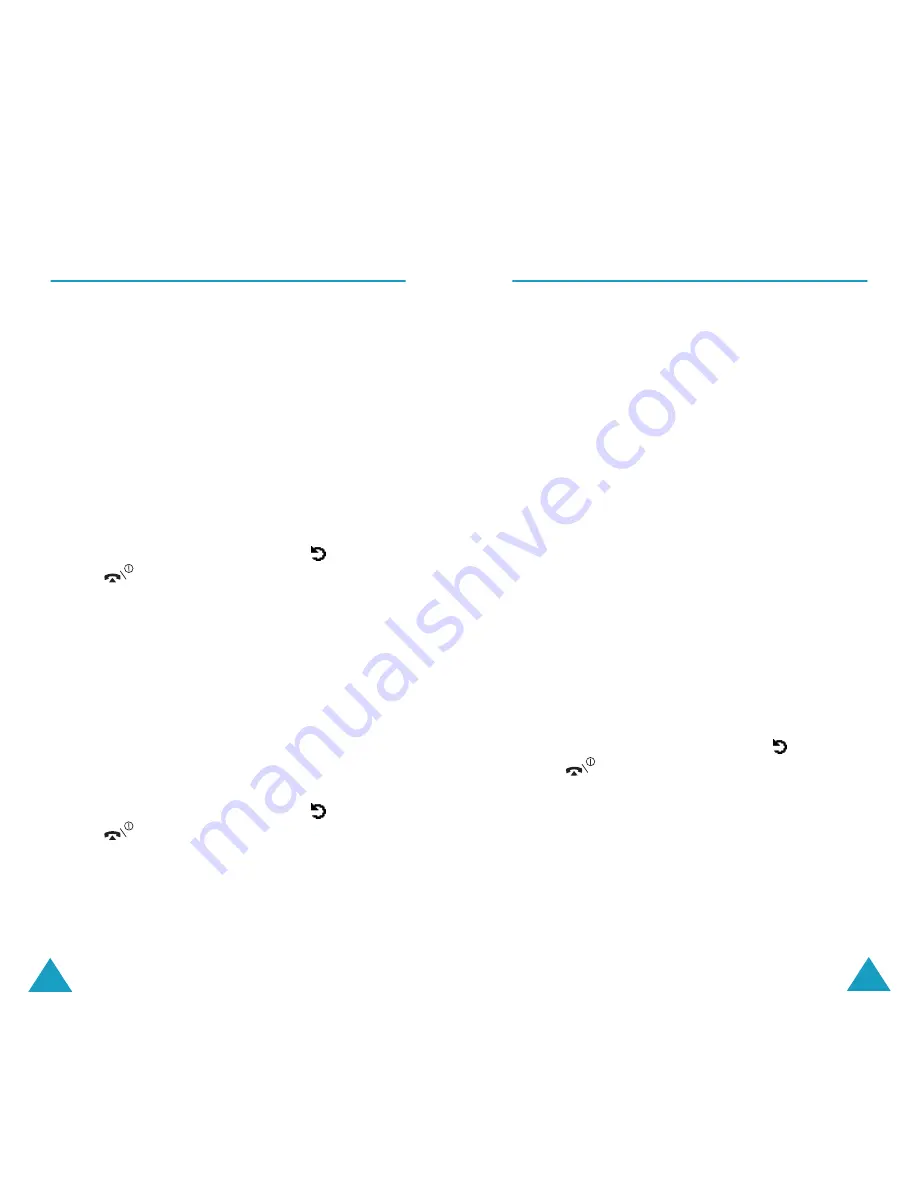
Phonebook Menu
70
Own Number
(Phonebook 2.1)
To store your own phone number(s) with a name:
1. Scroll to an empty location by pressing the Up or
Down key and press the
Select
soft key.
2. When
Edit number
highlights, press the
Select
soft key.
3. Enter your number and press the
Ok
key.
4. To assign a name, press the Down key to move
to
Change name
and press the
Select
soft key.
5. Enter a name and press the
Ok
soft key.
6. When you have finished, press the
soft key or
the
key to exit.
To remove one of your numbers:
1. Select the entry you want to delete from the
Own number list and press the
Select
soft key.
2. Scroll to
Delete
by pressing the Up or Down key
and press the
Select
soft key.
3. When a confirming message appears, press the
Yes
soft key to delete the number.
Otherwise, press the
No
soft key.
4. When you have finished, press the
soft key or
the
key to exit.
Phonebook Menu
71
Group Setting
(Phonebook 2.2)
You can change the settings of the five predefined
caller groups.
1. Select a caller group by pressing the Up or Down
key and press the
Select
soft key.
2. Scroll to a setting option by pressing the Up or
Down key and press the
Select
soft key.
The following options are available:
•
Melody
: allows you to select a melody to
sound when a call comes in from a member in
the group.
•
Change name
: allows you to change the
name of the group; for further details about
how to enter characters, see page 40.
•
View image
: shows the image to display
when a call comes in from a member in the
group.
3. Change the setting as required and press the
Select
soft key.
4. Repeat steps 2 and 3 to change other options.
When you have finished, press the
soft key or
the
key to exit.






























