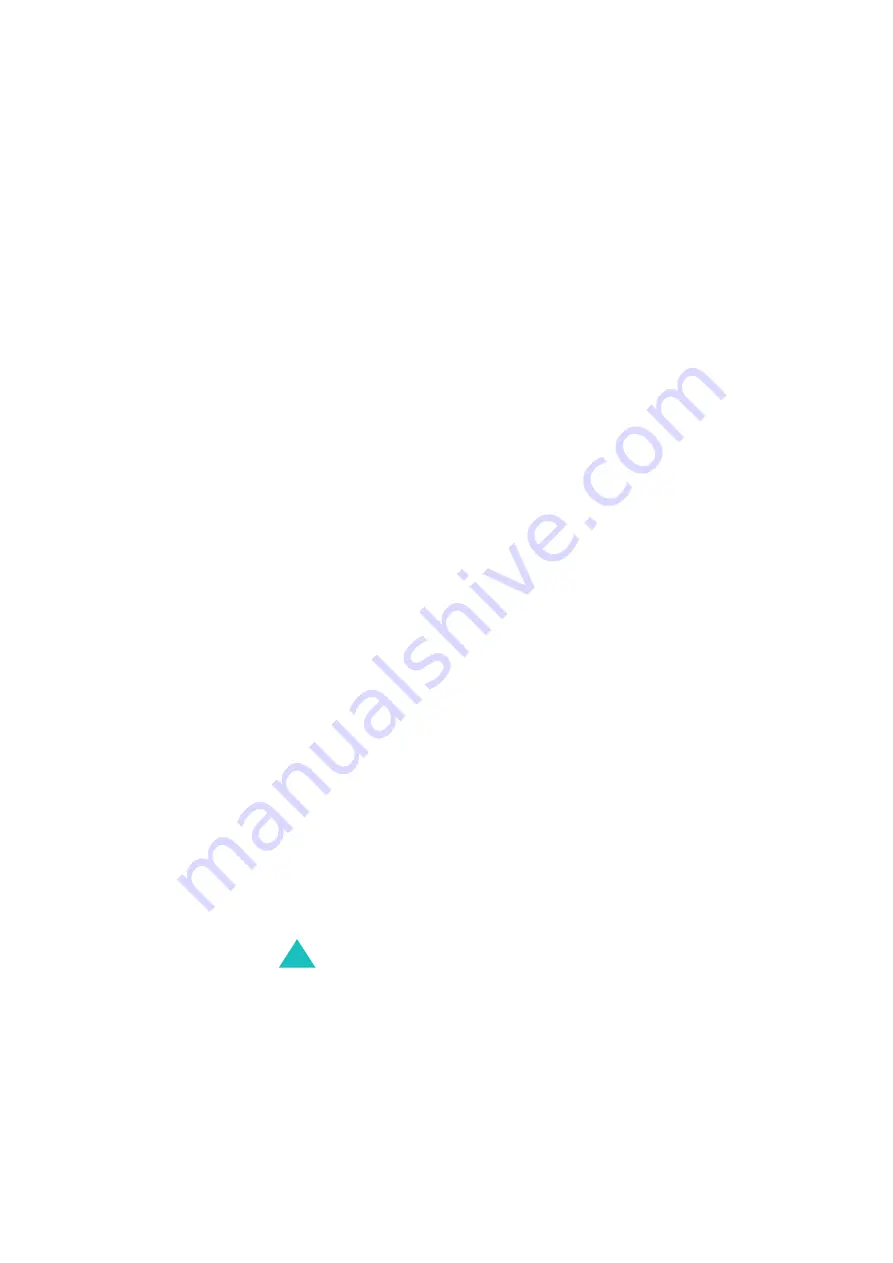
Index
182
Display
backlight • 15
external • 16
icons • 14
layout • 13
settings • 148
Diverting, calls • 74
DNS settings • 122
DTMF tones, send • 55
E
Earpiece volume • 25
Emergency calls • 172
EMS (Enhanced Message
Service) • 88
Error tone • 87
F
FDN (Fixed Dial Number)
mode • 154
Folder tone • 86
Forward, multimedia
message • 103
Fun box • 113
G
Games • 120
Graphic logo • 150
Greeting message • 150
H
Health and safety • 165
Holding, call • 52
I
Icons, description • 14
Images, downloaded • 123
Inbox, messages
multimedia • 101
text • 91
Infrared, connect • 147
International calls • 23
Internet • 113
J
Java service • 120
K
Key volume • 25
Keypad tones
selecting • 84
sending • 55
Keys
description • 11
location • 10
shortcut • 156
L
Language, select • 151
Last number, redial • 24
Locking
media contents • 153
phone • 152
SIM card • 154
Low battery indicator • 21
M
Memory status
camera • 146
downloaded items •
multimedia messages
• 112
phonebook • 44
text messages • 112
voice memos • 137
Содержание SGH-E300
Страница 2: ...GPRS TELEPHONE SGH E300 ...
Страница 186: ...186 ...








































