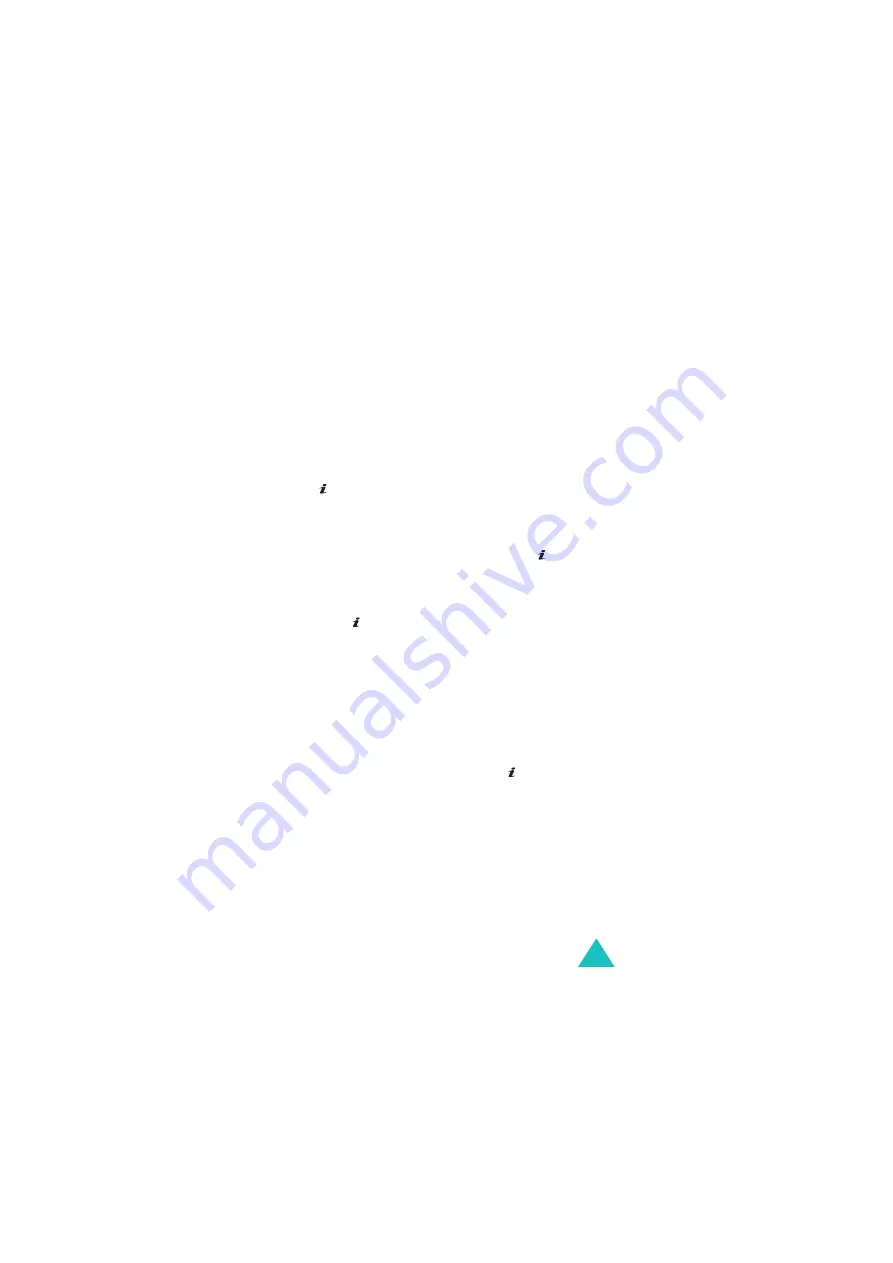
Messages
97
Create
(Menu 5.2.1)
This menu allows you to create a new multimedia
message and send it to one or multiple
destinations.
Creating and sending a multimedia message
1. Enter the subject of your message and press the
key or Next soft key.
For further details about entering characters,
see page 46.
2. When Add here highlights, press the key or
Options soft key and add the message contents
using one of the following options:
• Add text: enter the message text and press
the key or OK soft key.
• Add photo: allows you to add a photo you
took using the camera on your phone. Select
Take photo to take a new photo, or Select
photo to add one of the photos stored in the
phone’s memory. For further details about
using the camera, see page 138.
• Add picture: allows you to add a picture
stored in the Images folder (Menu 6.4).
Choose a picture and press the key. You can
add some downloaded images if they are in
the correct format and your service provider
supports them.
• Add sound: allows you to add a sound file.
Select Record voice to record a new voice
memo, or Voice list to add an existing voice
memo, or Sound list to add one of the sounds
in the Sounds folder (Menu 6.3). You can add
some downloaded sounds if they are in the
correct format and your service provider
supports them.
Содержание SGH-E300
Страница 2: ...GPRS TELEPHONE SGH E300 ...
Страница 186: ...186 ...
















































