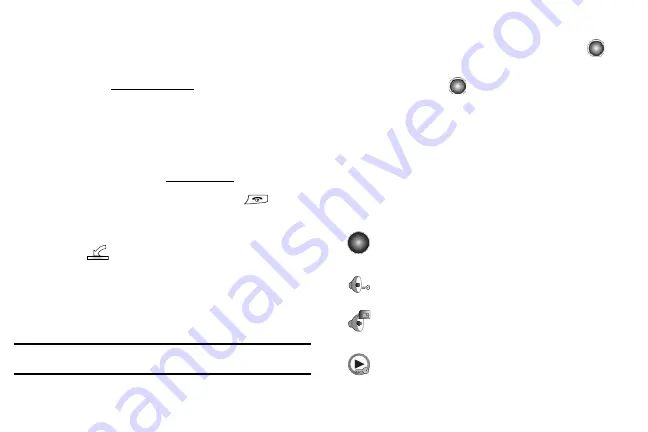
73
Transferring Music from the Digital Music Stores
In order to download music from the computer to your handset, a
microSD™ card and USB data cable are required. These items are
sold separately; go to att.com/mobile-music.
1.
Insert the microSD™ card into the handset. For more
information see "Installing the microSD™ Card" on page 3
2.
Using your computer, open your preferred Windows Media
Digital Rights Management (WMDRM) PC music
management client (i.e., www.napster.com).
3.
Download the selected song to your library.
4.
Use the USB adapter cable to connect the handset to the
target PC. When an active connection is established, a USB
icon (
) displays on the phone.
5.
Once the USB connection is established, the handset
displays "
Connected
" and the computer screen then
displays your device. If the detection occurs, skip to step
11.
Note:
If the target computer does not detect the newly connected handset or provide an
MTP Player dialog window on the PC screen, please follow steps 6 - 10.
6.
At the Idle screen, select
Menu
➔
Settings
➔
Set
Connectivity
and press the
Select
soft key or the
key.
7.
Select
Select USB Mode
➔
Media Player
and press the
Save
soft key or the
key.
8.
Highlight the song you wish to download to the handset.
9.
Using your right mouse button, click on the highlighted song
and select
Transfer Track(s) to Portable Device
from the
drop-down menu. This step begins the download process.
When downloading music from WMDRM clients, there are specific
icons that indicate that the music is protected by the WMDRM client.
These icons display in the Music Player window.
Indicates that the music was downloaded for playing
only (cannot be forwarded).
Indicates that the music was downloaded with digital
protections against unauthorized use.
Indicates that the music was stored on the SIM card.
Indicates that the music was downloaded from a
WMDRM client.






























