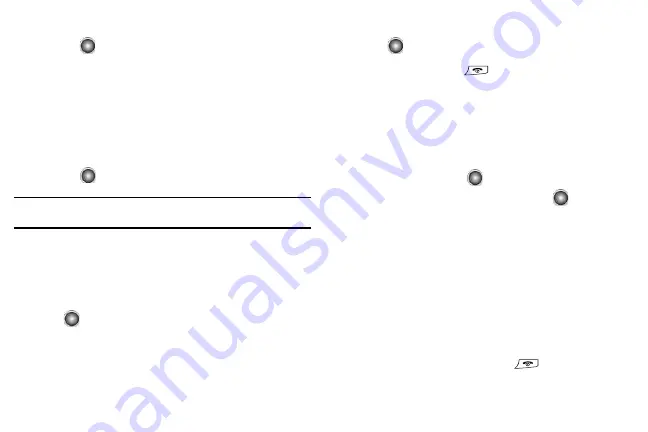
Call Functions 24
2.
Press
Options
➔
Send Message
. Press the
Select
soft key, or
the
key.
3.
At the “Create New Message” screen, type in your message
using the alphanumeric keys.
4.
Press the
Options
➔
Add Item
to insert items such as an
Image, Sound, or Video.
5.
When you are done with your message, press the
Options
➔
Send
option. You may also press the
Send To
soft key or
the
key.
Note:
When you "Add item" in the options, the setting automatically changes to
"Multimedia Message".
Deleting a Missed Call
To delete a missed call entry, use the following steps:
1.
Immediately after missing a call, press the
View
soft key.
2.
Press
Options
➔
Delete
. Press the
Select
soft key, or the
key.
Delete has two options: Selected or All.
Selected
will delete
only the entry that is actively selected;
All
will delete all
entries in the Recent Calls Log.
3.
At the “Delete?” prompt, press either the
Yes
soft key or the
key to confirm deletion, or the
No
soft key to cancel.
4.
You can press the
key at any time to exit the Missed
Call feature.
Call Time
Call time refers to the amount of time used in calls, both calls sent and
calls received.
1.
From the Idle Screen, press the
Menu
➔
Recent Calls
and
press
Select
or the
key.
2.
Press
Call Time
➔
Select
soft key or the
key.
The following options are available.
• Last Call Time
: shows the length of time for the last call.
• Total Sent
: shows the total length of time for the calls made.
• Total Received
: shows the total length of time for the calls received.
3.
To reset the value of these counters, select the desired
option and press the
Reset
soft key.
4.
Enter the password and press the
Confirm
soft key to reset
the selected option.
5.
Press the
Back
soft key or the
key to end.






























