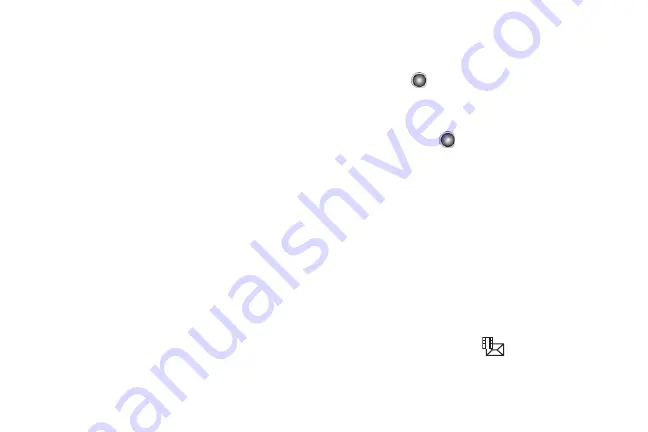
Messaging 50
–
File
: allows you to insert an audio, graphic, or video clip to your
message as an attached file.
–
Business Card
: allows you to insert the contact information for
an entry from Address Book directly to your message as an
attached file.
–
Appointment
: allows you to insert an Appointment entry from
your calendar directly to your message as an attached file.
–
Anniversary
: allows you to insert an Anniversary entry from your
calendar directly to your message as an attached file.
–
Private
: allows you to insert a Private entry from your calendar
directly to your message as an attached file.
–
Holiday
: allows you to insert a Holiday entry from your calendar
directly to your message as an attached file.
–
Important
: allows you to insert an entry from your calendar
tagged as Important directly to your message as an attached file.
–
Tasks
: allows you to insert an entry from your calendar tagged as
a Task directly to your message as an attached file.
–
Notes
: allows you to insert a presaved Note (text) directly to your
message as an attached file.
–
Favorites
: allows you to add a web address from your Favorites
list of Internet sites as an attachment to the message.
• Sending Options:
allows you to save a copy or adjust your Text
Message Center Settings.
• Save to Drafts
: allows you to save the message to the Drafts
folder.
• Save as Template
: allows you to save the message as a text
template.
• Back
: allows you to return to the active message.
5.
Press the
Send To
soft key and confirm the recipient(s).
You can add additional recipients from your Address
Book by selecting one of the
Empty
fields and pressing
the
key.
•
Add the additional recipients from your Address Book by then
using your
Up
and
Down
Navigation keys to select those entries
you wish to add.
•
Press the
key to place a checkmark next to those entries.
•
Once you have selected the desired entries, press the
Done
softkey to return to the previous list of Recipients.
6.
Send the message to the selected recipients by
pressing the
Send to
soft key. You may also use the
Options
soft key to select
Save to Draft
or
Save as
Template
.
Creating and Sending Multimedia Messages
The Multimedia Messaging Service allows you to send and
receive multimedia messages to and from other mobile phones.
To use this feature, you must subscribe to your service provider’s
multimedia message service.
The Multimedia Message icon (
) displays when you have
received new multimedia messages. When the memory is full, an
error message displays and you cannot receive any new






























