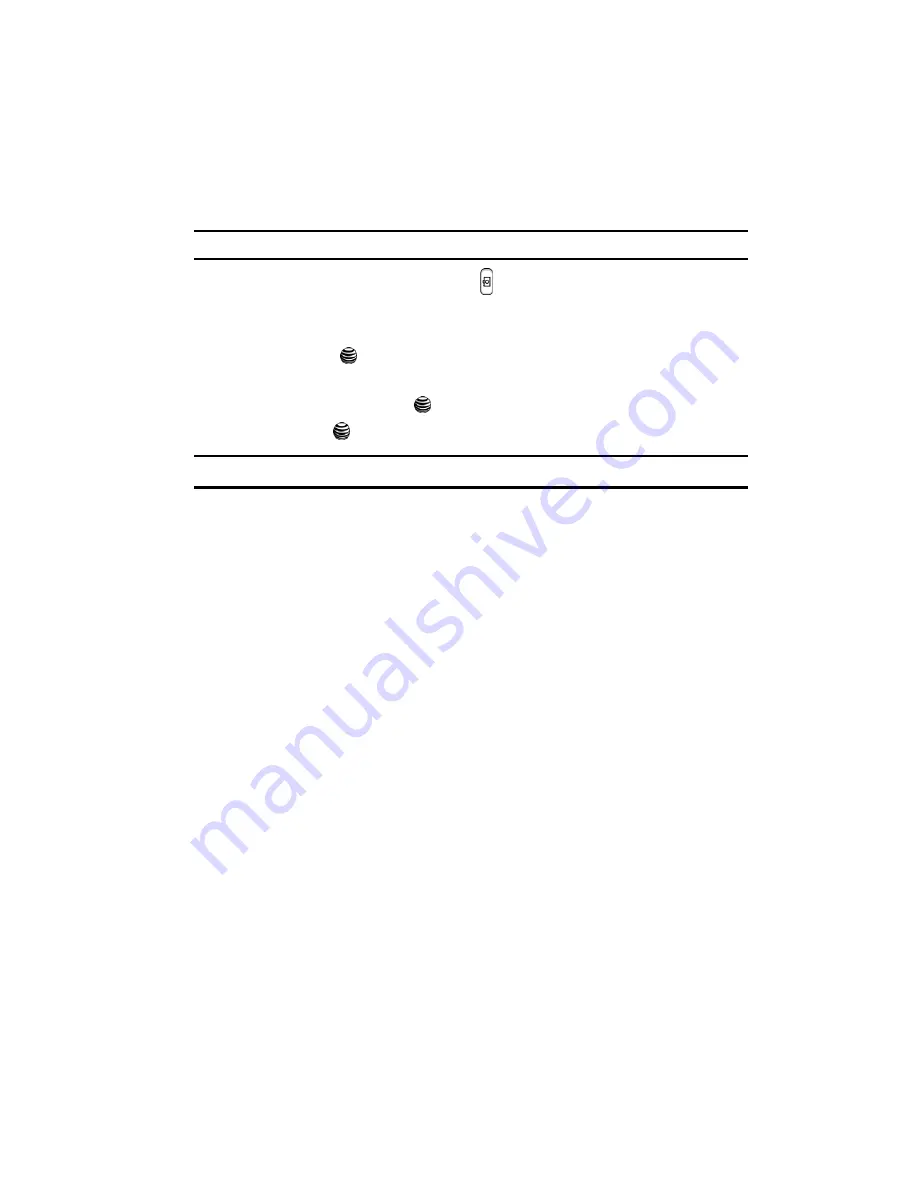
Personal Assistant
70
Camera
Camera
Taking Photos
Note:
When taking a photo in direct sunlight or in bright conditions, shadows may appear on the photo.
1.
In Idle mode, press and hold the
key to turn on the camera.
Alternatively, in Idle mode, press the
Menu
soft key to access Menu mode.
Use the Navigation
keys to highlight
My Stuff
and press the
Select
soft
key or the
key. Select
Applications
.
Use the
Up
or
Down
Navigation key to highlight
Camera
and press the
Select
soft key or the
key.
2.
Press the
key to take the photo.
Note:
Your camera produces photos in JPEG format.
3.
Or before taking the photo, press the
Options
soft key to access camera
options.
Camera Options
•
Shooting Mode
: allows you to take a photo in various modes. Once you change
the mode, the corresponding indicator appears at the top right of the display.
• Take and Review
: allows you to take a photo and view it before returning to
the shooting mode. Press the
Options
soft key to view the following options:
• Take and Return
: allows you to take a photo and return to the viewfinder to
take another photo.
•
Effects
: allows you to choose a custom color tone for your photo. Choose from the
following Effects Mode.
• No Effects
: automatically adjust the picture for the best quality available.
• Black & White
: removes all color and display the picture as black and white.
• Negative
: changes the image to a negative image display.
• Sepia
: adds a sepia tint to the picture. This is the common orange tint that was
popular in early photography.
• Emboss
: changes to reflect raised images.
• Sketch
: changes the image to appear like a sketch drawing.
• Aqua
: changes the image to appear with a blue effect.
•
Timer
: allows you to set a time delay before the camera takes the photo.
•
Off
•
3 Seconds
•
5 Seconds






























