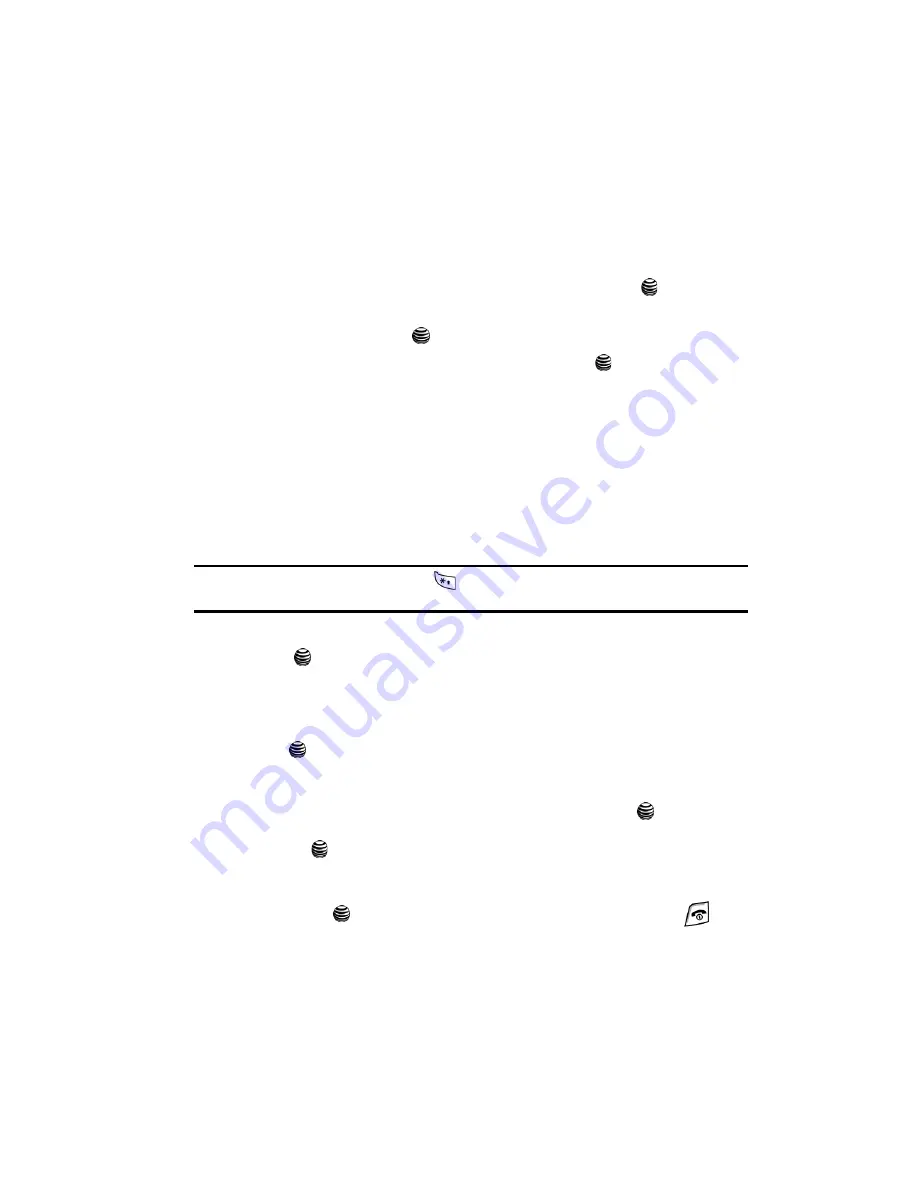
Understanding Your Address Book
46
Adding a New Contact
Adding a New Contact
Use the following procedures to store a new contact to your Phone or SIM Card.
Storing a Number in the Phone’s Memory
1.
When the Idle screen displays, press the
Menu
soft key.
2.
Highlight
Address Book,
press the
Select
soft key or the
key.
3.
Scroll to
Add New Contact
by pressing the
Up
or
Down
key and press the
Select
soft key or the
key.
4.
Select
Phone
and press the
Select
soft key or the
key.
5.
Enter the information on the
Create Contact
screen. The following fields
are available for input:
• Mobile
: assigns the number entered to the Mobile entry.
• Home
: assigns the number entered to the Home entry.
• Office
: assigns the number entered to the Office entry.
• FAX
: assigns the number entered to the Fax entry.
• Other
: allows you to enter additional numbers for the entry.
: allows you to enter an e-mail address for the contact.
Tip:
To change the text entry mode press the
key. For further details about how to enter characters,
see
"Using Alphabet Mode"
on page 32.
6.
Press the
Options
soft key and highlight
Save
. Press the
Select
soft key or
the
key to save new contact entry.
7.
The
View
screen appears in the display. Use the
Up
and
Down
Navigation
keys to choose one of the following options:
• Graphic ID
: allows you to set a graphic or Caller ID to this contact. Press the
key to access the Graphic menu. Choose to launch the camera to Create
New, or My Photos, Downloaded Graphics, Default Image, or Not Assigned.
• Ringtone
: allows you to choose a ringtone for this contact information.
• Group
: allows you to assign this contact to group. Press the
to display
available groups. Use the
Up
or
Down
Navigation keys to select a group. Press
the
key to mark your selection and press the
Options
soft key, highlight
Save
to save your selection.
• Notes
: allows you enter notes associated with this contact.
8.
Press the
key to save. To return to the Idle screen, press the
key.






























