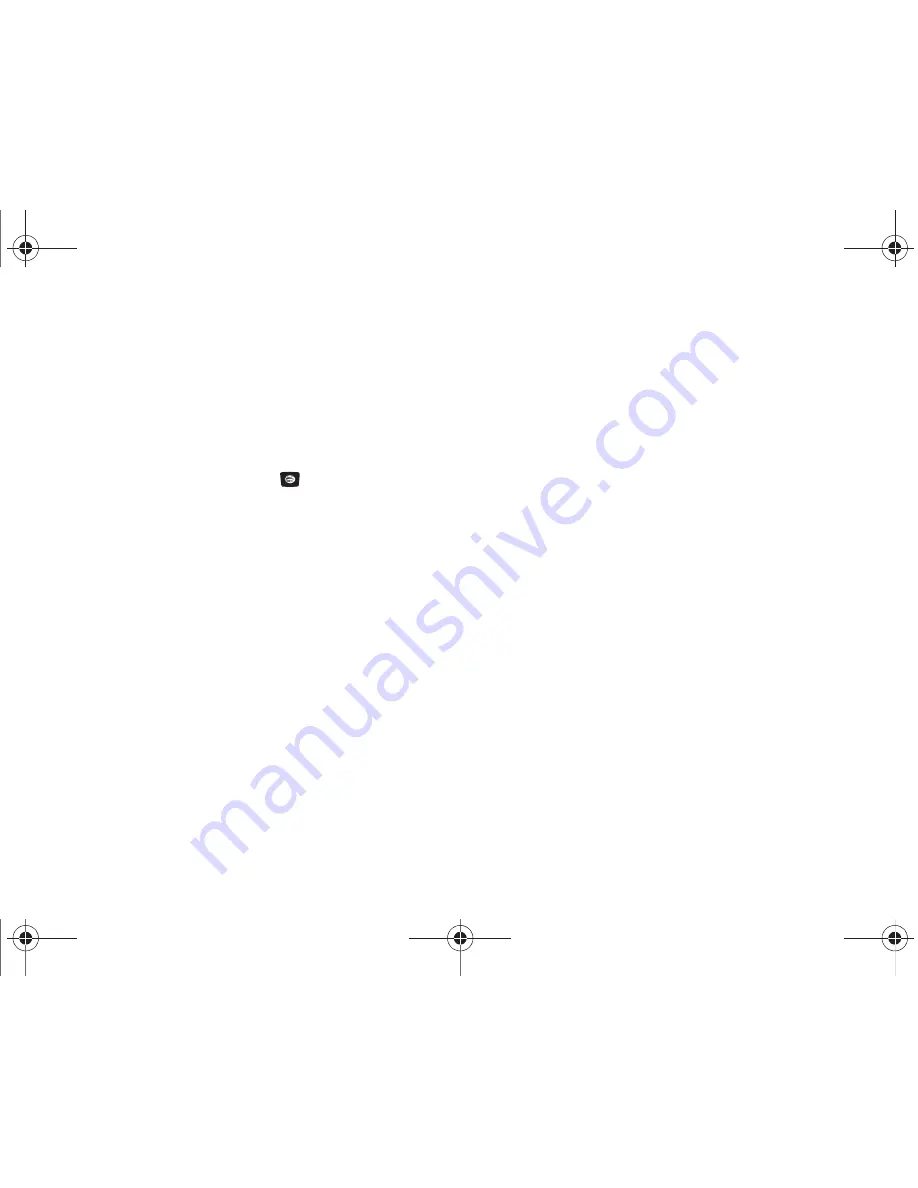
My Stuff 65
–
Ringtone
: Allows you set the selected song as the ringtone.
–
Caller Ringtone
: Allows you to set the selected ringtone to someone in
your Contacts List.
–
Alarm Tone
: allows you to assign the selected tone to an alarm.
• Properties
: allows you to view the Name, Format, Size and Lock/
Unlock (status) of the default tone.
7.
Once you have chosen from one of the above options,
press the
Select
soft key or the
key.
Answer Tones
You can shop Answer Tones, manage your Answer Tones, and
access Help files. To access the
Answer Tones
menu option, use
the following steps:
1.
In Idle mode, press the
Menu
soft key to access Menu
mode.
2.
Select
My Stuff
➔
Audio
➔
Answer Tones
. The following
options display:
• Shop Answer Tones
: Launches
the WAP browser. Choose
and set a answer tone and follow the on-screen options.
• Manage Answer Tones
: Launches
the WAP browser. You can
assign Answer Tones to Callers and Groups, turn your
greeting on or off, and shop for more Answer Tones.
• About Answer Tones
: Launches
the WAP browser. You can
navigate through the frequently asked questions
regarding Answer Tones.
Recorded Audio
You can view and listen to your recorded audio. To access the
Recorded Audio
menu option, use the following steps:
1.
In Idle mode, press the
Menu
soft key to access Menu
mode.
2.
Select
My Stuff
➔
Audio
➔
Recorded Audio
.
Your recorded audio will be displayed. Highlight a recorded
audio and press the
Options
soft key for the following
options:
• Play
: allows you to listen to the recorded audio
.
• Send via Multimedia Message
: allows you to send the audio as an
attachment to a multimedia message
.
• Set as
: allows you to set the recorded audio as a Ringtone, Caller
Ringtone, or Alarm Tone
.
• Delete
:
deletes either the Selected file or Multiple recorded
audio files.
• Rename
:
renames the recorded audio.
• Lock
:
allows you to lock the audio to prevent deletion.
a167.book Page 65 Monday, February 23, 2009 8:21 AM
















































