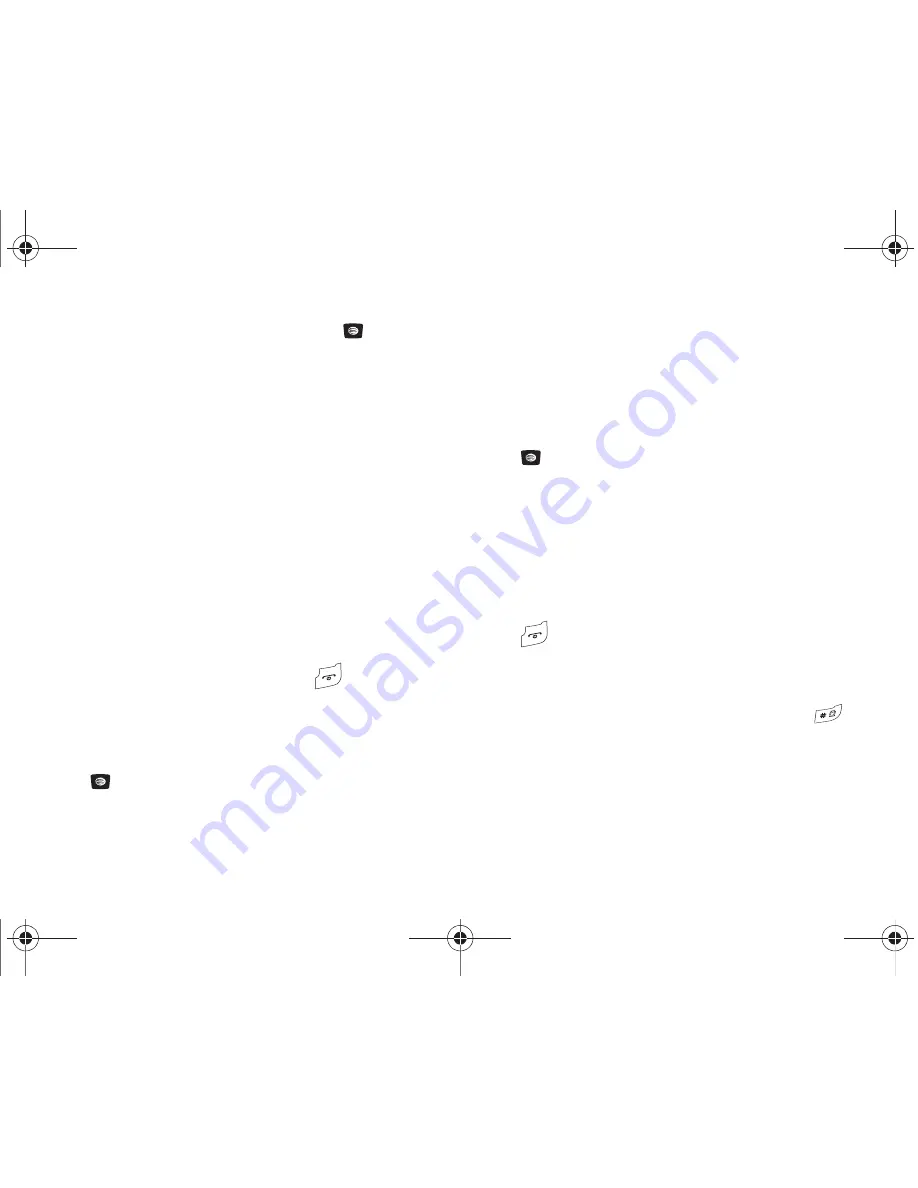
Understanding Your Address Book 37
4.
To save the information entered, press the
key. The
View
screen appears in the display.
5.
Press the
Options
soft key to display the following options:
• Edit
: allows you to edit the number assigned to this contact.
• Send Message
: allows you to send a message to the selected
contact entry as a Text message or a Multimedia message.
• Call
: dials the selected contact number.
• Copy to SIM Card
: allows you to copy the contact information
from the SIM card.
• Send Business Card
: allows you to send a message to the
selected entry which contains the information from an Address
Book Business Card entry which you have on file.
• Assign Speed Dial:
allows you to set the speed dial key for this
entry.
• Delete
: allows you to delete the selected contact.
6.
To return to the Idle screen, press the
key.
Copying a Number to the SIM Card
1.
When the Idle screen displays, press
Menu
➔
Address
Book
➔
Contact List
and press the
Select
soft key or the
key.
2.
Scroll to the contact that you would like to store on your
SIM card by pressing the
Up
or
Down
navigation key and
press the
Options
soft key.
3.
Select
Copy to SIM Card
and then select one of the
following options and press the
Select
soft key or the
key.
• Selected
: Only copy the highlighted number to the SIM card.
• All
: Copy all numbers to your SIM card.
4.
The
Create Contact
menu will display with the selected
contact. A SIM location number will appear in the
Location
field. Press the
Save
soft key.
5.
The
Copy Completed
confirmation will display. Press the
key to return to Idle mode.
Dialing a Number from the SIM Card
1.
In Idle mode, enter the SIM location number assigned to
the phone number you want to dial and press the
key. The contact entry information is displayed.
2.
Press the
Left
or
Right
navigation key to find other
numbers on the list.
a167.book Page 37 Monday, February 23, 2009 8:21 AM
















































