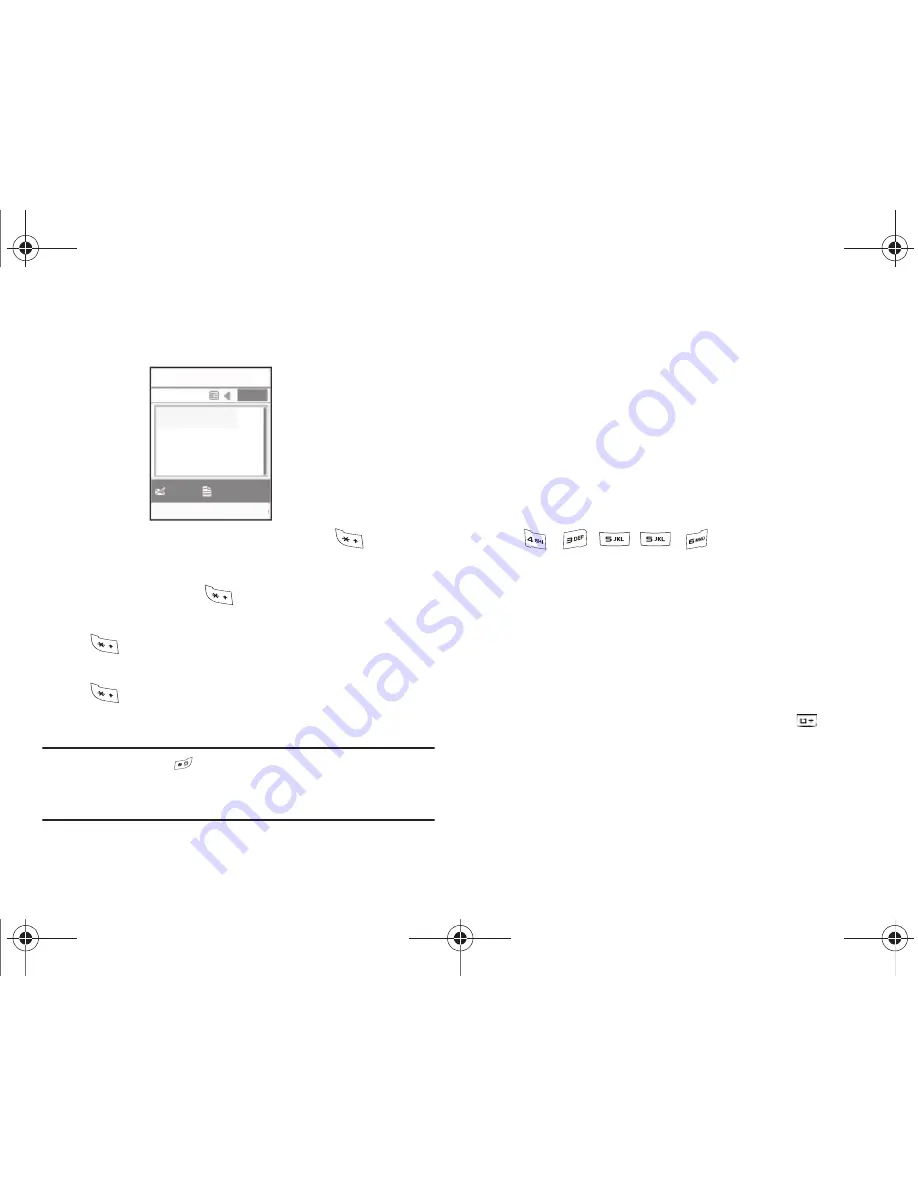
Entering Text 25
When you are in a field that allows characters to be entered, you
will notice the text input mode indicator on the display.
1.
To change the text input mode, press the
key.
2.
Choose from the following options:
A long press of the
key toggles between ABC mode
and T9 mode. While in ABC mode, a short press of the
key changes the text case between the
ABC
,
Abc
,
abc
, and
123
mode. While in T9 mode, a short press of the
key changes the text case between
T9[E]Ab
,
T9[E]AB
,
T9[E]ab
and
123
.
Note:
Press and hold the
key to access the Symbol mode. Press the
number key corresponding to the symbol you want to enter. Use the
Up
and
Down
navigation keys to scroll through the available symbols.
Press the
Cancel
soft key to exit.
Using T9 Mode
T9 Predictive Text input mode is based on a built-in dictionary.
Enter a Word in T9 Mode
1.
In T9 mode, begin entering a word by pressing the 2 to 9
keys. Press each key only once for each letter. The built-in
dictionary lists words that match the keystrokes you have
entered.
Example: To enter “Hello”, press
, , , ,
The word that you are typing appears in the display. It may
change with each key that you press.
2.
Enter the whole word before editing or deleting the
keystrokes.
3.
When the word displays correctly, continue to step 4.
If the word doesn’t display correctly, press the
key to
display alternative word choices for the keys that you have
pressed.
Options
Send To
New Message
160
1/12
Abc
a167.book Page 25 Monday, February 23, 2009 8:21 AM















































