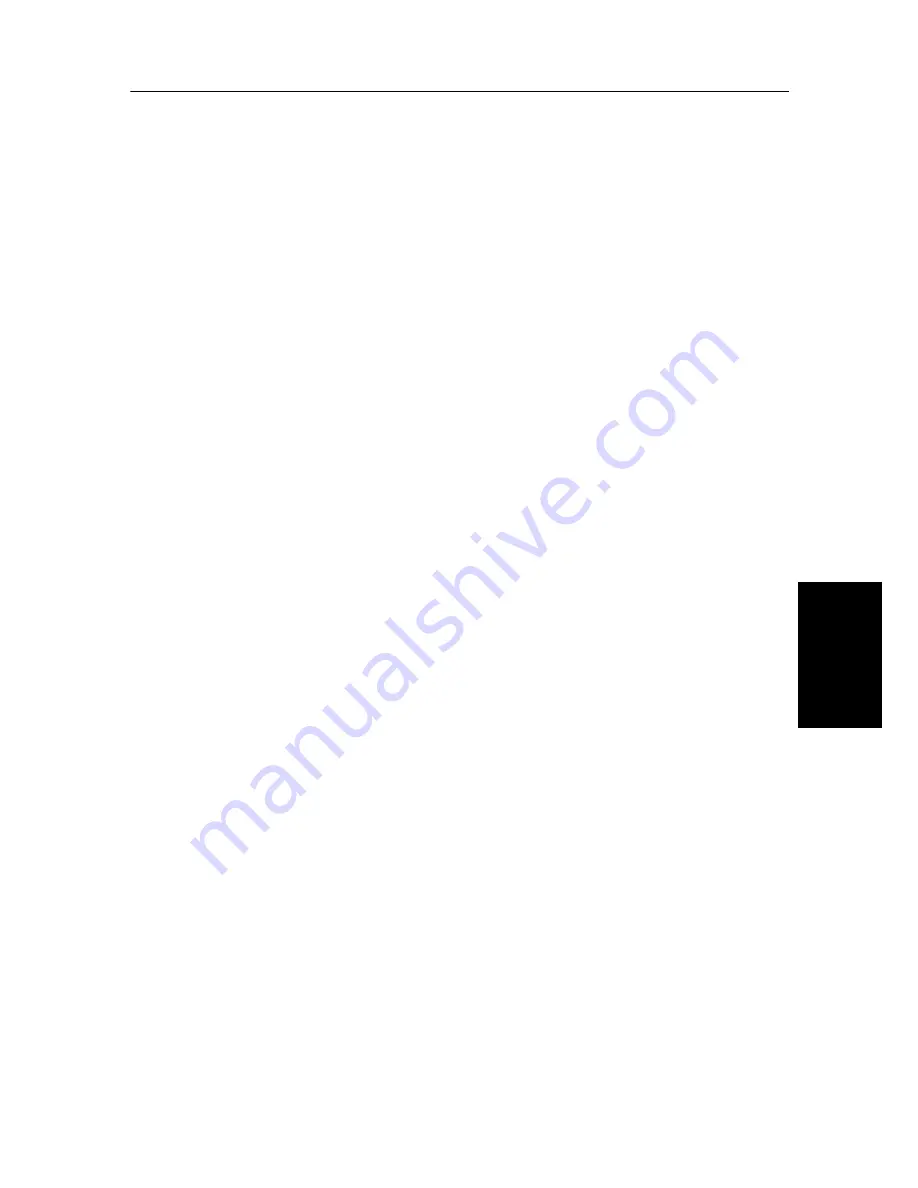
A
DVA
N
CED
F
AX
5.3
A
DVA
N
CED
F
AX
A
D
VAN
CED
F
AX
A
D
VANC
E
D
F
AX
A
D
VANC
E
D
F
AX
A
DV
ANCE
D
F
AX
A
DV
ANCE
D
F
AX
A
D
VAN
CED
F
AX
Using My Favorites
My Favorites enables you to store documents that are frequently faxed and send them to selected fax numbers
without the originals. Store a document into memory and give the document an ID name. When you use this fea-
ture, set contrast to
PHOTO
by pressing
Rcv.Mode/Darkness
is not supported.
Saving documents
1
Turn the document face down and feed it into the machine.
2
Press
My Favorites
repeatedly and press
OK
when
Save
appears.
3
Enter the document ID name(upto /15 characters/ by using the number keypad)
• The document will be scanned into memory.
• It shows “Exceeded Job Memory” message, when you save more than three
My Favorites
.
Deleting stored documents
1
Press
My Favorites
repeatedly and press
OK
when
Delete
appears.
2
You can select one or all to delete the stored documents.
3
Select the document to delete by pressing
Scroll
buttons, and when the correct document ID is displayed,
press
OK
.
• The document will be deleted.
Sending stored documents
1
Press
My Favorites
repeatedly and press
OK
when
Send
appears.
2
Select the document to be sent by pressing
Scroll
buttons, and when the correct document ID is displayed,
Press
OK
.
3
Enter the fax number.
4
Press
OK
when the correct number appears on the display.
• If you have more destinations, select ‘Y’ and press
OK
when asked
Another? Y/N
and repeat from step 3.
Printing stored documents
1
Press
My Favorites
repeatedly and press
OK
when
appears.
2
Select the document to be printed by pressing
Scroll
buttons, you can select one or all to printout the stored
document and when the correct document ID is displayed, press
OK
.
• The document will be printed.
Содержание SF-360 Series
Страница 1: ...SF 360 series SF 360 series ...
Страница 16: ...CHAPTER 2 PROGRAMMING AND DIALLING ...
Страница 20: ...CHAPTER 3 THE FAX MACHINE ...
Страница 31: ......
Страница 38: ...CHAPTER 6 SPECIAL FEATURES ...
Страница 49: ......
Страница 50: ...CHAPTER 7 USING PRINTING This chapter is only for SF 361P and SF 365TP users ...
Страница 57: ......
Страница 58: ...CHAPTER 8 CARE AND MAINTENANCE ...
Страница 69: ......
Страница 70: ...CHAPTER 9 APPENDIX ...
Страница 73: ...9 4 A sample of ITU 1 chart reduced to 60 5 ...
Страница 74: ...A PPENDIX 9 5 A PPENDIX A PPENDIX A PPENDIX A PPENDIX A PPENDIX A PPENDIX A PPENDIX Font List for Print ...
Страница 75: ...9 6 Font List for LCD ...
Страница 77: ...9 8 Declaration of conformity European countries ...
Страница 78: ...A PPENDIX 9 9 A PPENDIX A PPENDIX A PPENDIX A PPENDIX A PPENDIX A PPENDIX A PPENDIX ...
Страница 81: ...9 12 WEEE NOTICE SHEET ...
Страница 84: ...P N JB68 00997A Rev 1 01 ...
















































