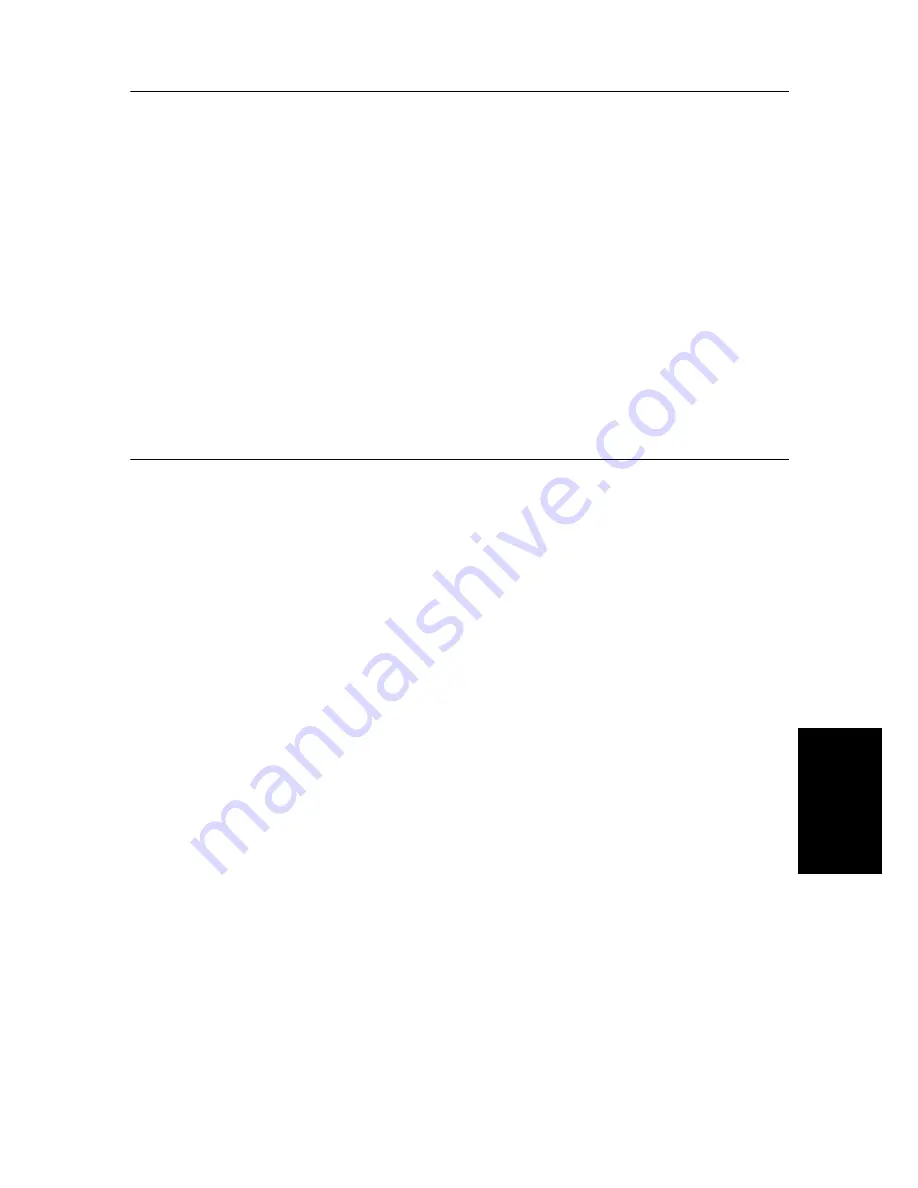
S
PE
CI
A
L
F
EA
TU
RE
S
6.5
S
PE
CI
A
L
F
EA
TU
RE
S
S
PE
C
IA
L
F
EA
TU
RE
S
S
PE
C
IA
L
F
EA
TU
RE
S
S
PECI
A
L
F
EA
T
U
RE
S
S
PECI
A
L
F
EA
TU
RE
S
S
PE
C
IA
L
F
EA
TU
RE
S
S
PE
C
IA
L
F
EA
TU
RE
S
Re-Printing faxes
You may sometimes need to re-print a received fax. Your machine stores the most recently received faxes in
memory. As this memory is filled, old faxes that have been printed will be erased to make room for new faxes.
To access this facility:
1
Press
Menu
respectively until
REPORTS
appears, and press
OK
.
2
Press
Scroll
buttons to choose
Print Fax
, and press
OK
.
• If there are only old faxes, the machine will automatically print and returns to Standby mode without moving to the
next step.
• If there are no faxes in memory, the machine will inform you by displaying
Memory Empty
.
3
Select between
Print New Fax
or
Reprint Old Fax
and press
OK
.
•
Print New Fax
: The machine prints all new faxes which have never been printed.
•
Reprint Old Fax
: The machine prints all old faxes which have been previously printed.
Registering/deleting the junk fax numbers
Provided you have entered a junk fax number and activated the Caller ID option by selecting
On /w Junk Fax
, your
machine will not receive any faxes registered as a junk fax. To set up the Caller ID, See "Using Caller ID" on
page 6.2.
Entering junk fax setup mode
1
Press
Menu
repeatedly until
SETUP SYSTEM
appears, and press
OK
.
2
Select
Set Junk Fax No.
3
Press
OK
and follow the instructions below depending on the setup type.
To add a number
1
Choose
Add
and press
OK
.
• The machine shows the first CID (Caller ID) number.
• If the number is the same as one you have programmed in a One-Touch or Speed dial location and you assigned the
name to that location, the machine shows the name instead of the number.
2
Select the CID number you want to register as a junk fax, and press
OK
.
• You can scroll to the next one by pressing
Scroll
buttons.
• You can enter up to 20 numbers. Numbers which have already been entered as a junk numbers are marked by ‘*’ at
the end of the display.
To delete a number
1
Choose
Delete
and press
OK
.
• The machine shows the first junk number.
2
Select the junk fax number you want to delete, and press
OK
.
• You can scroll to the next one by pressing
Scroll
buttons.
Содержание SF-360 Series
Страница 1: ...SF 360 series SF 360 series ...
Страница 16: ...CHAPTER 2 PROGRAMMING AND DIALLING ...
Страница 20: ...CHAPTER 3 THE FAX MACHINE ...
Страница 31: ......
Страница 38: ...CHAPTER 6 SPECIAL FEATURES ...
Страница 49: ......
Страница 50: ...CHAPTER 7 USING PRINTING This chapter is only for SF 361P and SF 365TP users ...
Страница 57: ......
Страница 58: ...CHAPTER 8 CARE AND MAINTENANCE ...
Страница 69: ......
Страница 70: ...CHAPTER 9 APPENDIX ...
Страница 73: ...9 4 A sample of ITU 1 chart reduced to 60 5 ...
Страница 74: ...A PPENDIX 9 5 A PPENDIX A PPENDIX A PPENDIX A PPENDIX A PPENDIX A PPENDIX A PPENDIX Font List for Print ...
Страница 75: ...9 6 Font List for LCD ...
Страница 77: ...9 8 Declaration of conformity European countries ...
Страница 78: ...A PPENDIX 9 9 A PPENDIX A PPENDIX A PPENDIX A PPENDIX A PPENDIX A PPENDIX A PPENDIX ...
Страница 81: ...9 12 WEEE NOTICE SHEET ...
Страница 84: ...P N JB68 00997A Rev 1 01 ...






























