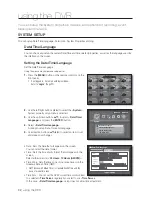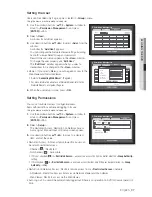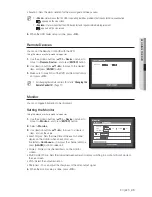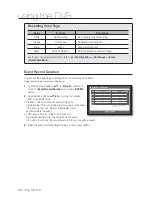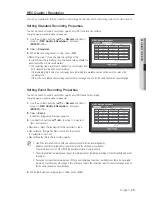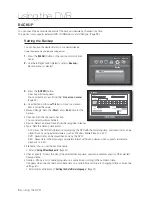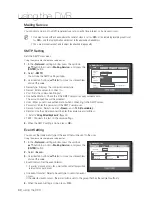46_
using the DVR
using the DVR
Screen Setup
Some monitors many not display information (camera name, icon, time information, etc.) about the DVR,
depending on the condition. Then, you can change the display position of the data.
1.
In the <
Device
> window, press the up/down (
) button to move to <
Monitor
> and press the [
ENTER
]
button.
2.
Select the <
Monitor
> item.
3.
Select <
Display Position Setup
> in the bottom.
You will move to the <
Display Position Setup
> window.
4.
Use the four direction buttons or the number buttons on
the front panel or the remote control to adjust the data
position.
Setting the Screen Mode
You can configure the Live screen and Split Screens.
Using the mouse may help make setup easier.
1.
Use the up/down buttons (
) in <
Device
> window to
move to <
Monitor
>, and press [
ENTER
] button.
2.
Select <
Mode
>.
3.
Use direction buttons (
◄ ►
) to move to a desired
item, and set the value.
•
Live Screen : Select split modes for the Live screen.
16-, 9-, and 4-split screens are included by default.
SDE-4001 doesn't support 16-split screen mode.
•
Play Screen : Select split modes for the playback screen.
Only the 13-split screen is optional.
Black shows the playback while white shows the Live screen.
4.
When the screen mode setup is done, press <
OK
>.
Display Position Setup
OK
Cancel
30
30
30
30
Monitor
Mode
Monitor
OK
Cancel
Live Play
Live Screen
Play Screen